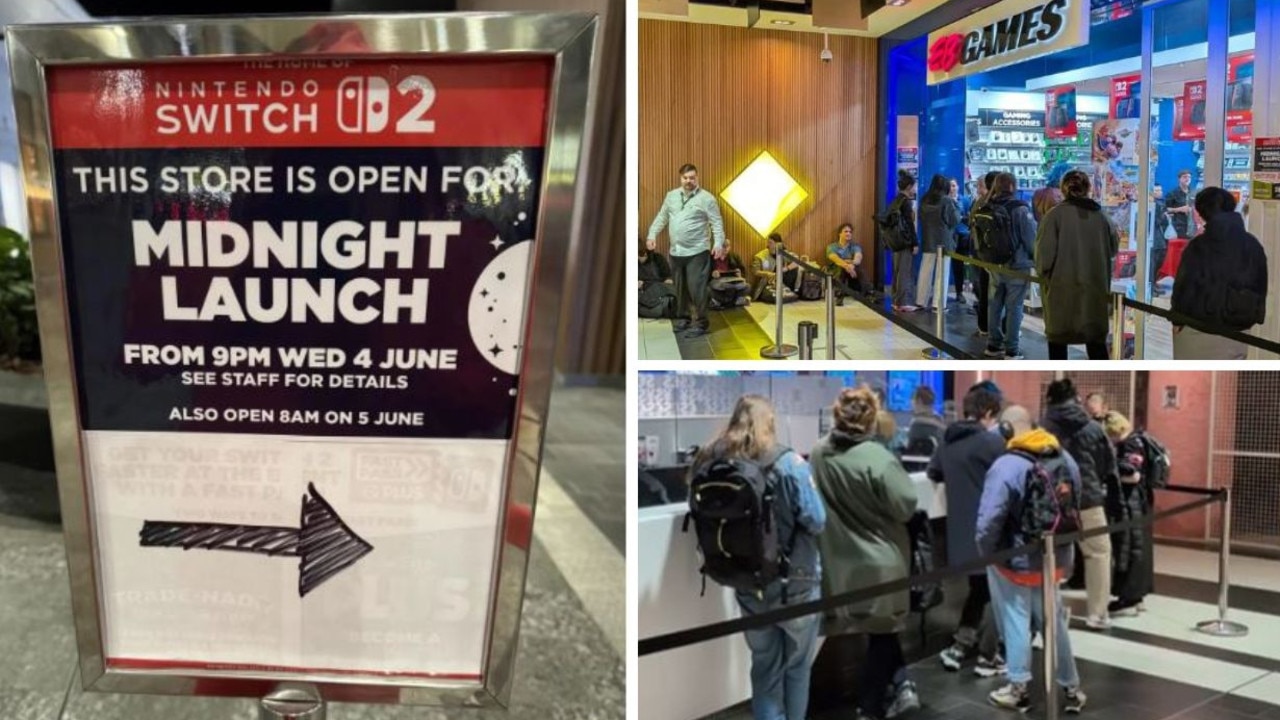Tips for setting up your new Xbox Series X or S
If you picked up an Xbox Series X or Series S this Christmas, you’ll want to make sure it’s set up correctly, and we show you how with these tips
This holiday season, many will be sitting around the Christmas tree, excited to open their presents, and one of the most exciting things a gamer can unwrap on Christmas morning is a brand-new games console.
The Xbox Series comes in two variants, the lower-power, lower-cost Series S, and the expensive, but frankly much better, Series X. No matter which console you end up with, your set-up and general gaming experience will be a whole lot better if you follow the tips and tricks in this guide.
HDMI 2.1 and you

The first thing you do when you’re setting up a new Xbox is plug in the power cable and connect it to your TV using an HDMI cable, but not just any cable will do. The Xbox Series consoles support a protocol called HDMI 2.1, which offers a host of additional capabilities if you’ve got a TV that supports it too.
The HDMI cable that comes with your Xbox is an HDMI 2.1 cable, so if you want to get the most out of your new Xbox and your TV has all the bells and whistles, you’ll want to use that cable. If you’re not sure if your TV supports all the fancy features on offer, your best bet is to use the cable that came with the console anyway, just to be on the safe side.
Display settings

If you do have an HDMI 2.1-compatible TV, you’ll need to make sure you’re actually using all those fancy features. Thankfully, even if you’re not sure, the Xbox can do a pretty good job of setting it all up for you, if you know where to look. In the system settings, you’ll want to head to the display and video options menus, and automatically scan for what your TV supports, or just select which options you want to use.
You can also adjust high dynamic range (HDR) brightness, which will change how bright certain elements in some games are. You’ll want to do this and make sure you change it to a level you’re comfortable with before jumping into any games.
Set up quickly with the Xbox app
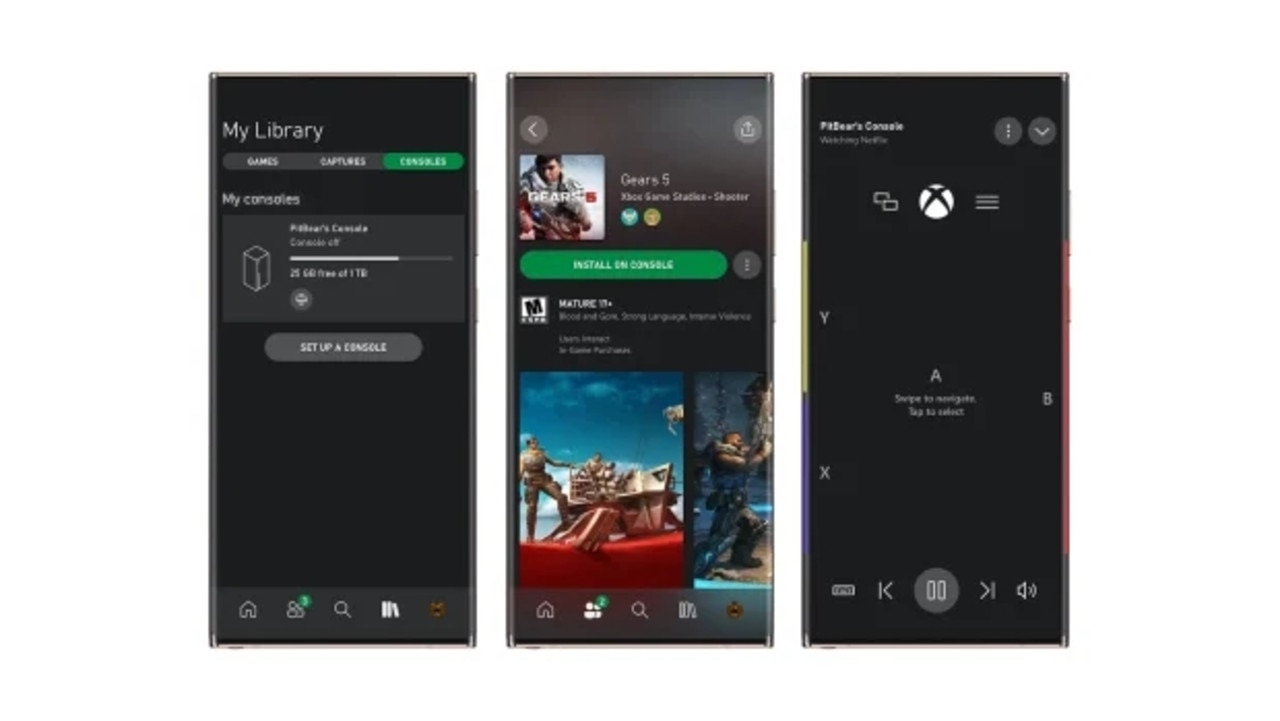
The first time you boot up your new Xbox console, it’ll connect to the internet to install various updates, both to the console and to the controllers. This could take quite some time depending on your internet connection and the server load — which can be high on Christmas Day. While you wait, you can use the Xbox app on an Android or iOS device to log in to the console, set up your accounts, and adjust various console settings. That way, when it’s all done updating, you’ll be ready to go right away.
Customise the home menu
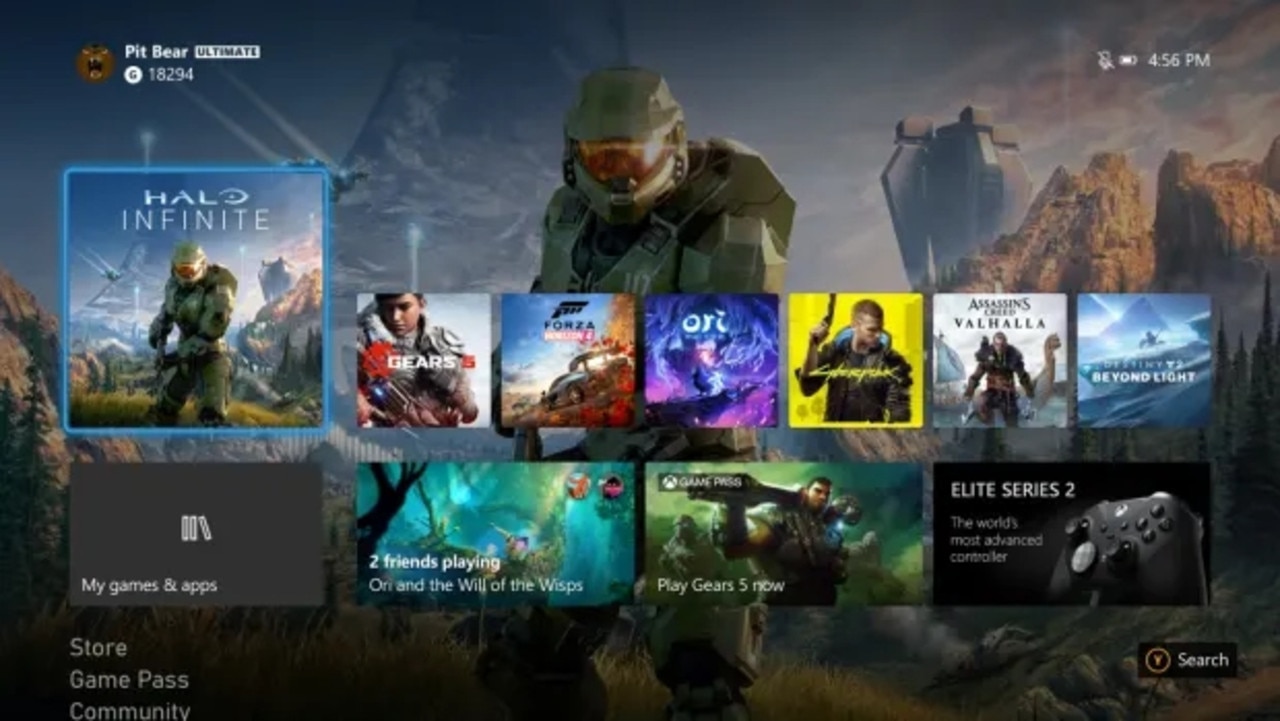
The Home menu has many options and layouts, depending on how you want to use it. If you go into the View menu, you can change the order of apps, or hide apps you don’t plan on using. There’s also quite a selection of built-in themes, and a bunch more available on the Microsoft store, so there’s plenty of options for making your house menu feel more like a home menu.
Energy efficiency
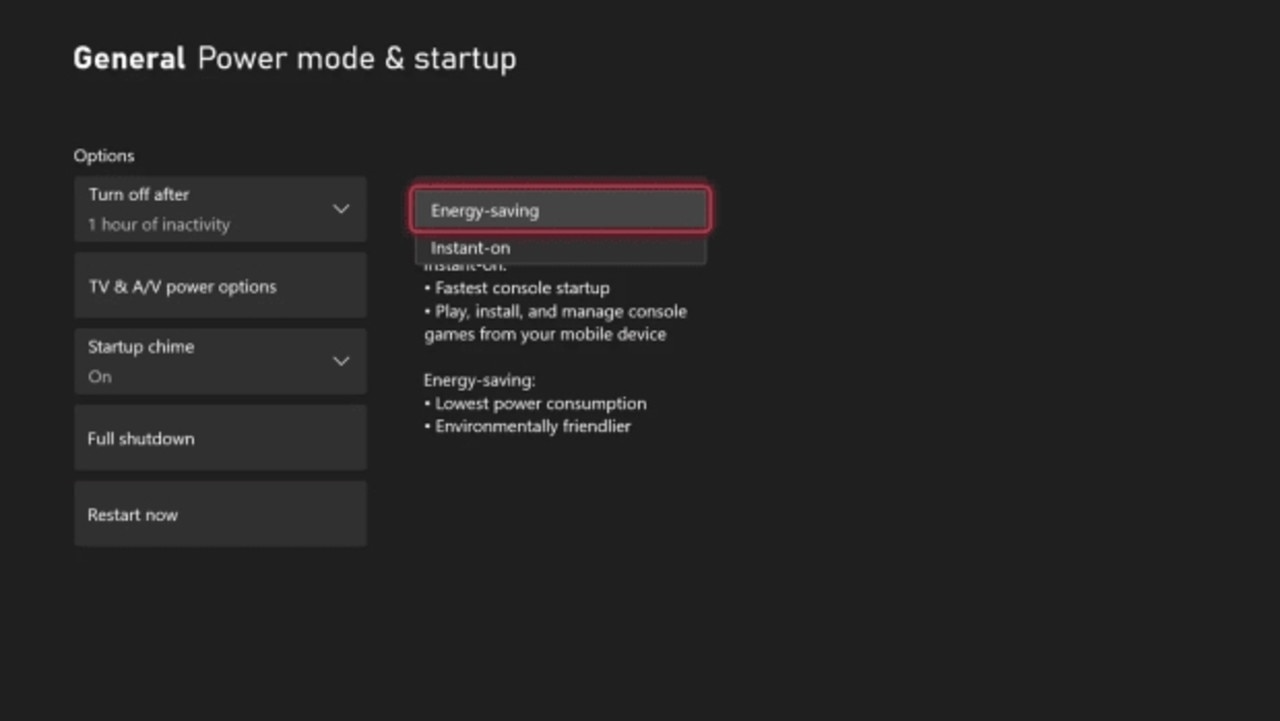
If you’re looking to save a little bit on your power bills, you should go into the settings and turn off the “Instant On” feature. This is a feature that allows you to add games to your download queue, delete games, and even stream your console to your mobile device, even if you’re out of the house and away from the console. It’s incredibly useful, sure, but it basically means the console is always on, sapping power, even if it’s less than if it were in use. If you’re not making use of the feature regularly, it’s probably better to turn it off. Your wallet will thank you.
Digital assistant integration
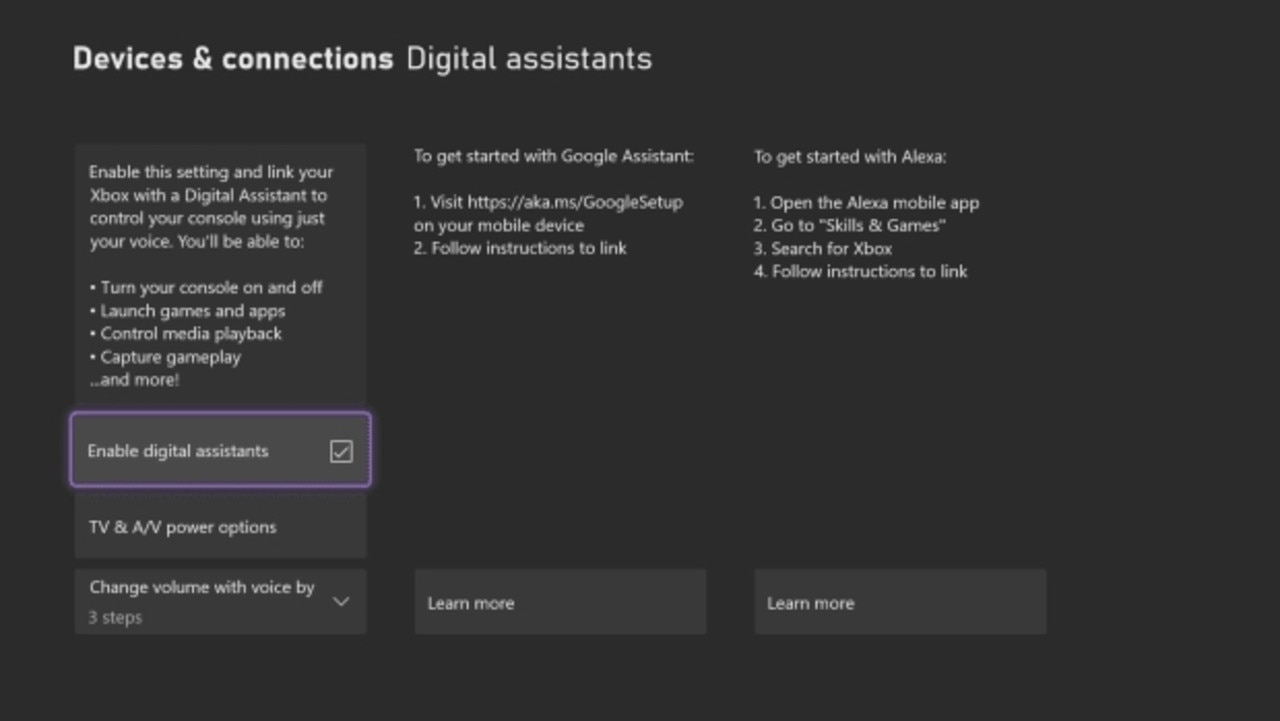
If you miss the old days of the Xbox One’s Kinect voice commands, you can relive those precious moments through the use of digital assistant integration. You can set this up to enable your Google Assistant and Amazon Alexa devices to connect with your Xbox, letting you use voice commands to turn your Xbox on or off, start a recording, pause a game, and more.
Share button
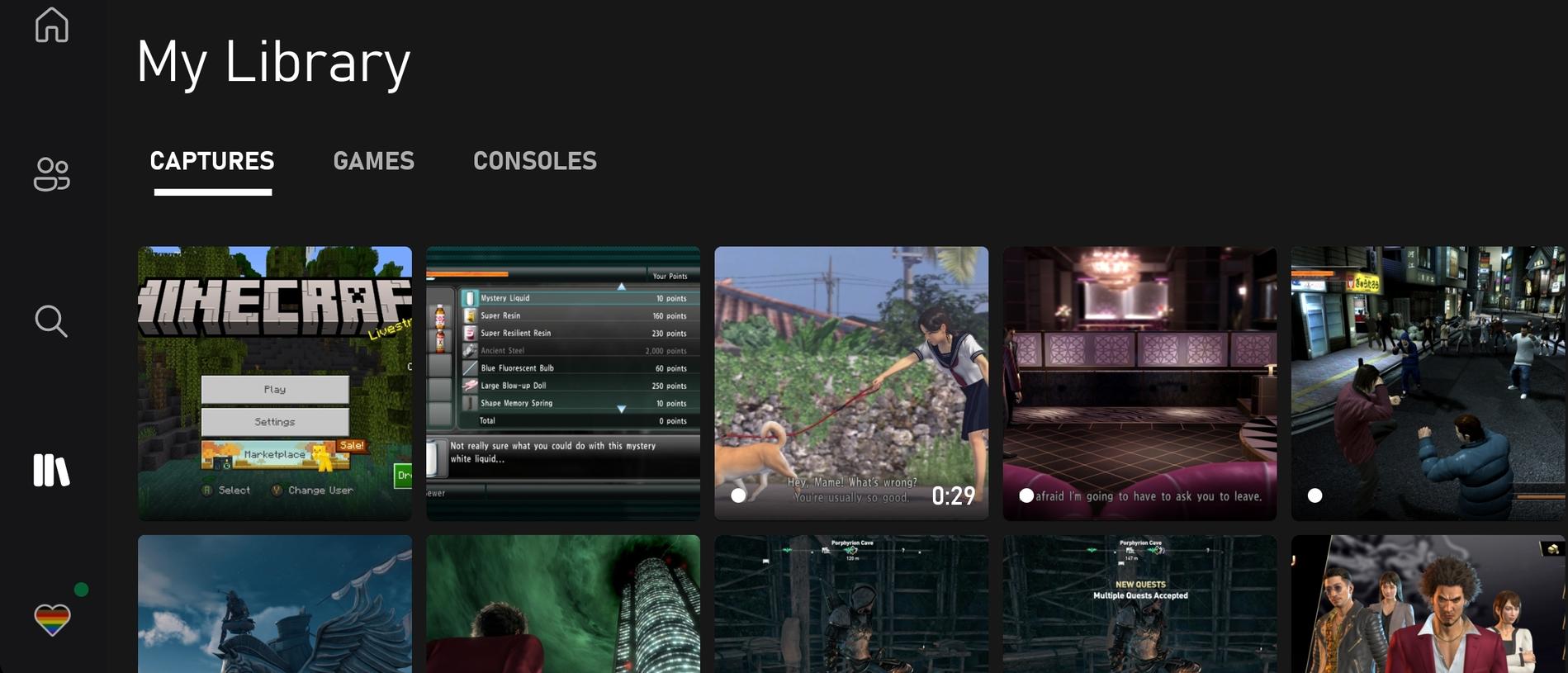
Xbox Series controllers are almost identical to Xbox One controllers, with one fantastic addition: the share button. This works much like it does on other systems, and you can tweak what you want the button to do when you press it. You can change it so that a single press takes a screenshot or records a video, or you can decide what a double tap or long press should do.
You can also change your sharing settings. By default, all screenshots and recordings get uploaded to your public Xbox Live profile. You can change that, thankfully, as it tends to fill up pretty quickly. That said, once they’re uploaded, it’s pretty quick and easy to manage, post, and download your screenshots and videos from the Xbox app.
Xbox Game Pass

Microsoft’s Game Pass subscription service is easily the best part of the Xbox ecosystem right now, offering hundreds of quality games at an extremely reasonable monthly price. Subscribing will get you access to all of Microsoft’s first-party titles, like Halo Infinite and Forza Horizon 5, but it also swaps in and out a variety of third-party titles, most of them utterly fantastic.
If you don’t want to pay regularly for premium-priced games, Game Pass is a great way to get access to hundreds of titles, for about the cost of a couple full-priced games a year. Depending on your tastes and interests, you might not have to buy any games outright at all.
Backwards compatibility
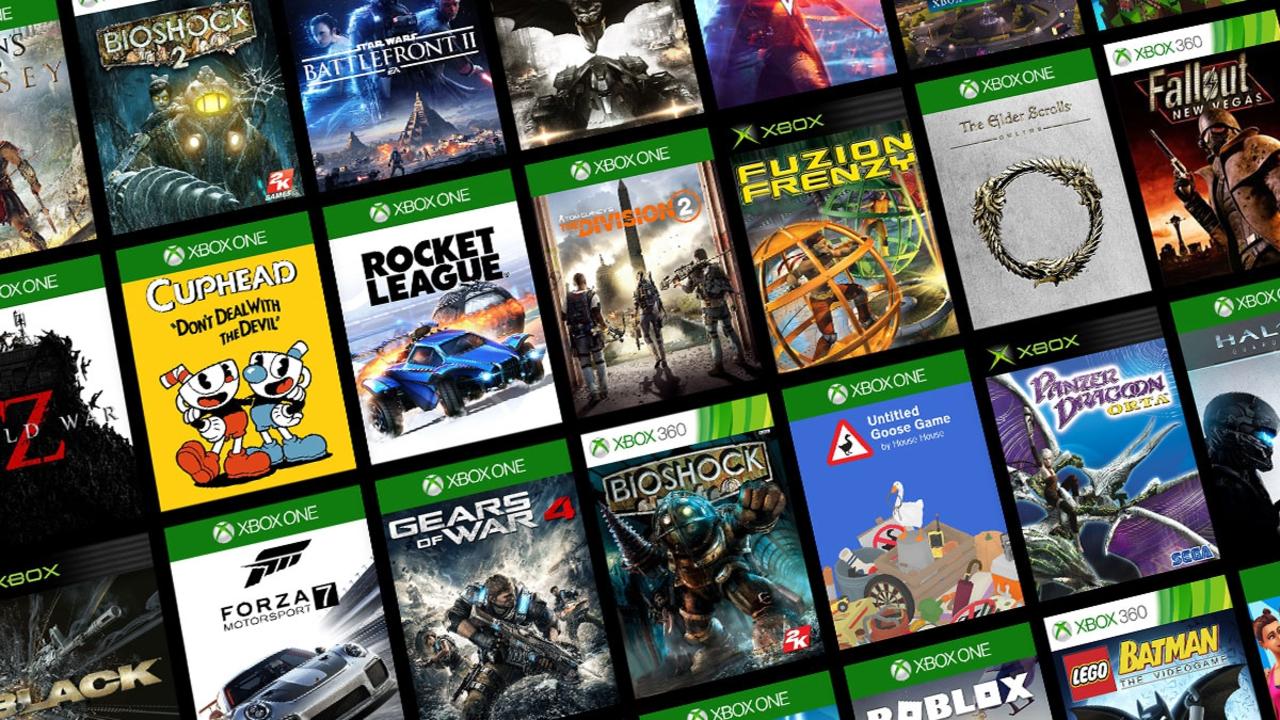
Microsoft doesn’t exactly shout this from the rooftops these days, but Xbox Series consoles actually have a pretty decent amount of backwards compatibility. Firstly, they’re 100% compatible with the entire library of Xbox One games, which means you can make the transition from Xbox One to Xbox Series without any hassles at all, but that’s not all.
If you’re playing on an Xbox Series X, the only Xbox Series console that has a disc drive, you can actually pop in an original Xbox or Xbox 360 game into the console and you might actually be able to play it. Not every game is compatible, unfortunately, but the list of compatible titles is pretty long, and a lot of fan-favourites are on there. If you’ve got some old Xbox games lying around, you may as well try them out.
Those are all the top tips you might not have known about when setting up and using a new Xbox Series X or S. Make sure you also check out our tips for setting up your new PlayStation 5, if you’ve managed to get your hands on the elusive console from Sony this holiday period.
We’ve also got tips for setting up your new Nintendo Switch, if you picked up one of Nintendo’s quirky hybrid consoles for Christmas.
Written by Oliver Brandt on behalf of GLHF.