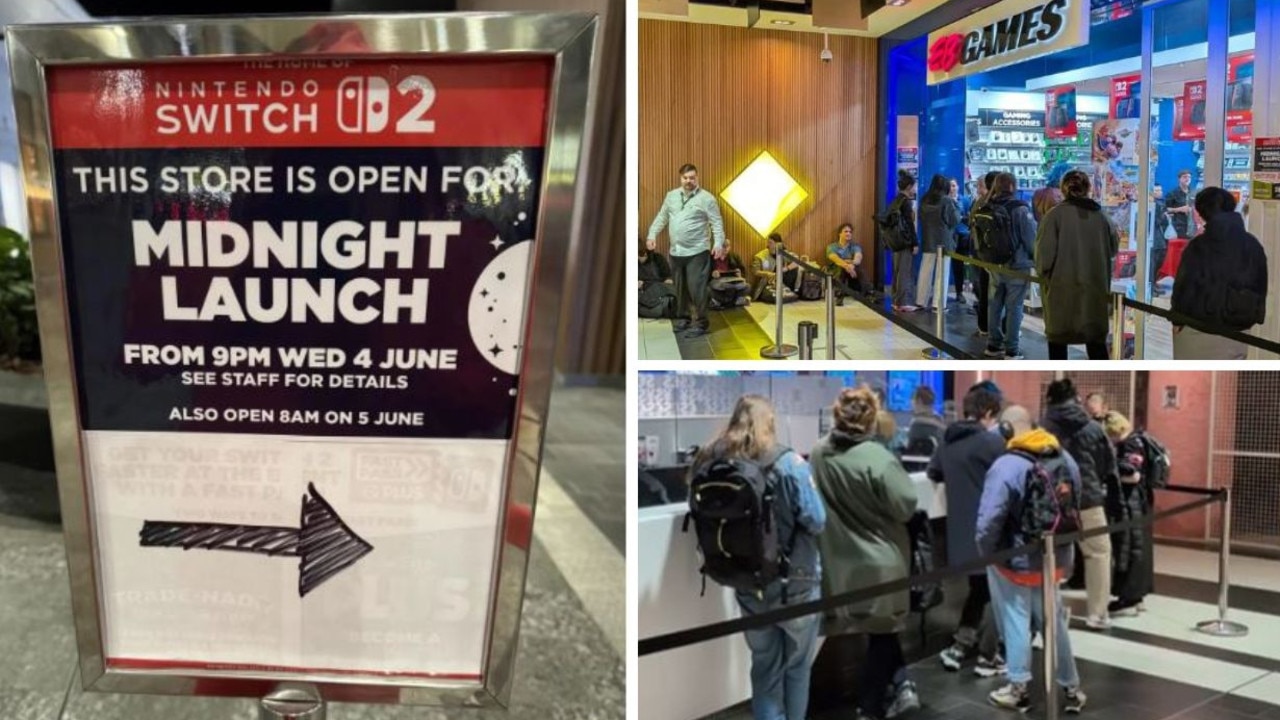Tips for setting up your new PlayStation 5
Sony’s latest console is a behemoth of a gaming device, but setting it up properly can be a little bit complex without these tips and tricks
‘Tis the season for gifts and joy, and little else brings joy quite like the gift of a PlayStation 5. Sony’s latest and greatest is sure to be under more than a few Christmas trees this year, and in order to make sure Christmas morning goes as smoothly as possible, there’s a few things you should know about your new games console.
As always, it’s a great idea to get the PS5 out before the gifting occurs. Plug it in, update the console and controllers, and maybe install a game or two. But there’s a few more things about Sony’s latest and greatest console that you might not know, and that’s what this guide is here to help with.
Use the stand

Regardless of how you choose to orient your PS5, you’ll want to be using the stand. If you’re positioning it vertically, the console is not really stable enough without the stand, even with the disc drive helping to balance the weight out.
If you’re laying it on its side, you’ll still need the stand, as it’s not flat on the sides and very prone to wobbling about. No matter which way you go, it’s a good idea to use the stand, so it’s worth taking a few minutes to make sure it’s attached to the console correctly.
Increase your storage
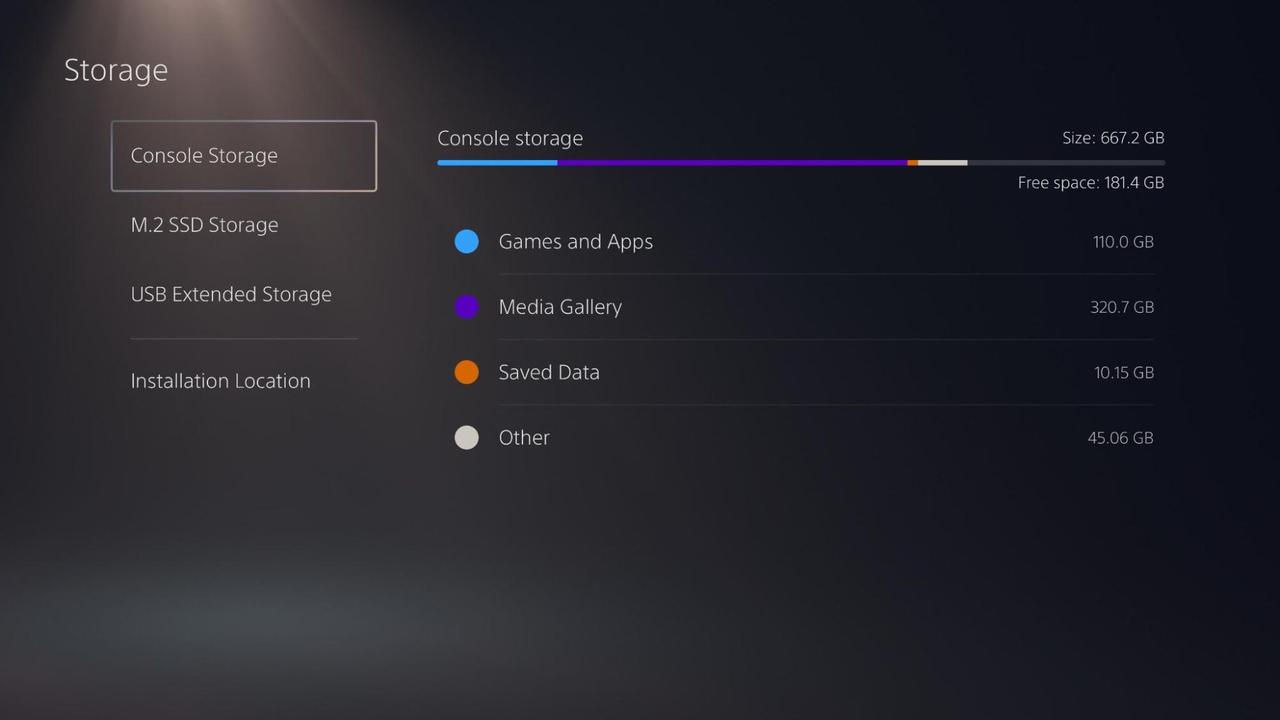
The PS5 has an M.2 SSD slot you can use to increase its base storage, which is helpful if you want to install a lot of PS5 games, especially given that even disc games have to be installed in order to play them. Those SSDs are expensive, and you’ll have to do your research to make sure the one you’re buying is fast enough for the PS5’s blazing speeds.
You can also connect a portable USB drive, such as an external hard drive, to store and run your PS4 games. The PS5 is compatible with almost every PS4 game, and not every game has been updated to use all of the PS5’s power, so you’ll likely have a lot of games that don’t need the super-fast SSD that the PS5 comes with. Storing these PS4 games on an external hard drive frees up precious space on the console SSD for the PS5 games that really need it.
HDMI 2.1 and you
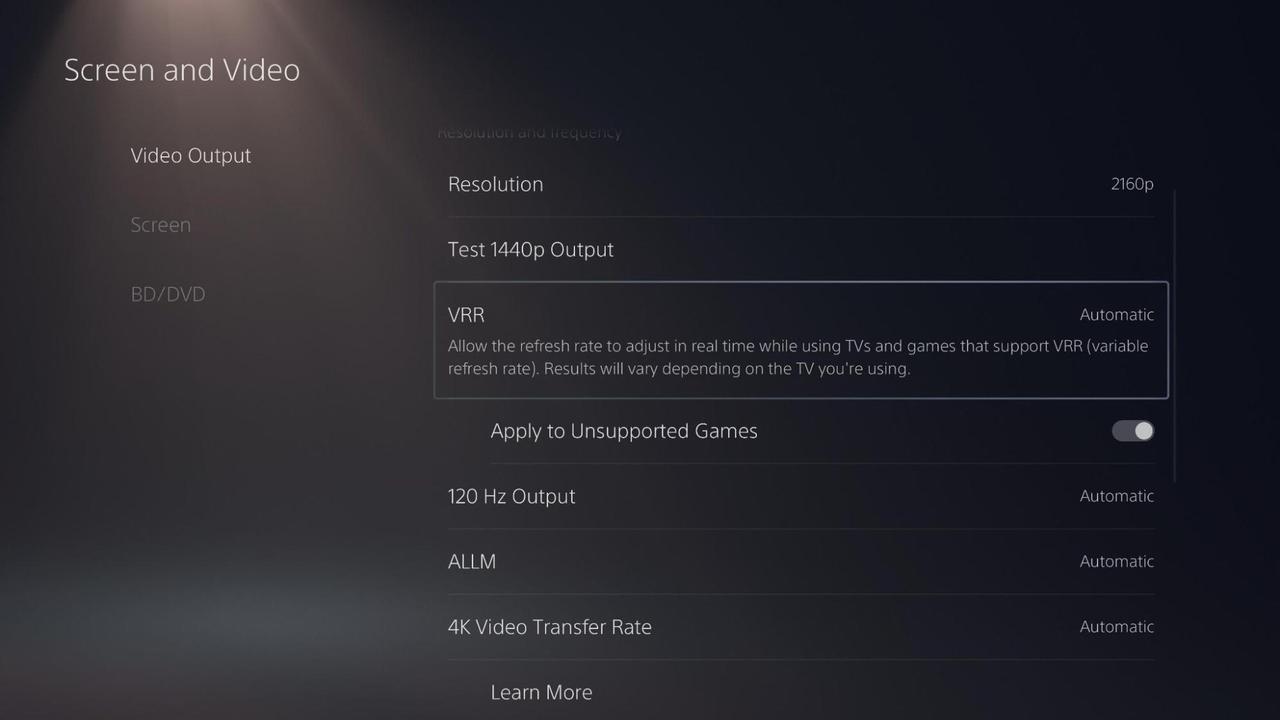
If you have a nice new console, there’s a chance you also have a nice new TV. Some newer TVs support a protocol called HDMI 2.1, which offers a host of additional options that can make your gaming experience smoother and prettier. The catch is that you’ll need to make sure that the HDMI cable you’re using is compatible with HDMI 2.1, otherwise you won’t be able to access those features.
Thankfully, the PS5 comes with an HDMI 2.1 cable in the box, so it’s almost always the best option for connecting your console up to your TV. If your TV supports these new features, you’ll be able to play games at up to 120 fps, which offers an experience twice as smooth as previous HDMI versions, and you’ll be able to use VRR, or variable refresh rate. This means that frame rates below 60fps, usually considered the minimum for smooth gaming, will still look and feel as smooth as possible. If your TV supports it, it’s worth heading into the PS5’s settings to turn these features on.
Controller feedback
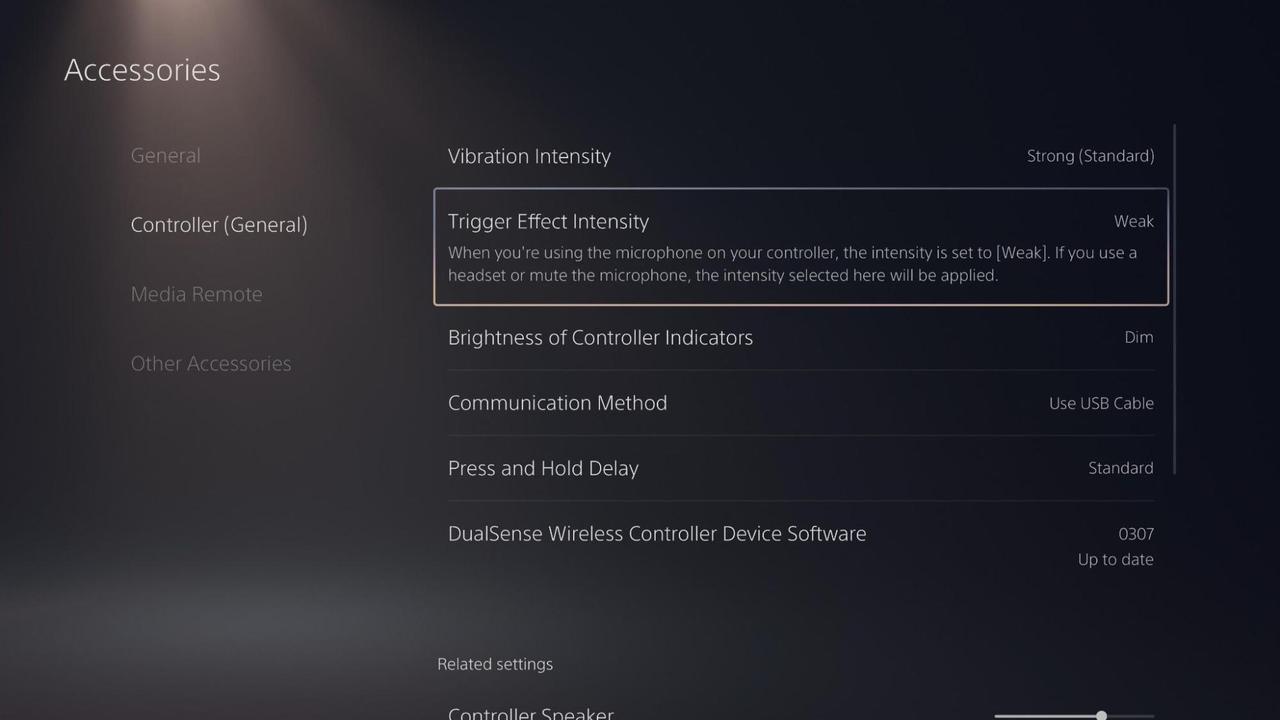
The PS5 comes with a fancy new controller called the DualSense, which is a big step up from controllers you might have used in the past. There are two big features that make it stand above the rest: adaptive triggers, and much more detailed rumble motors.
Adaptive triggers are special triggers on the controller that can have their resistance altered by the game you’re playing. For example, you might be playing a first person shooter, and your gun jams; instead of being able to continue pressing the trigger and wondering what’s going on, the trigger won’t be able to be pressed at all anymore, giving you instant physical feedback for what’s going on in the game.
It can be frustrating in some games, however, and people who have issues with fine motor skills or joint problems might find it makes playing games a little less comfortable than it should be. Thankfully, you can turn down the intensity of the trigger effect in the settings, or disable it entirely if you’d like.
PlayStation Plus Collection

Anyone who’s logged into a PS5 console at some point has immediate access to 19 excellent games through the PlayStation Plus Collection. As long as you have an active PlayStation Plus subscription, you’ll be able to play these games as much as you like, and the games range from the classic Crash Bandicoot N Sane Trilogy to absolute mega hits like 2018’s God of War.
If you want, you can even play these games on a PS4 once you’re all set up with the PS5. It might not be the most logical option, given you’ve got a PS5 you can play these games on, but if you have your old PS4 still floating around, it might be worth setting it up in the bedroom as a secondary console for some late-night gaming sessions in bed.
Quick party settings
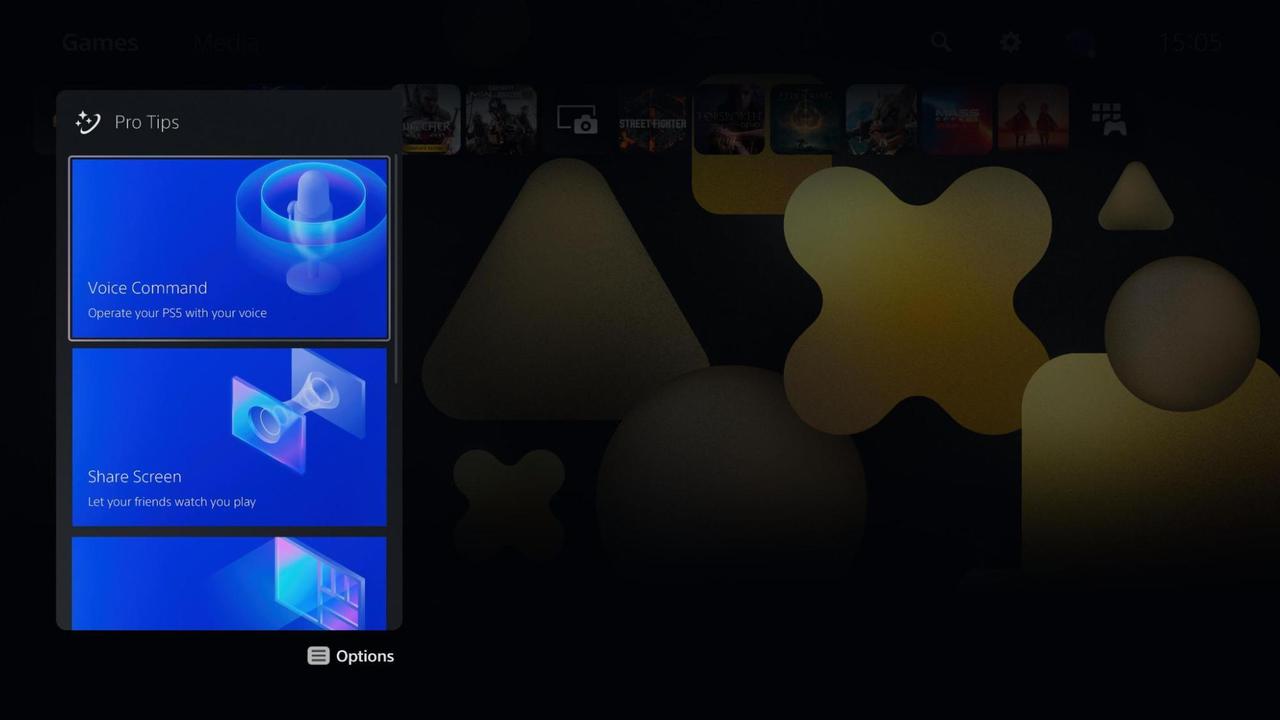
If you’re in an online party with your friends while playing a game, and somebody complains about your microphone, or even if you just need to adjust your settings, the PS5 offers a quick way to sort yourself out.
Simply double-tap the PS button on your controller to open up your party settings, where you can quickly change any of the settings you might need to without interrupting your gameplay too significantly. Another neat little trick that Sony doesn’t tell you is that you can tap the Triangle button while in PS5 menus to automatically skip to the search bar.
MP4 video capture
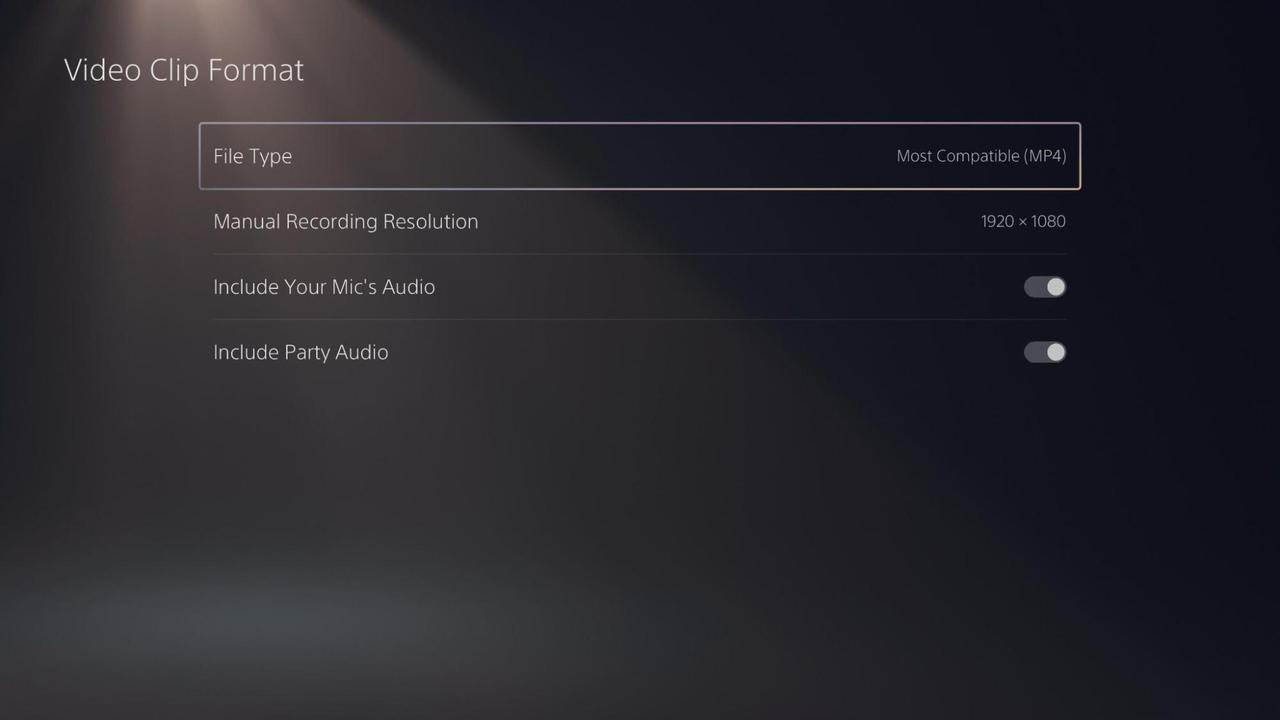
By default, for reasons known to only Sony and nobody else, the PS5 will save screen recordings in the webm format. Webm files can be annoying to use and share, but thankfully you can change the format the PS5 saves recordings in. In the settings, there’s an option for video clip format, and you can change it to MP4 — much more useful.
You can also easily move those video clips to a USB drive, and then edit, upload, or share them from a PC. You could also use the editing and sharing tools that exist in the console, but the PS5 is for video games, not for video editing, and the experience isn’t exactly what we’d call enjoyable.
In-game guides
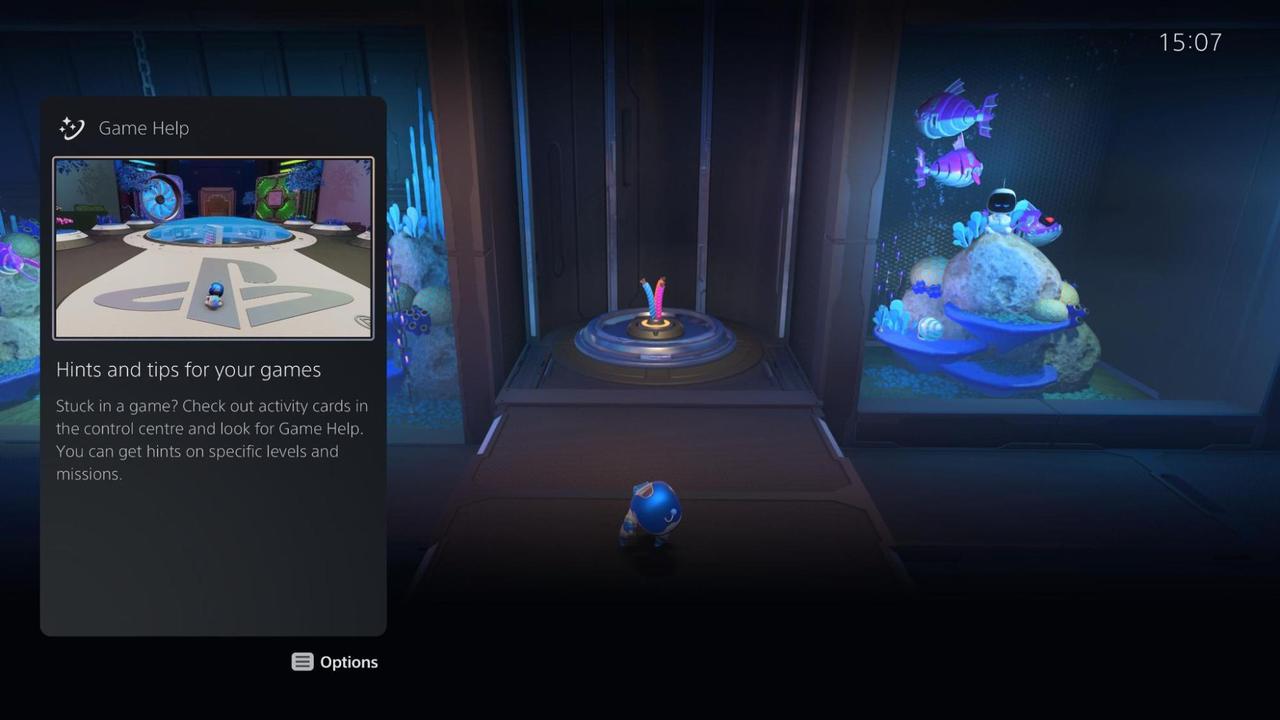
There are a bunch of PS5 games, particularly the big, first-party titles from Sony, that have in-game guides in the menus, built-in to the PS5’s software. All you have to do is tap the PS button to navigate a series of clips, info boxes, and videos that give you tips on clearing stages, finding items, and completing trophies. If you’re ever stuck in a game, try tapping the PS button and see if it can help you.
Play Astro’s Playroom

Every PS5 console comes with a charming little game called Astro’s Playroom. It’s an absolutely wonderful platformer, and for a little while there it was widely considered the best game on the console. Other games have come and gone since then, but it’s still absolutely worth checking out.
It only takes a handful of hours to complete, and the best part is that it’s designed from the ground up to make use of all of the PS5’s features, especially the DualSense controller. If you’re desperately looking for a way to justify your purchase to family and friends, Astro’s Playroom is an instant demo of what makes the console so special.
Those are all the top tips you might not have known about when setting up and using your new PlayStation 5. Make sure you also check out our tips for setting up your new Xbox Series X or S, if you’ve decided to take the plunge into Microsoft’s take on console gaming this year.
We’ve also got tips for setting up your new Nintendo Switch, if you picked up one of Nintendo’s family of hybrid handheld consoles for Christmas.
Written by Oliver Brandt on behalf of GLHF.