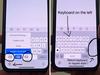iPhone features you didn’t know existed
Tech expert Elly Awesome has shared the hidden iPhone features Apple users are not aware of. And one of them could save your life.
There are countless useful features in Apple’s software that users simply aren’t aware of. And part of what I love to do is shed light on helpful, hidden iPhone features that you might be missing out on.
This time around I’ve got some simple tips, all the way up to some potentially lifesaving features that I think everyone should be aware of!
Save battery life
Although this may seem like a no-brainer, I’ve come to find that some people have no idea that iPhones have a specific battery saving feature. It’s called Low Power Mode. If turned on it will lower the screen brightness, turn off 5G and temporarily reduce background activity on your phone like app refresh, until you’ve fully charged it. You can find this feature in the Settings app under ‘Battery’ and there you can toggle it on. However, there’s also a quicker way to use it and that’s by adding it to your Control Centre. This is Apple’s handy quick menu that you can reach by swiping down from the top right corner of your iPhone’s screen or, on older iPhones, swiping up from the bottom edge of your screen. Note: To exit this menu swipe back up or tap the home button.
To add a Low Power Mode shortcut, go into Settings, Control Centre and tap customise controls. Here you will see a list of shortcuts that are already accessible under the heading “INCLUDE” and below under “MORE CONTROLS” is where you will find ‘Low Power Mode’. Scroll down and click the green plus icon to add it to your Control Centre. Now when you access Control Centre on your phone you’ll find a battery icon which allows you to toggle Low Power Mode on or off to save some extra juice!

Focus mode
If you are often distracted by your phone, especially when you should be doing something important, you need to take note of this awesome hidden iPhone feature. It was not too long ago that Apple added the feature to their iPhones called ‘Focus’, which aims to help you stay on task or to ensure you cannot be disturbed while working or sleeping. It’s a game-changer.
Note: This feature is for iOS 15 on iPhone and iPad OS 15 and above.
To set this up go into the Settings app and then find ‘Focus’. In this menu you’ll see options such as Do Not Disturb, Sleep, Personal and Work. There’s also a plus button in the top right corner where you can create your own custom focus modes. If you toggle on ‘Share Across all devices” the Focus modes that you customise will be available on all your devices signed in with your Apple ID.
OK, I’m going to use the ‘Work’ Focus mode as an example. Firstly, tap Work to set it up. Next, you can choose the contacts that are allowed to disturb you and which apps can send you notifications when this focus is on. Once it’s created you’re also able to customise how your Home Screen and Lock Screen look while in this focus mode.
To Customise your Home Screen in Focus, go to Settings, then Focus, tap the focus you want to customise and pick Home Screen under the options menu. Then toggle on Custom Pages and tap the Home Screen pages you want to see while in this focus. It will hide the ones you haven’t selected, which helps you from getting distracted.
In your Focus settings you can also add a schedule or automation. If you tap this setting you’re prompted to add a time-based automation, where the focus mode automatically turns on from 9am to 5pm. Or you can use a location-based automation, and you could have your iPhone switch into your work focus mode when you arrive at work (if you have location settings, and your workplace location set up on your iPhone).



Add lifesaving information to your iPhone
So, you may have accidentally stumbled into the emergency phone call mode on an iPhone which is accessible to anyone, even when the phone is locked. Well, I recently found out that in this emergency call menu you can also add your own personal information such as medical conditions and allergies and also your emergency contacts. How do we all not know about this? Imagine if someone were to find you in an emergency situation where you’re alone, maybe even unconscious and need medical attention after an accident. This is a seriously helpful feature for people of all walks of life.
Firstly, to set up this feature which is known as your ‘Medical ID’ you need to find the ‘Health’ app on your phone. Once you’re in the app tap your profile picture on the top right hand side of the screen. Now you should see the words ‘Medical ID’ and tap this to access it. In this menu you can click ‘Edit’ in the top right hand corner to add information such as your name, age, your medical conditions, allergies, the language you speak and also the names and phone numbers of the people you want as your emergency contacts. There is also an option to turn off this feature when your iPhone is locked, in case you need to consider your privacy with people who may have access to your phone on the daily.
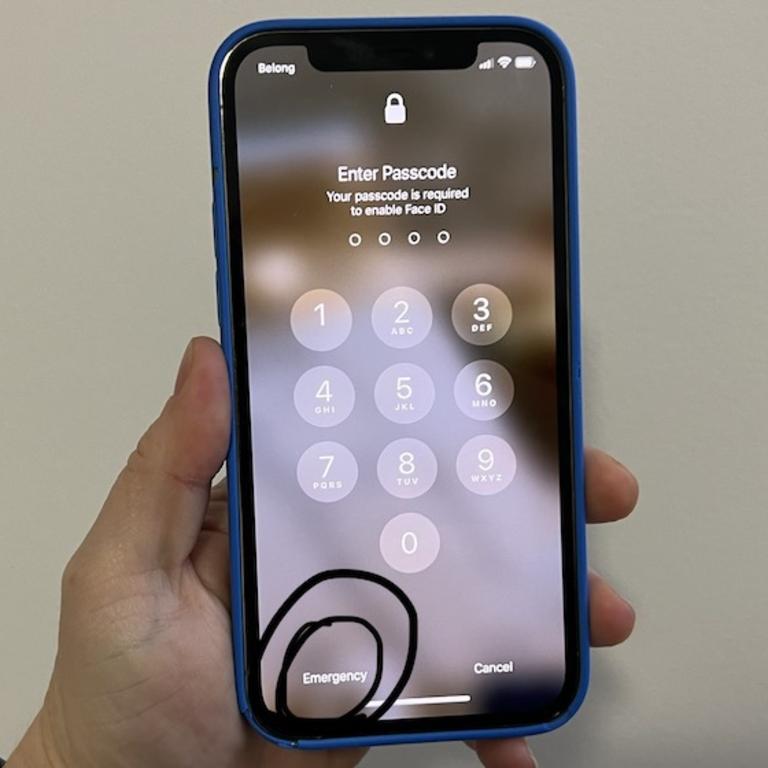

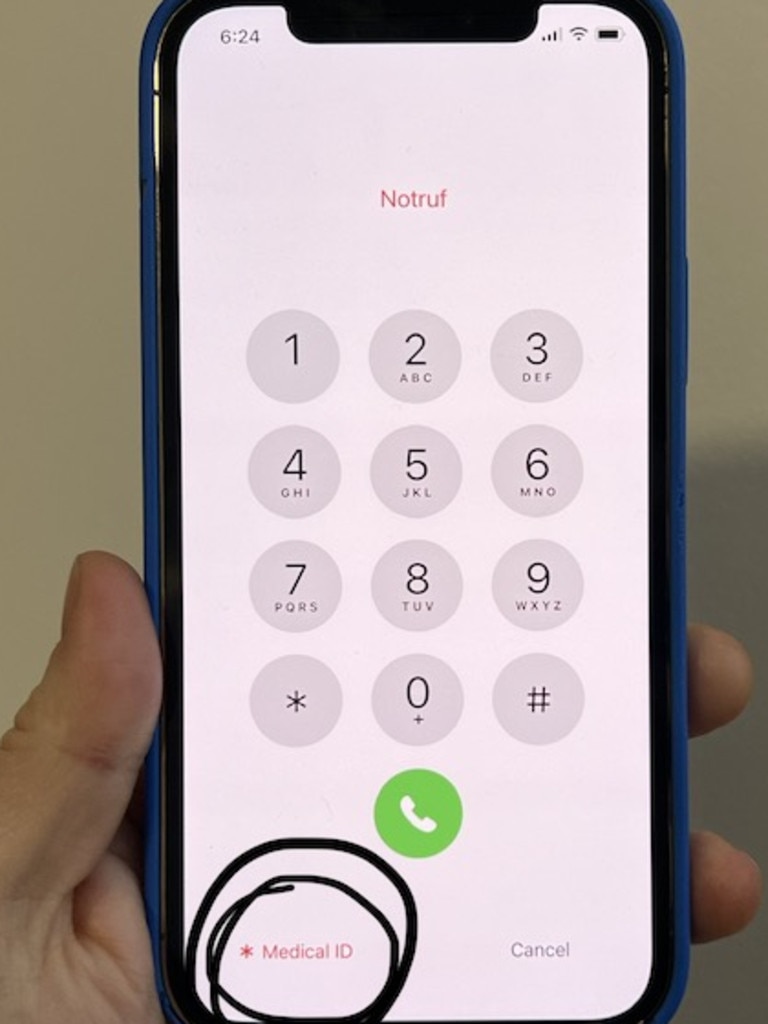
Once this is set up, and allowed to be accessed when your iPhone is locked, all someone has to do to access it is to wake your phone.
When they fail to get into the phone they will see the word Emergency on the bottom left of the screen.
In here, a person can make an emergency phone call if required (optional) but more importantly in the bottom left corner there’s text that reads Medical ID. Tap this and it takes anyone to the information you have entered through the Health app.
This definitely needs to be something that all of us, including first responders, know about so make sure to pass it on!
Elly Awesome is an Aussie tech and lifestyle vlogger | @ellyawesometech | YouTube