Elly Awesome shares hidden iPhone tricks most people don‘t know
Think you’re an iPhone whiz? Take a look at these “mind blowing” hidden tricks to up your game on the latest iOS.

Surprisingly, there are a ton of hidden features on the iPhone, along with helpful built-in short cuts that you may have missed.
They all exist in your iOS device just waiting to be uncovered. So here are more helpful iPhone and iPad tips and tricks that I’ve found that you will thank me for.
Organisation hack
I’m sure you know that you can move apps around on your iPhone screen, put apps in folders and even move apps onto different pages of your iPhone. It’s a great way to organise your device and often people will group apps according to genres such as gaming, productivity, social media or finance so they can find their apps quickly.
As a refresher, to move apps around, simply tap and hold any app and start to drag it around the screen. By doing this all your apps should start jiggling, which is known as jiggle mode, where they become movable.
Now, still holding this app, you can either drop it on top of another to create a folder, or drag the app to the right edge of the screen until the next page appears where you can then ‘let go’ of the app to place it.
But what happens if you want to move more than one app at once? Not a lot of people know you can do this but it’s such a time saver – it’s called creating a ‘stack’.
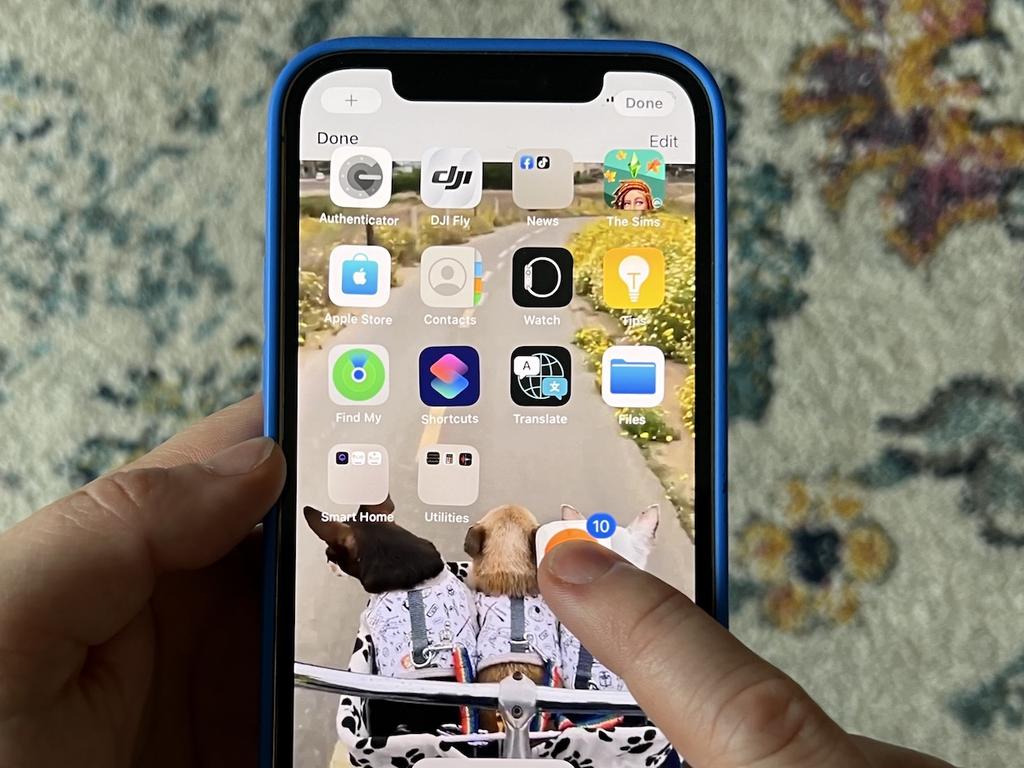
To do this, again, tap and hold an app (you may need to move it around a bit) until your apps start jiggling.
Then while still holding your finger over the app use another finger to tap other apps around it – these will all stack on top of the one you’re holding onto. Once you’ve stacked up your apps you can then move them around all at once.
Insane hidden PDF feature
This next insane feature has blown me away and is something that I only found recently. You can turn any web page into a PDF document and save it to your device!
To do this, begin by browsing in Safari on your iPhone or iPad, then look for the share icon (it looks like a square with an upward facing arrow coming out of it and is likely at the bottom of your screen).
Tap this icon and a share menu will pop up but look for the word ‘options’ at the top of this menu. Once you tap ‘options’ you will be prompted to choose from ‘send as – Automatic, PDF or Web Archive’ – choose PDF and select ‘Done’.
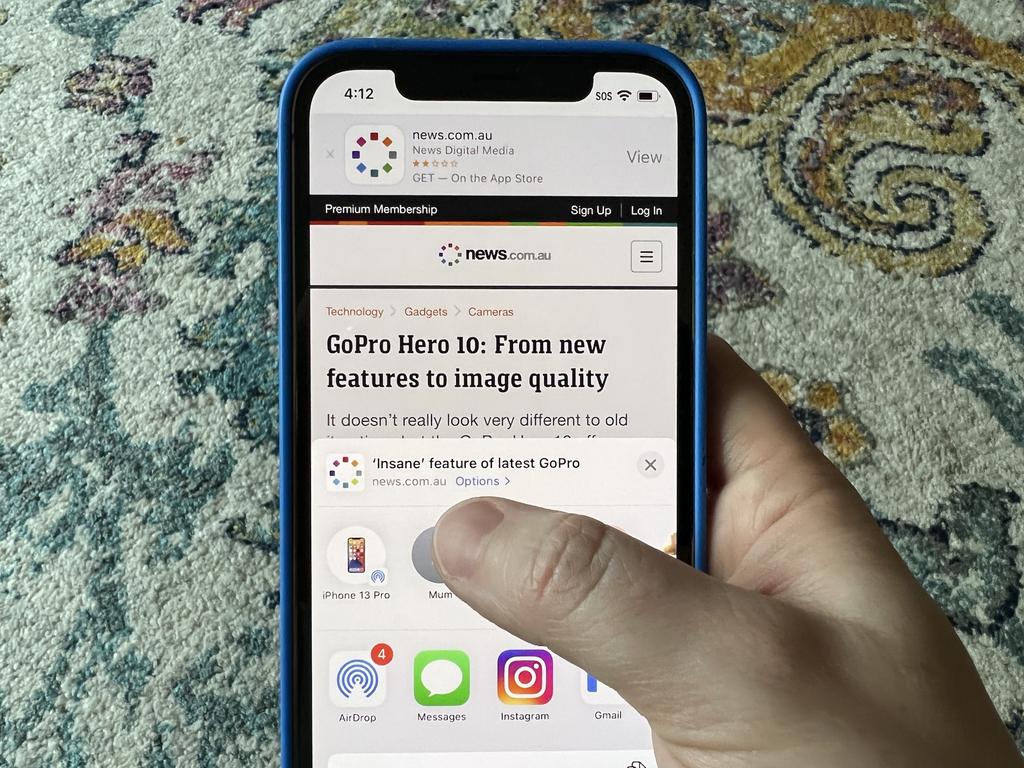
Now when you want to send a web page to someone via the share menu it will become a PDF document.
You can send this via AirDrop, Messages, Email or if you look for the option ‘Save to files’ it will save the PDF to your device (located in the files app).
To find the files app exit Safari, drag your finger down from the top of your screen over your regular apps to reveal a search tab. Now search the word ‘files’ – the app icon is white with a blue folder on it. You will find the PDF here, if not, search for it in the files app.
This is such a useful feature, especially for students who are collecting documents for research that may need to be printed out for reading.

Emergency contacts
Lastly, my favourite hidden feature is called ‘Emergency bypass’ which allows you to select contacts in your iPhone that can bypass your phone being on silent or Do Not Disturb mode. Why would you want this?
Well, it means that a child or even an elderly family member is always able to contact you, no matter what mode your phone is set to.
To give these special contacts a direct line to you go to the Contacts app, tap their name, click ‘Edit’ at the top right hand corner, scroll down and tap ‘ringtone’, then toggle ‘Emergency bypass’ on. In this menu you can also change the vibration pattern or choose a ringtone specifically for this person.
Elly Awesome is an Aussie tech and lifestyle vlogger | @ellyawwesome | YouTube






