Elly Awesome reveals secret iPhone features that are overlooked
The calculator is the best way to do maths on an iPhone, right? Wrong! Elly Awesome reveals some secret iPhone features.
iPhones are known to be incredibly intuitive devices, that’s what I love them for. However, even though most people find iPhone’s really natural to use and navigate, there are tonnes of useful in-built features that can be easily overlooked. Here’s my latest list of handy hints!
RELATED: Secret iPhone button you never knew existed

QUICK MATHS
There’s no need to open the calculator app! If you’re in a hurry just swipe to the right on your lock screen or drag downwards from the homepage to reveal the search bar. Then type in your calculations and your search feature will reveal the answer.
In addition to this, if you’re ever using the actual calculator app and are typing in some large numbers, did you know that if you accidentally fumble and type in a wrong number you can swipe to the left over the numbers to erase the last one you typed.
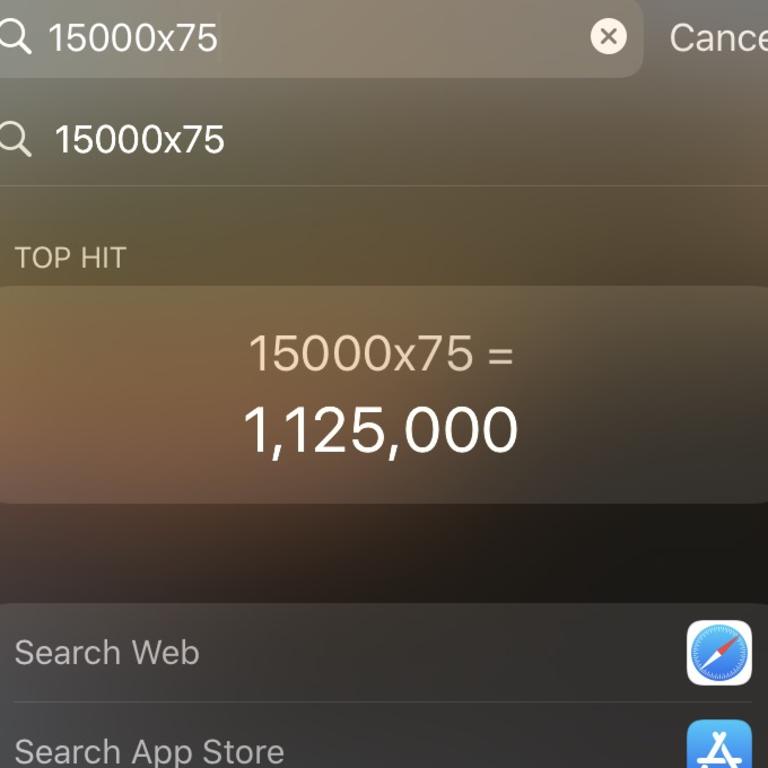
ONE-HANDED KEYBOARD
If you miss the old days of texting one-handed or you just have one of the bigger iPhones, did you know that you can make your keyboard a one-handed keyboard which is so much easier to type on?
You need to enable this feature by going to Settings > General > Keyboard > One-Handed Keyboard > then choose Left or Right. It will move your keyboard either side of the screen so it’s easier to reach. If it doesn’t work for you, simply change it back.
RELATED: Insane function of new Samsung TV
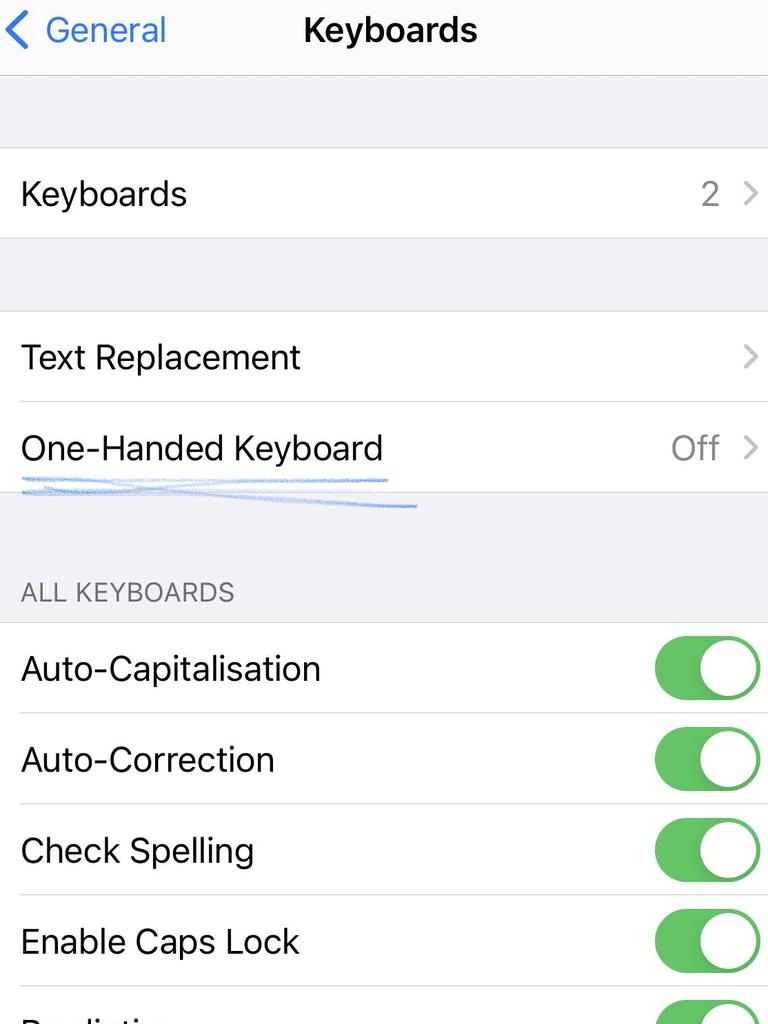
SHAKE TO UNDO
If you’ve written a ridiculously long text or email but for some reason you decide you want to start all over again, did you know, you can simply shake your iPhone to undo large chunks of typing at a time? It’s way faster than holding your finger down on the delete key until all the text slowly goes away. In addition to this, if you just want to edit a sentence or two in the middle of your paragraph but you’re finding it difficult to land the cursor in the right place you can press and hold down on your space bar and then your finger will work like a cursor. You will be able to drag your finger around, similarly to how you would on a trackpad, to easily and accurately manoeuvre the cursor wherever you like.
CHANGE YOUR BROWSER’S TEXT SIZE
Sure you can easily pinch to zoom on your iPhone when browsing the web but if you want to be able to easily read the text every time you can choose to enlarge its default text sizing. When using Safari click the small AA icon on the side of the bar where you usually search or type in a URL. Once pressed, you’ll then see another small letter A and big letter A. Click the large letter A to increase your browser’s default text size or alternatively you can click the smaller A to minimise the default size.
FIND SIMILAR MUSIC
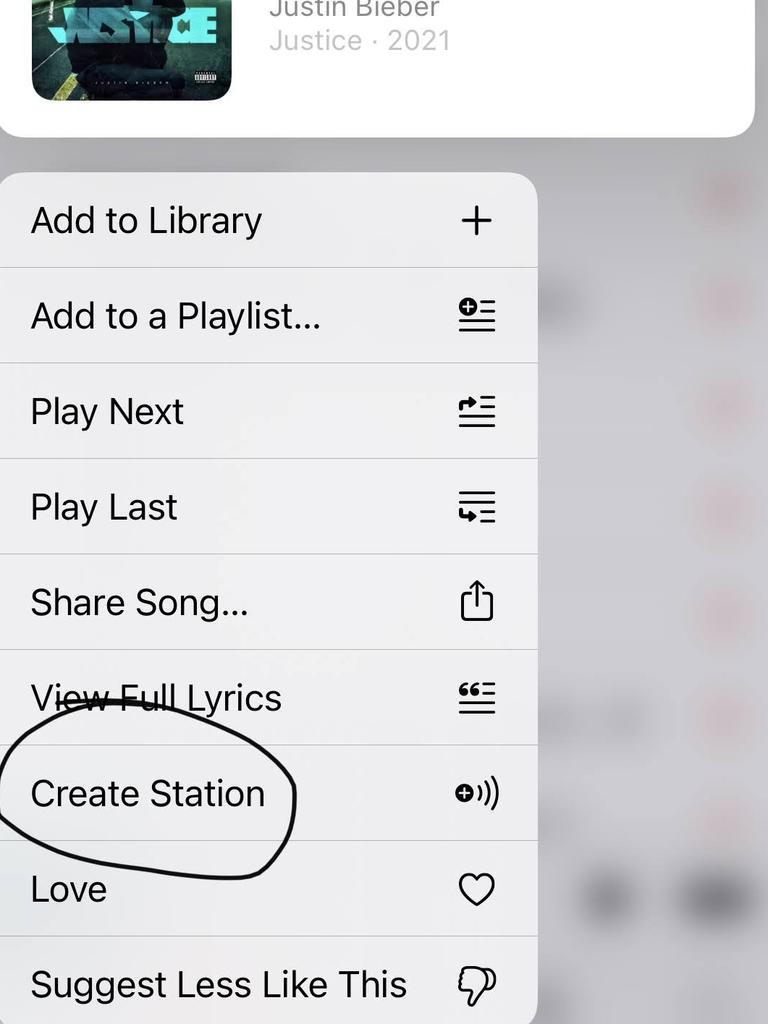
RELATED: Crazy ‘invisible’ tech gadget
Did you know that Apple Music has this ability to generate a playlist of similar sounding music for you based on a song you’re listening to?
All you have to do is 3D touch (long press with pressure) on a track in a playlist and press ‘Create Station’. Apple’s algorithms will then set you up with some sweet new music to listen to that will sound really well-curated. Perfect to blast on your speakers or Apple HomePod mini.
Elly Awesome is an Aussie tech and lifestyle vlogger | @ellyawwesome | YouTube




