This was published 6 months ago
Could your phone be the key to a good night’s rest?
By J.D. Biersdorfer
The sleep-monitoring feature of smartwatches and other wearable gadgets can track how much shut-eye you’re getting – but what if you have trouble just falling asleep in the first place?
While not meant to replace medical guidance, current smartphones come with tools intended to gently ease you into slumberland by putting you in the right frame of mind. Here’s a short guide.
Set a schedule
Along with encouraging watching what you eat and drink before bed, many doctors advise turning in and waking up at regular times each day. But you don’t have to remember to set reminders or a nightly alarm, since most smartphones let you set up a routine sleep schedule for the week. The schedules can vary – if you like to grab an extra hour on the weekends, you can have different bedtimes and wake-up alarms for specific days.
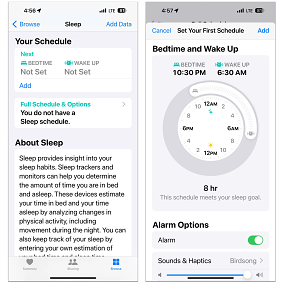
In Apple’s iOS Health app, you can set up a daily sleep schedule to help keep regular bedtime hours.Credit: Apple
On an iPhone, open the iOS Health app, tap Browse at the bottom of the screen and, in the Health Categories menu, select Sleep. On the Sleep screen, you can set up regular bed and wake times for your week, and choose an alarm type.
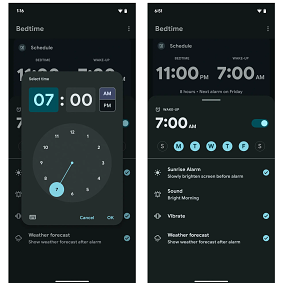
To set a week’s worth of bedtime reminders and alarms at once, open the Android Clock app and tap the Bedtime icon.Credit: Google
On many Android phones, open the Clock app and tap the Bedtime icon at the bottom of the screen to set up a simple daily sleep schedule with an alarm type. You can also add a local weather forecast to greet you when you wake.
On Samsung’s Galaxy phones, the Modes and Routines feature in the Settings menu can be used to set up a sleep schedule.
Minimise distractions
Preventing your phone from keeping you too awake as you scroll before bed (or waking you up later with alerts) is another challenge.
In the iPhone’s Health app, go back to the Sleep settings and tap Full Schedule & Options to choose when you want “wind down” reminders, to set sleep goals and to track how often you reach for your phone in bed. You can connect your schedule to Apple’s Sleep Focus tool here, too.
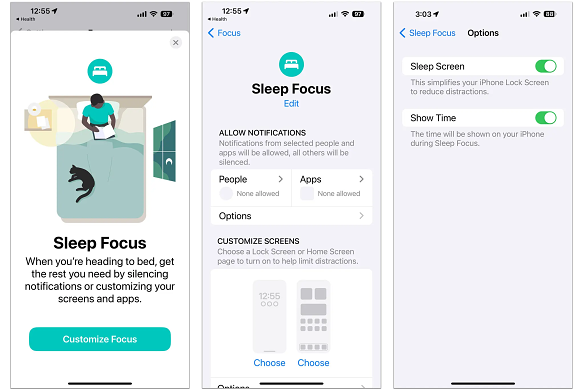
Apple’s iOS software includes a Focus menu, which allows you to temporarily block certain people and apps from disturbing you. In the Sleep Focus mode, you can also give your phone’s screen a calmer, simpler look so it’s less visually stimulating when you’re in bed.Credit: Apple
If you haven’t used the Focus tools, open the iPhone’s main Settings, select Focus from the menu and choose Sleep mode. Based on your sleep schedule, Sleep Focus mutes all (or specific) notifications, including calls and other alerts, during your designated slumber hours. You can also choose a simplified set of lock and home screens to reduce visual stimulation.
Other items in the Settings menu will make your screen temporarily dimmer for reading in bed, like the Display & Brightness controls that make Dark Mode switch screen menus from white to black and the Night Shift setting that nudges the screen colours to warmer tones.
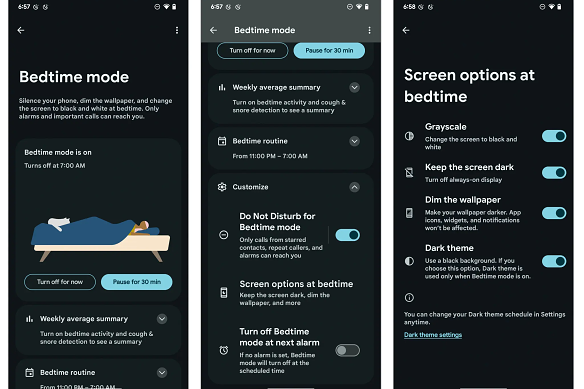
The Bedtime Mode option in Android’s Digital Wellbeing settings lets you block potential disruptions that may interfere with your designated sleep schedule.Credit: Google
On Android phones, the Digital Wellbeing controls have their own sleep-friendly adjustments. Open Settings and tap the Digital Wellbeing & Parental Controls option. Choose Bedtime Mode on the next screen. At the bottom of the screen, tap the Customise option to get to controls for automatically enabling your Do Not Disturb settings (which are in the Digital Wellbeing menu as well) and more.
In the Screen Options at Bedtime, you can turn your colour screen to greyscale, keep the background dimmed and put the phone in dark mode. After you adjust your settings, your phone will revert to Bedtime Mode on your sleep schedule, but you can manually enable it, too.
Some Samsung phones may label similar settings Sleep in the Modes & Routines menu.
Fade out
Your phone can provide soothing music or other audio to help you relax and drift off. Third-party subscription apps like Calm and Aura include a sonic library designed to help you unwind, but you have other options, too.
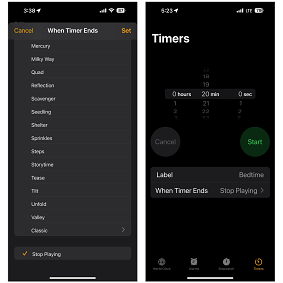
In the iOS Clock app, you can command the Timer feature to stop playing music when your specified time period runs out. You can also label and reuse timers.Credit: Apple
A short playlist or podcast episode can run itself out, but what if you’d like to fall asleep to your favourite audio stream on an iPhone and don’t want the device to play all night? Open the Clock app and select Timers. In the menu under When Timer Ends, choose Stop Playing. Set the amount of time you’d like the stream to play and tap the Start button on the timer. Next, hit Play in the Music app (or on the widget in the iPhone’s Standby mode) and listen until the timer runs out.
You can also tell Siri to start playing Apple Music – and for how long. And Spotify’s app for Android and iOS has its own sleep timer.
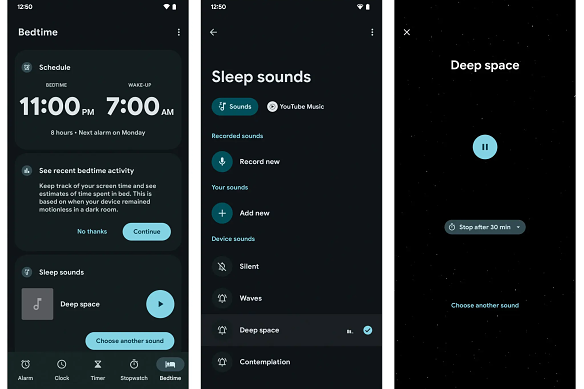
Android’s Clock app includes the option to select your own “sleep sounds” — which can be just about anything you record or add to the app — and set a timer for playback.Credit: Google
On most Android phones, you can choose a soothing background sound (like ocean waves) or another audio on the same Clock screen where you set up your sleep schedule. YouTube Music Premium subscribers can fade out to their favourite tunes.
Keep in mind that these tools are meant to help, but if you’re having really serious sleep issues, please use the phone to contact a doctor.
The New York Times
Make the most of your health, relationships, fitness and nutrition with our Live Well newsletter. Get it in your inbox every Monday.