What is meta data? Big privacy mistake iPhone users make
Texting people photos snapped on your iPhone carries a big risk unless you have these settings changed.
Texting people photos snapped on your iPhone carries a big risk unless you have these settings changed.
That’s because your iPhone pictures contain hidden information that may share where you live, work and frequently visit, The Sun reports.
It’s called metadata, and is stored within photos your send over iMessage – even those you send to strangers.
Here’s how to stop your iPhone from saving your location to your camera snaps so you can share them safely.
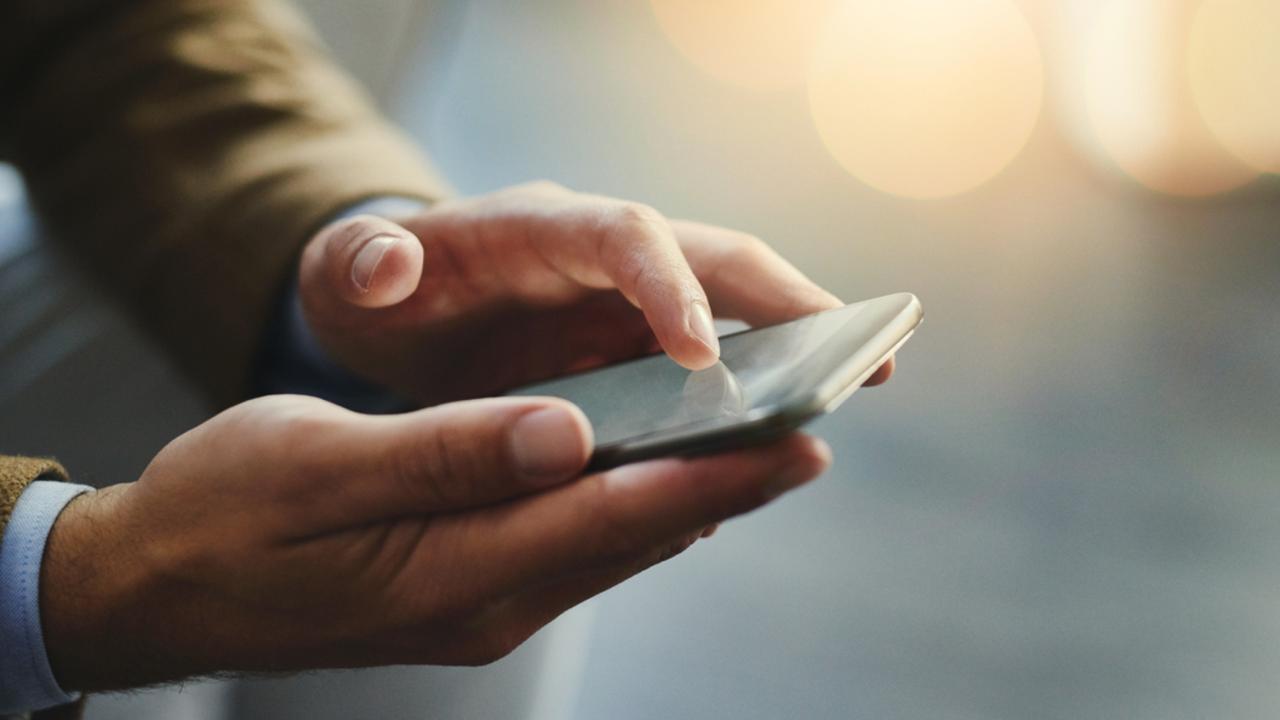
What is iPhone photo metadata?
Metadata is a hidden set of data that provides information about and describes files such as images, videos and documents.
When it comes to your iPhone photos, metadata is stored within the file about the time it was taken, the location of the shot and more.
It allows your mobile to sort your photos in chronological order, for instance, or by the places they were taken.
It also allows iOS to create video montages called “Memories” of your trips away, which are stored in the “For You” section of Photos.
The trouble is, that data remains stored on photos that you send over Apple services such as iMessage and AirDrop.

It means someone else can easily read your metadata if you send them your snaps.
That means they can hunt down where you live, work or visit frequently in just a few taps.
You can tell your iPhone not to store metadata on images and videos in your device settings.
Fortunately, your location and other metadata is wiped from images uploaded to social media – so anything posted to Facebook or Instagram is secure.
How to remove location data from a photo
Under every image in your Photos, you can view the approximate location it was taken by swiping up.
Your iPhone will also tell you the time and date it was taken, the device it was taken on, the size of the file and more.
You can also read this data by tapping on the information (i) button underneath your photo.
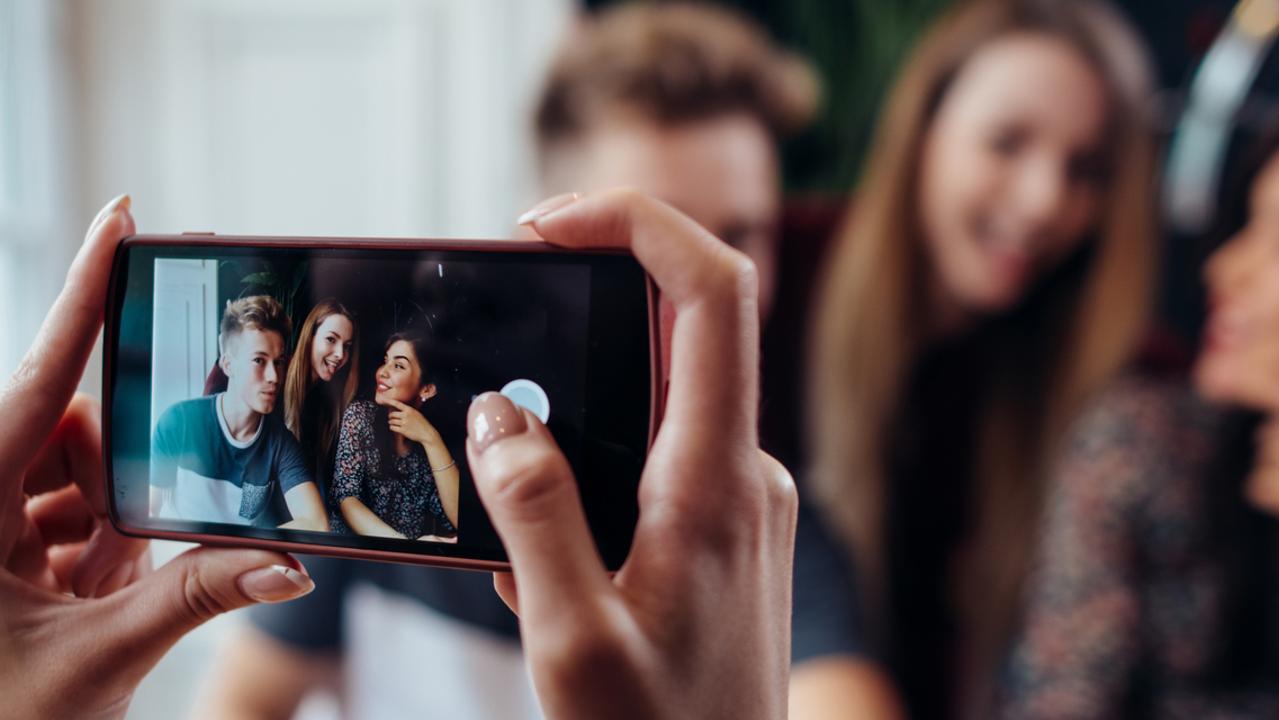
Here’s how to remove location data from an image:
Navigate to the photo of your choosing and swipe up
Tap “Adjust” at the bottom right hand corner of the map
Tap “No location” to remove the location metadata
How to turn off location metadata
You can also ask your iPhone not to record location data when you’re taking photos
1. Open the Settings app
2. Tap “Privacy” > “Location Services”.
3. Scroll down and tap “Camera”.
4. Select “Never”.
This article originally appeared on The Sun and was reproduced with permission





