Three cool new feature of the Apple iOS15 iPhone update
Some nifty features of the latest iPhone update have gone largely unnoticed but these cool new additions make a big difference.
Apple’s iOS 15 update brings a bunch of changes and exciting additional features to iPhone. Some settings are only found deep in settings and others are hidden in plain sight. There are also some changes which you might want to tweak.
Let me share all the latest iPhone iOS 15 secrets with you.
Background sounds
Background sounds is one of the latest additions to iPhone in iOS 15. It allows you to have ambient sounds running on your iPhone as you use it. It’s similar to what you’d find in one of those apps that play ambient sounds for sleeping, such as rain sounds.
It’s a feature that’s hard to find on iPhone as it is housed under Accessibility. Though often Apple publishes press releases on their updates to their Accessibility features, so hopefully those who need them most are kept in the know. However, here’s how to set it up in case anyone has missed it.
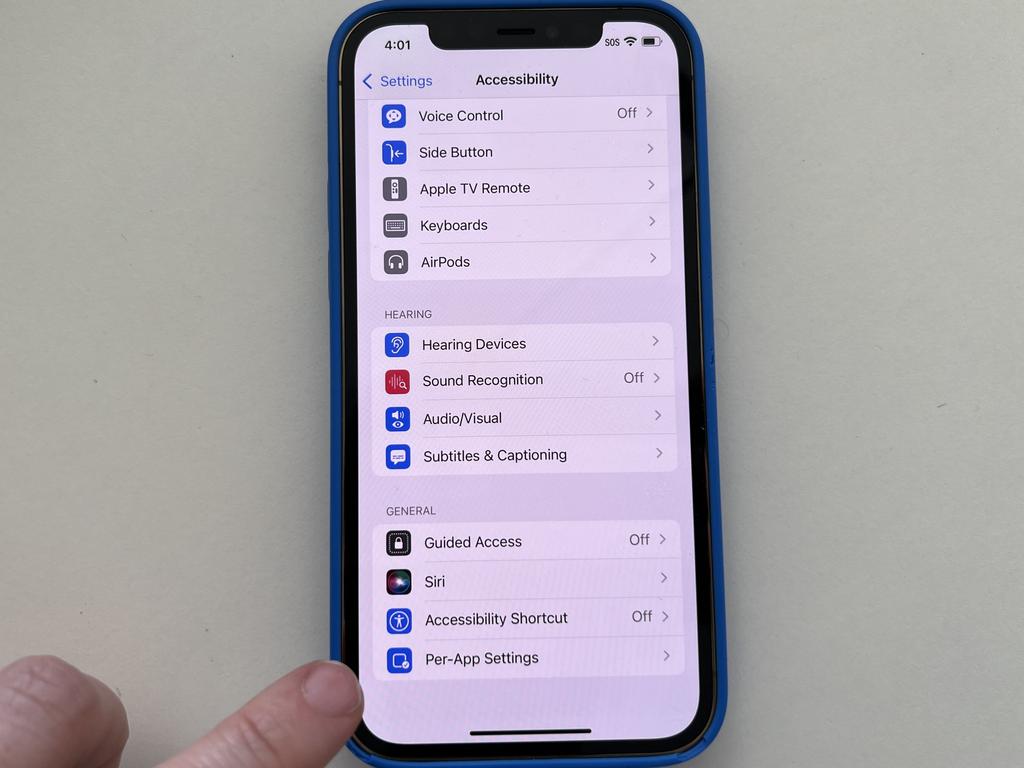
Go to Settings > Accessibility > Audio/Visual > Background sounds > Toggle ‘On’.
Once this is on the ambient sound should start to play.
Below the Background Sounds toggle switch you’ll see ‘Sound’ where you can choose which ambient sound is playing. The iPhone currently has six in-build sounds – balanced noise, bright noise, dark noise, ocean, rain and stream. Simply flick the toggle off again to turn off the sounds.
I can see this being incredibly helpful for many people who commonly take advantage of Apple’s excellent Accessibility features or for people with tinnitus or those who need to drown out background sounds.
Custom app settings
While we’re on the topic of Accessibility, another feature that’s incredibly useful is called “Per App Settings”. This allows you to make adjustments to individual apps on your iPhone. For example, if you want the Messages app to have really large, bolded fonts you can make these adjustments specifically for the Messages app. And this will leave, for example, the Mail app unaffected keeping its regular font size.
Previously, you have been able to increase things such as font size, except this would affect all of the software on the phone simultaneously in almost all apps.
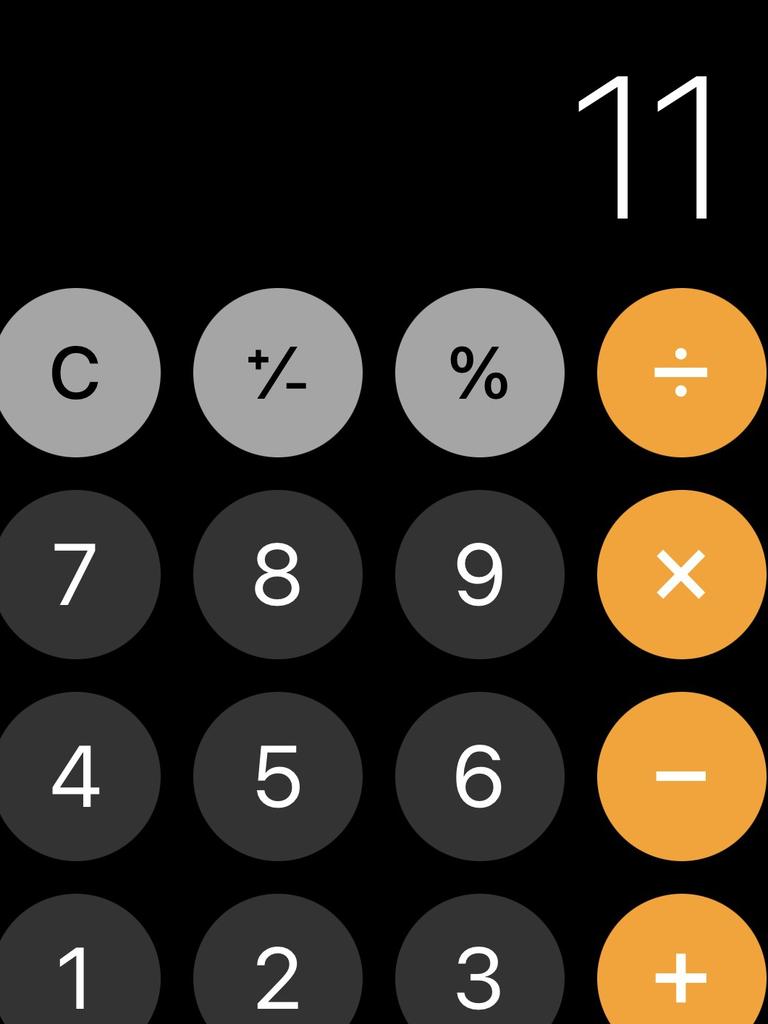
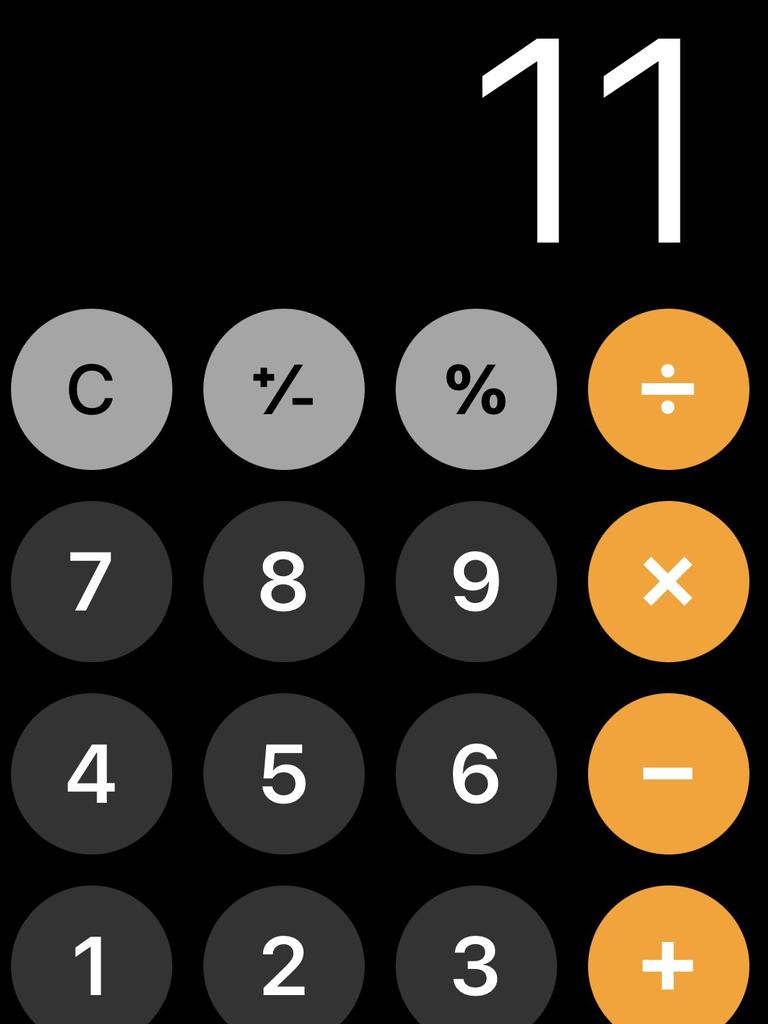
To use this feature go to Settings > Accessibility > (Scroll to the bottom to find) Per App Settings > Tap ‘Add App’ > Choose an app you’d like to customise.
Once you choose an app to tweak you’ll be able to alter settings like display and text size, increase contrast, turn on smart invert and reduce motion.
Change Safari back
Now, in iOS 15, the address bar in Safari where you type URLs has been moved to the bottom. Initially I thought this was an inconvenience and a bizarre choice by Apple. Turns out it does have its benefits.
For example, now if you have multiple tabs open you can swipe left or right over the address bar to quickly switch between your tabs – it’s really handy.

However, if this feature isn’t for you and you keep thinking ‘how do I get my Safari address bar back to the top?’ here’s what you do:
More Coverage
Go to Settings > Safari > Tabs > Tap ‘Single Tab’
I’d recommend trying to stick it out with the address bar in its new place. It took me a while to get used to it and I had to keep reminding myself to use the tab scrolling feature but it’s great once you’re in the habit. If you do decide to stick with the address bar at the bottom, a bonus feature is that you can now refresh web pages simply by dragging your finger from the top of the screen into the middle of your screen. Before you would need to tap the refresh icon on the address bar.
Elly Awesome is an Aussie tech and lifestyle vlogger | @ellyawwesome | YouTube






