Four new iPhone features that you should be using
If you’ve updated your iPhone but haven’t done your research, chances are you’re missing out on heaps of cool new features.
Apple’s latest software update, iOS 15, brings a ton of exciting and awesome new features for iPhone and iPad.
If you’ve already updated you might notice a handful of surface level changes but if you haven’t done your research chances are you’re missing out on a lot of the latest upgrades, as they’re just hiding under our noses.
Let me catch you up to speed with the latest and greatest iPhone tips and tricks that, very soon, you won’t be able to live without!
FaceTime Links
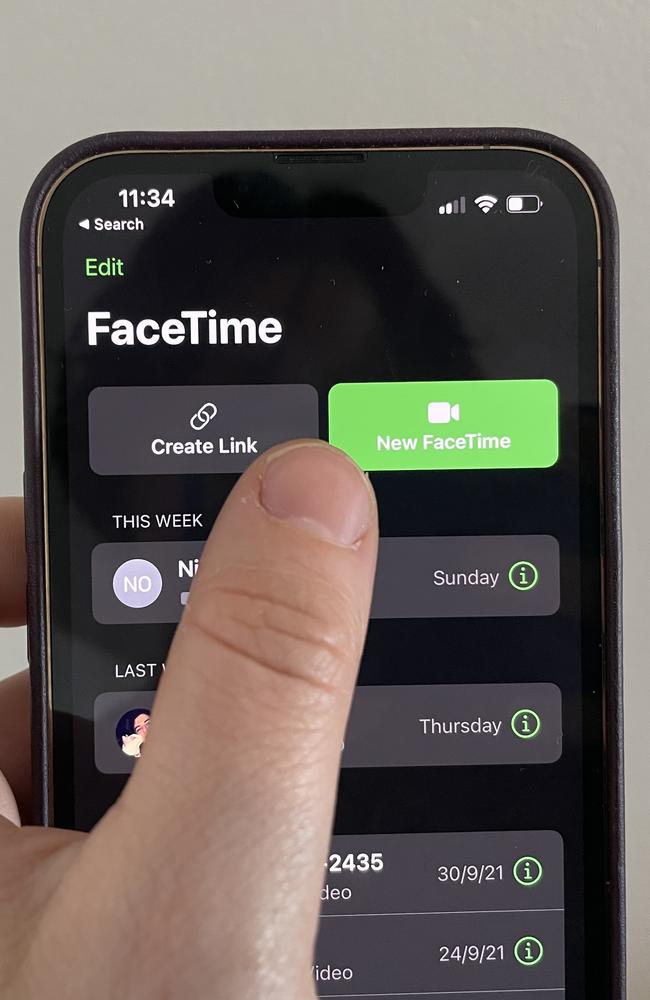
In the days of endless video conferencing and online family catch-ups this is a revolutionary feature to stay connected by video.
Now, in the FaceTime app, you can create what’s called ‘FaceTime Links’. These will allow you to create your own private FaceTime link which can be shared with friends, family or even colleagues so that they can join in on a video call with you.
The most exciting part about ‘FaceTime Links’ is that even users on Android or Windows can join in through these FaceTime links - which means no one is missing out.
Find important notes quickly with Tags
In a new and handy feature to the Notes app, Apple has added a feature called ‘Tags’, which you would recognise as a hashtag.
Basically adding tags or a hashtag to a Note allows you to group your notes into an easily recognisable and searchable category.
For example if I was writing a note about cars I would hashtag #cars. Apple will then intelligently notice the ‘hash symbol’ or the ‘Tag’ and add it to a new Tags section in the main screen of the Notes app.
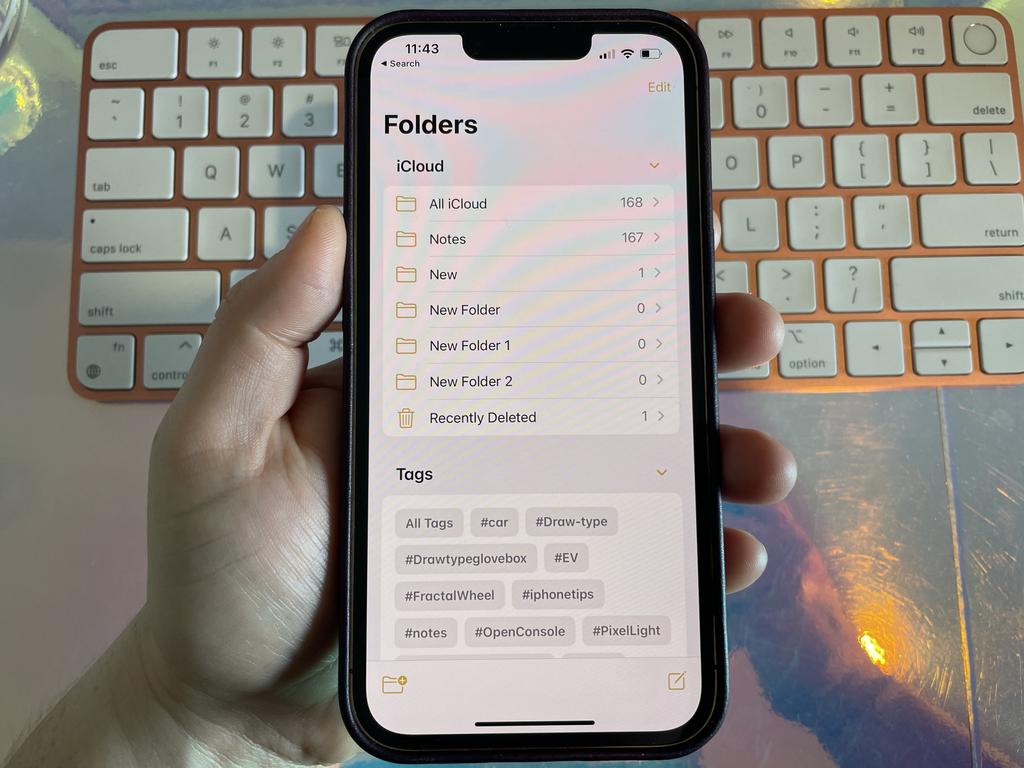
Now whenever I’m looking for one of my notes about cars, I can tap #cars to more quickly and easily find any and all of my notes about cars as they’ll be grouped together into one list. The best part is that you can add Tags anywhere within a note and even handwrite a Tag within a note to categorise it.
Copy and paste text from photos
This new feature has absolutely blown my mind - it’s actually called ‘Live Text’ but yes, you can copy and paste text from photos.
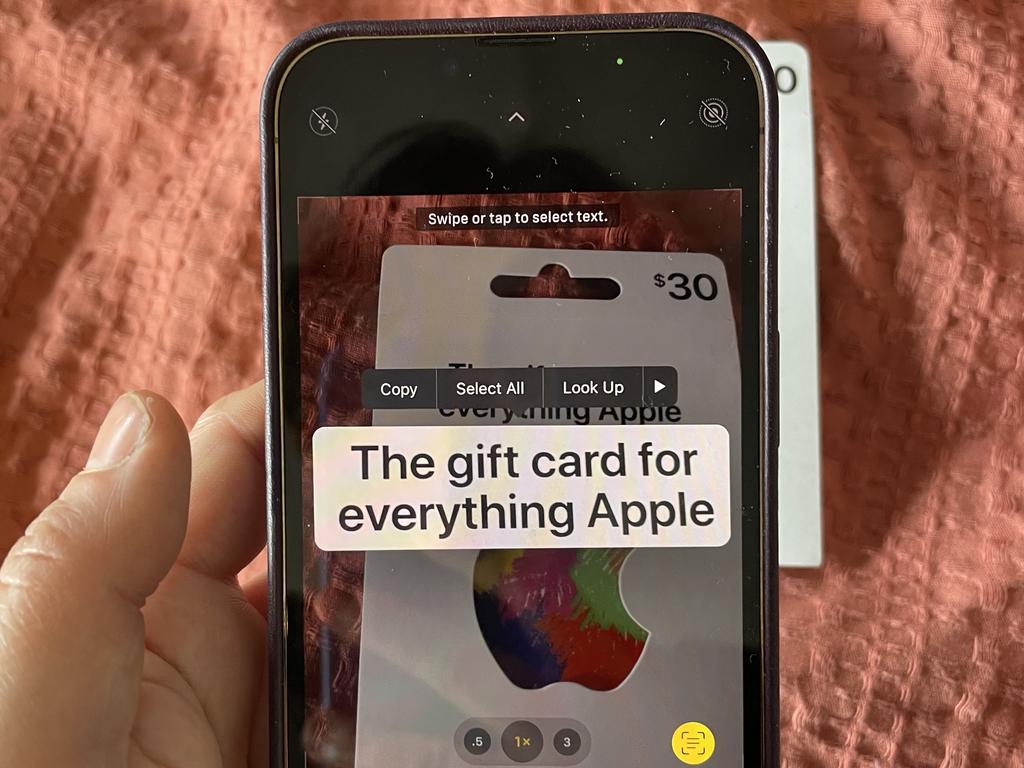
The AI in your phone can now identify this text to the point where it will highlight it with yellow borders or you can simply tap the text on screen to select it. Alternatively there’s a small ‘scan’ icon in the bottom right corner that when you press it the Live Text feature will activate and your phone will highlight text seen in the image.
What’s even more incredible is this feature even works on handwritten notes or words and can translate seven different languages! Just tap and translate!
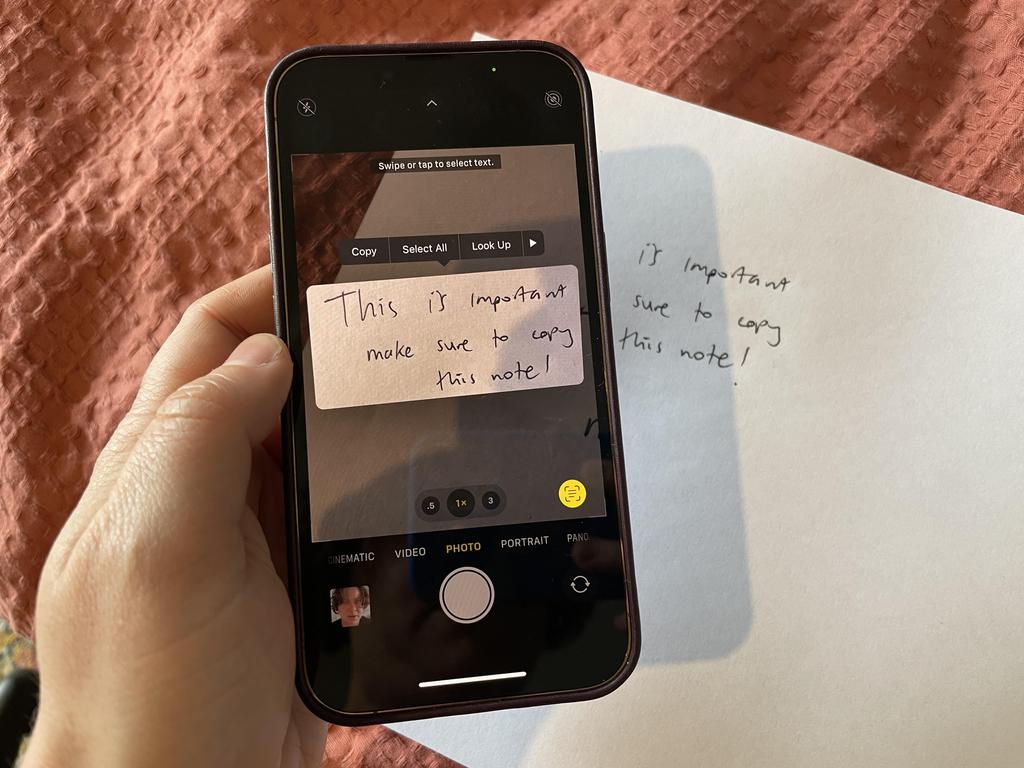
Focus mode
Focus mode is a welcome new feature on iOS 15 that allows you to customise which notifications can disturb you and when, great for if you need to concentrate on a task or if you just need a bit of a break without distractions.
It’s very similar to ‘Do Not Disturb’ mode which has been on the iPhone for some time now but with a lot more customisation. To find Focus go to Settings > Focus. Now you will see the option to turn on Do Not Disturb or set up your Personal, Work or Sleep Focus Mode.
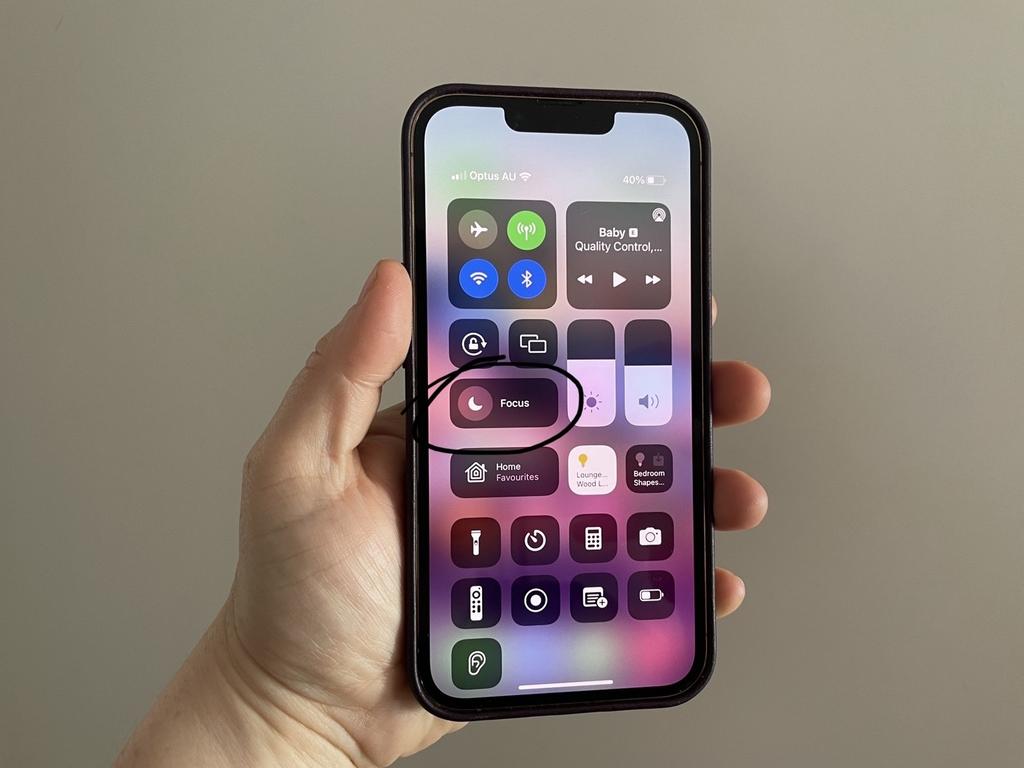

You can simply tap one to activate one of these modes. Apple walks you through this setup where you get to choose who can contact you and what apps can send you notifications when you’re in particular Focus Modes.
For example, when I’m in Personal mode I like to silence notifications from my Email app and select social media apps but allow calls from anyone in my family group. There are also additional custom modes for Driving, Fitness, Gaming, Mindfulness and Reading which can be setup by hitting the + button in the top right corner of the Focus settings menu.
Elly Awesome is an Aussie tech and lifestyle vlogger | @ellyawwesome | YouTube






