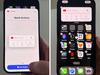iPhone trick to remove duplicate photos in seconds
It’s a common problem that all iPhone users face and it really eats up storage – but there’s an easy fix.
Apple iPhones have plenty of hidden features that are easily missed. Sometimes they’re hidden in your phone’s settings, but sometimes, they’re right under our noses. Here I’ll share some helpful iPhone camera and photo features along with a handy trick or two.
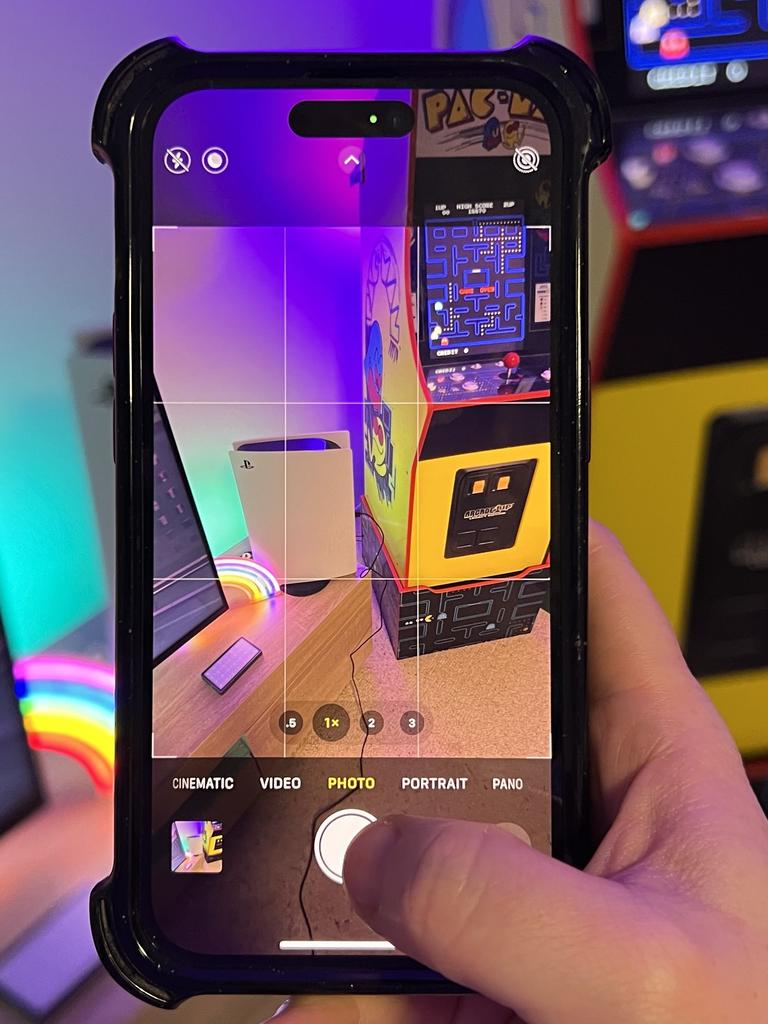
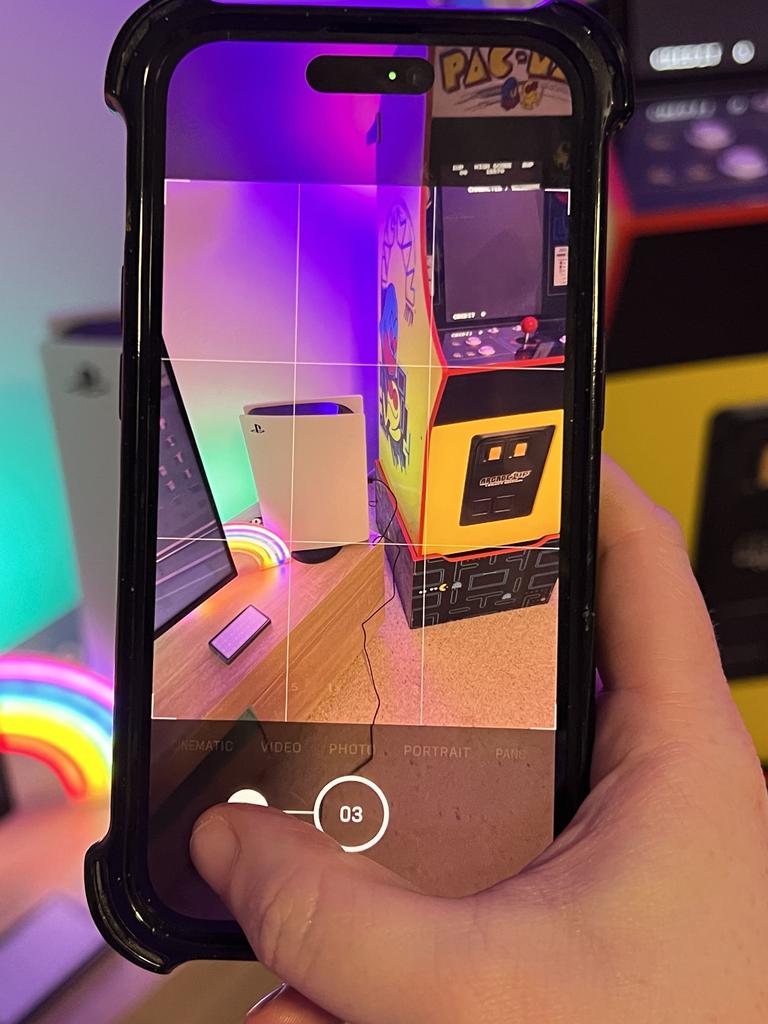
Burst mode
On older iPhones such as the iPhone X, 8 and earlier it was easy to take a burst of photos in succession. All you had to do was hold down the shutter button (white circle) when taking a photo, instead of just tapping it once. This would allow you to take photos rapidly so you wouldn’t miss out on an action shot.
On the newer models of iPhones it seems as though this feature has been removed, but it hasn’t. The feature has simply been reprogrammed.
Now to take a burst, you need to swipe your finger from the camera shutter button and then drag it to the left. As you hold this position off to the left, your iPhone will then begin rapidly taking photos while displaying how many photos it’s taken. Then, simply let go when you’re finished.
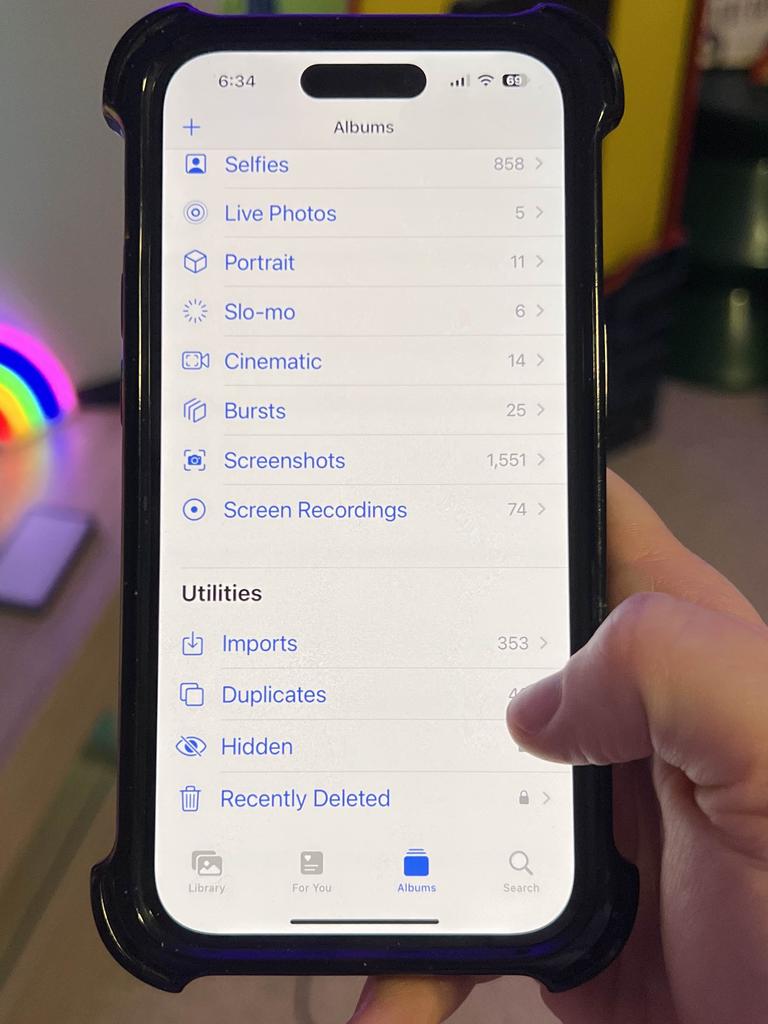
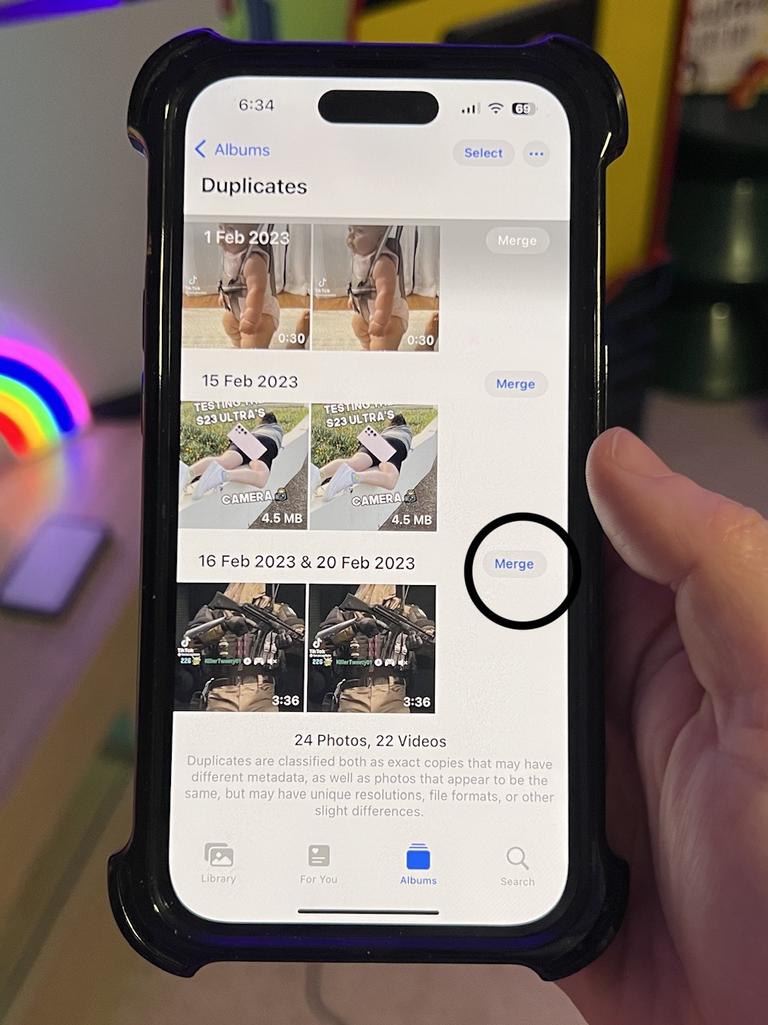
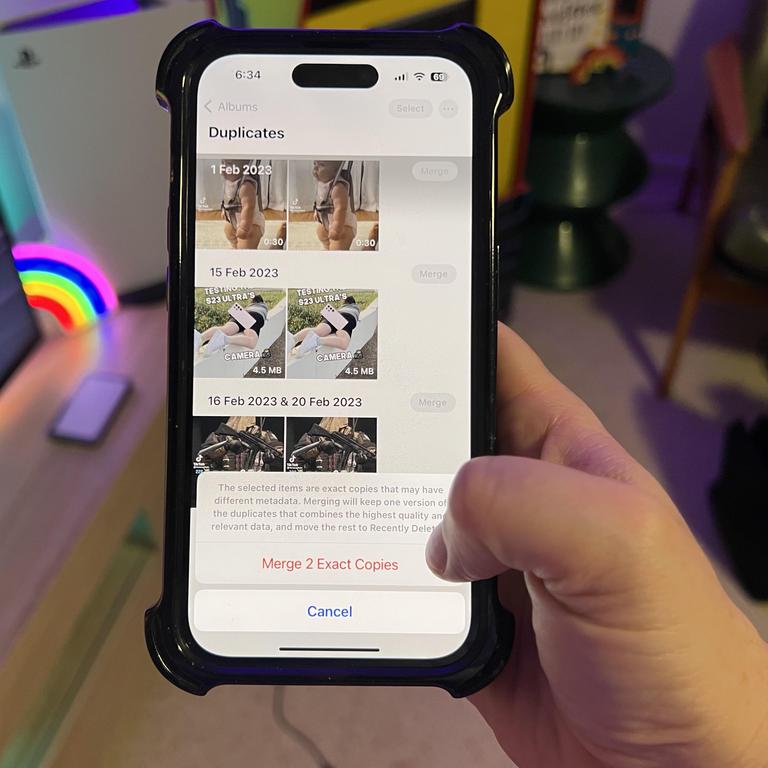
Merge duplicate photos to save storage space
If you’re using burst mode or you just take a lot of photos, the chances are you have a ton of duplicate photos in your camera roll. These duplicate photos can take up a lot of storage space on your iPhone and are likely unnecessary. Here’s how to quickly remove duplicates.
Open the Photos app so you see all of your Albums. Scroll to the bottom until you see the heading ‘Utilities’ and look for ‘Duplicates’. Tap ‘Duplicates’ and you should see all the exact copies you have of photos and videos. All you need to do is tap the ‘Merge’ button next to any duplicates you want to get rid of to remove them. Or tap ‘Select’ in the top right corner of the screen and then tap ‘Select’ next to each duplicate, then the trash can icon on the bottom right, to delete multiple at once.
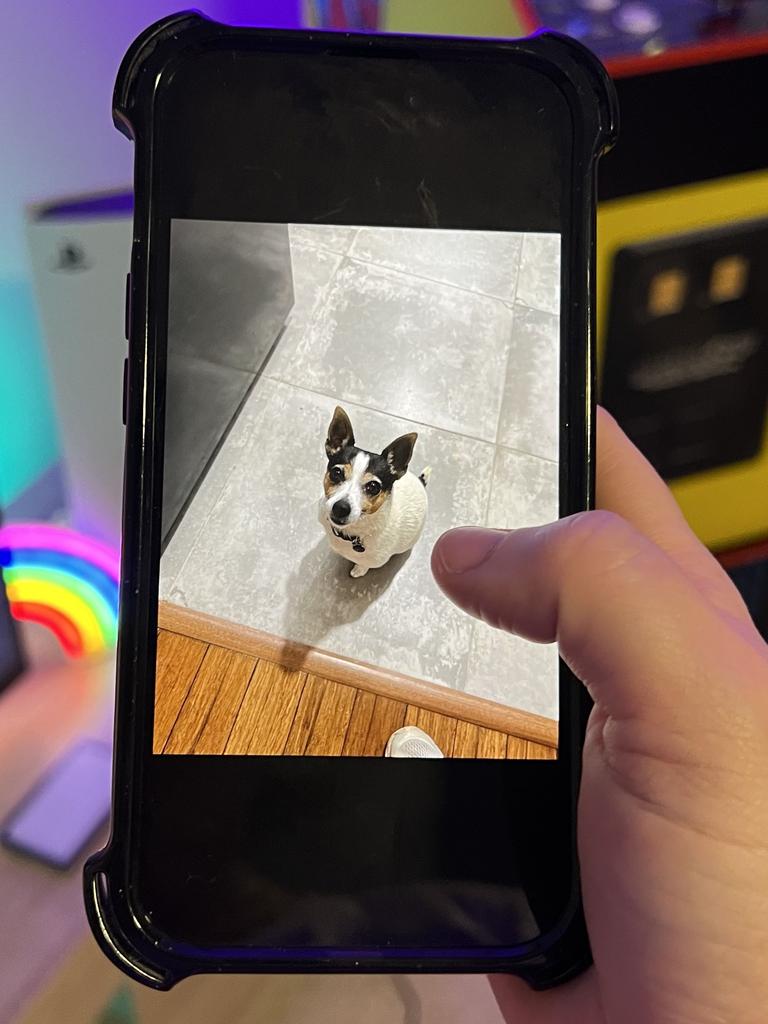
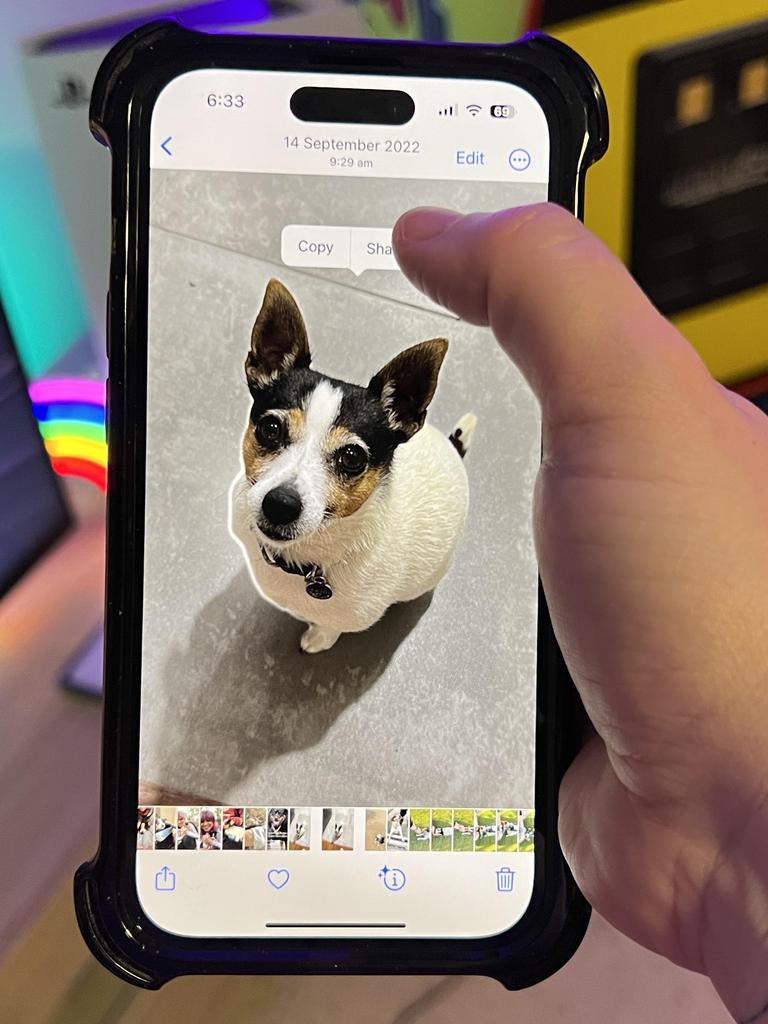
Remove the background
In iOS 16 you can now remove the background from your photos. It’s a really fun feature that would usually be a more complicated process involving a photo editing app such as Photoshop.
All you need to do is go into your photo album and find either a photo you’ve taken, an image you’ve downloaded from the web or even a screenshot. If the image features a person, a group of people or even an animal, all you need to do is firmly press and hold on the subject of the image.
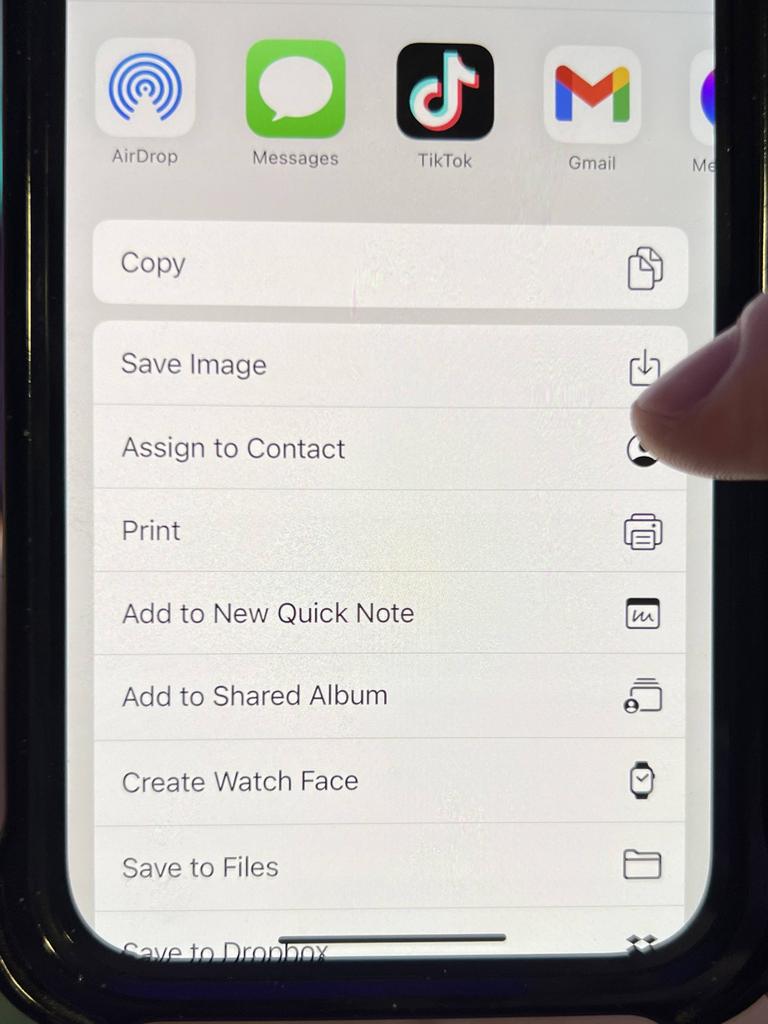
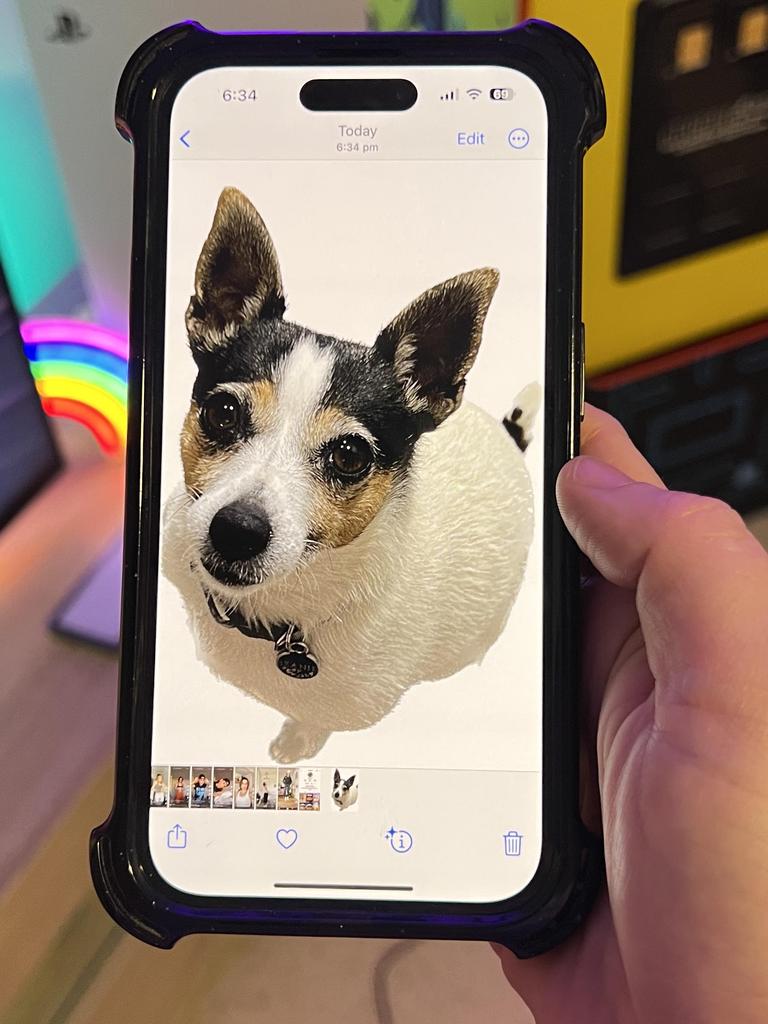
The subject should then have a shiny white outline appear around it, which means you know your iPhone has successfully located the subject. Then you will see an icon with the option of ‘Copy or Share’. Click copy if you want to paste the image somewhere, or click share if you want to be taken to an app such as Messages or Email so you can send on the image sans background.
Better yet, once you tap ‘Share’ scroll down to ‘Save Image’ to save the image without its background to your camera roll.
Elly Awesome is an Aussie tech and lifestyle vlogger | @ellyawesometech | YouTube