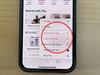Elly Awesome reveals four hidden iPhone features
There’s one problem that many iPhone users face but this secret button trick allows you to solve it within seconds.
It’s that time again where I explore hidden iPhone features that you could be missing out on. There are so many features on iPhone, especially in the latest software iOS 15 which is available for a range of iPhones – not just the latest releases.
Reachability
This is a feature for iPhone that, as somewhat implied, allows you to reach areas of your phone’s screen more easily. It does this by lowering the top half of the screen into the middle of the screen so it’s more accessible to your thumb when using your phone one-handed.
This is especially useful for iPhone Pro Max users and especially owners of an iPhone Pro Max 13, which has a whopping 6.7 inch display.
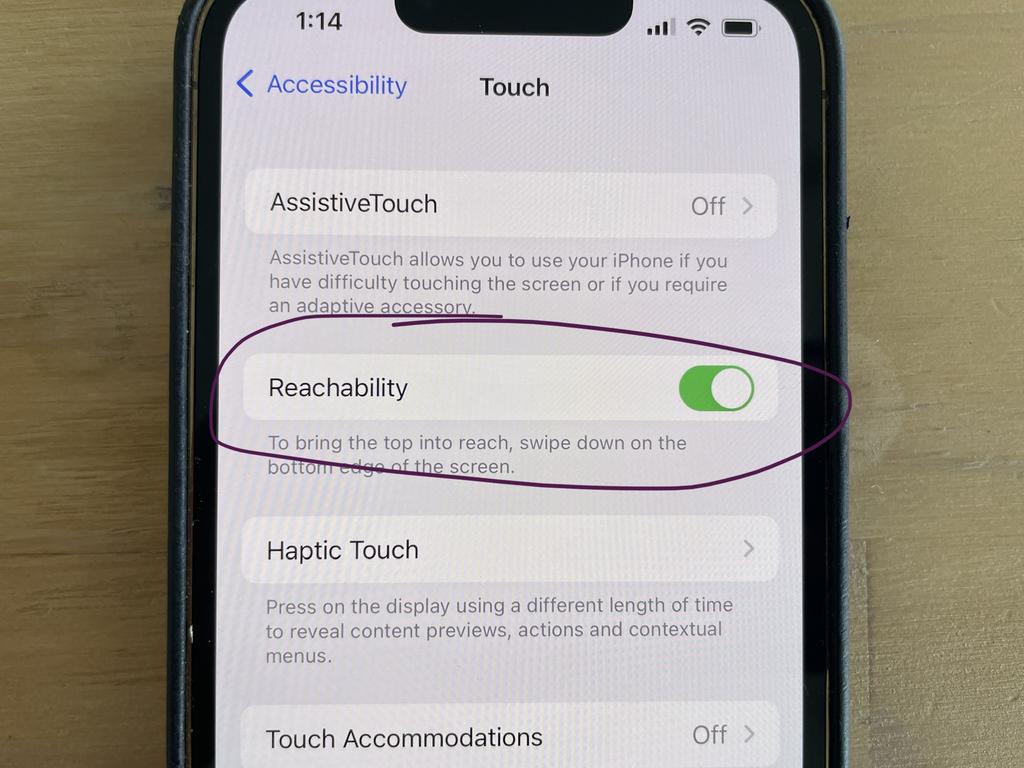
To enable this feature first head into your Settings application, scroll down and tap Accessibility, find and select ‘Touch’ and then toggle on ‘Reachability’ (so that it’s green).
After that, it’s simply a matter of swiping down on the home bar at the bottom of the screen and the top of the window will move halfway down the screen.
On-Screen Home Button
It’s possible that you already know about this feature, but if you don’t, it could really come in handy, especially if you use an older iPhone or iPhone SE – you know the ones with a physical home button?
Often, especially over time now that these are older devices, the home button may have issues or have stopped responding. Good news – there is a way to fix that. OK, you can’t quite fix the physical issue, however, you can add an on-screen home button to your iPhone to work in place of the physical home button.
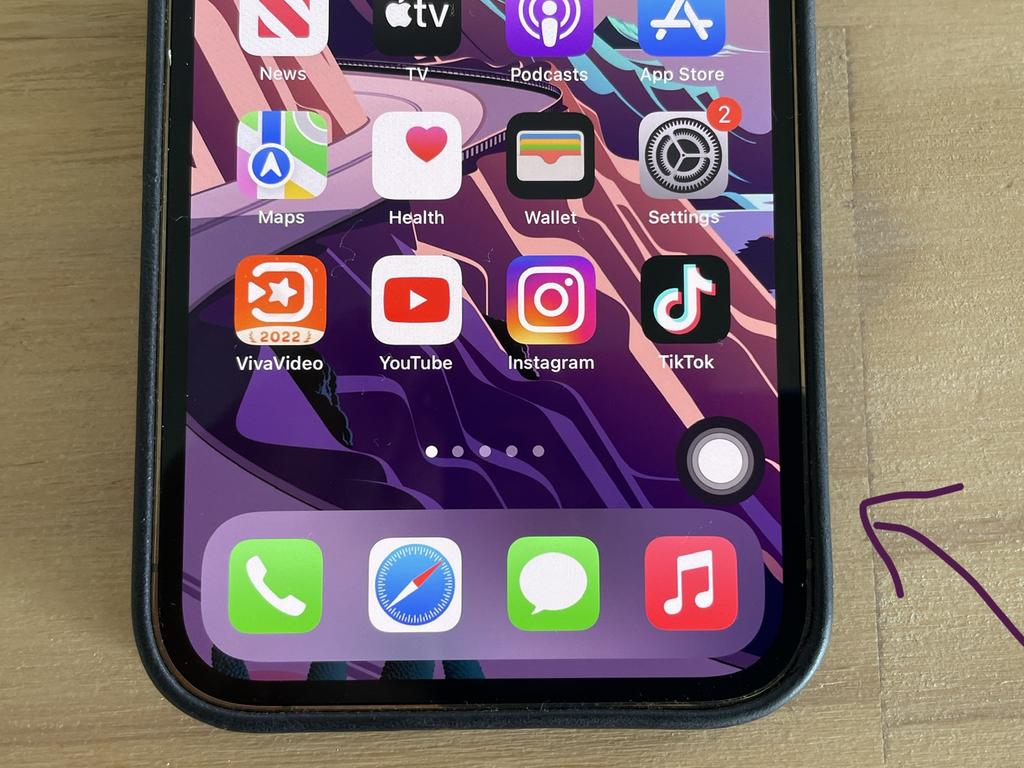
Head to Settings > Accessibility > Touch > AssistiveTouch > Toggle On
Once you toggle this, you will see a grey/black circle on screen which can be dragged to almost any edge of the screen – sides, top or bottom.
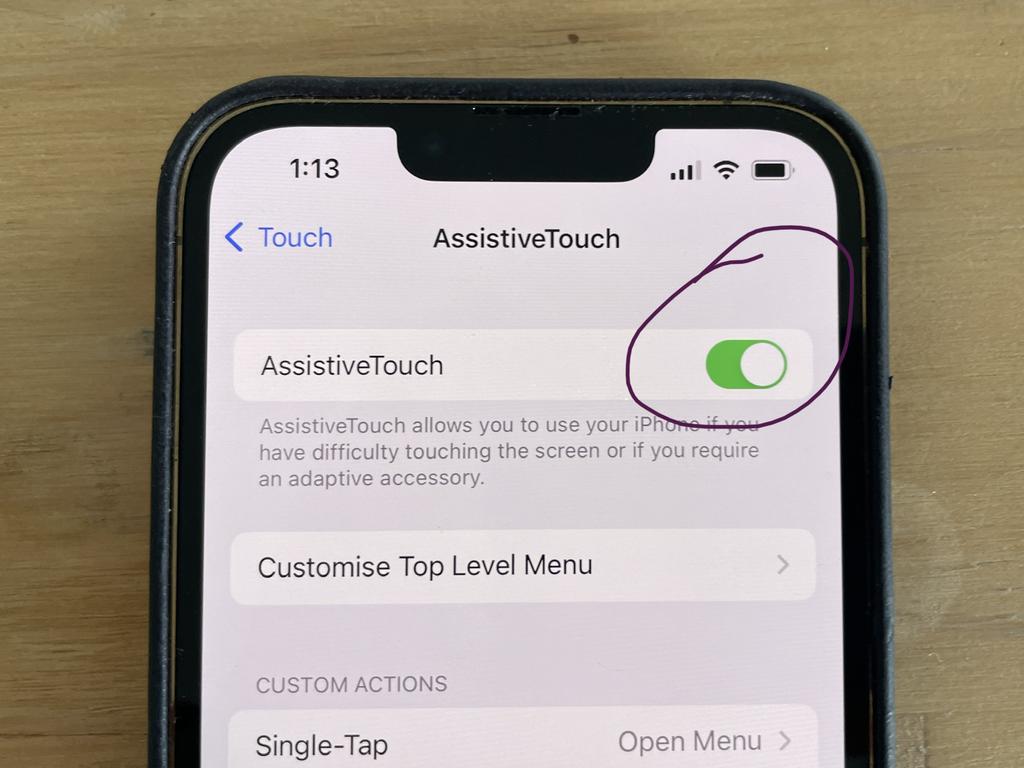
If you tap it, you’ll not only be able to use it as a home button by pressing ‘Home’ but you will have the ability to quickly access your notifications, Control Centre, Siri and more.
Share with Siri
You can now share what’s on your screen using Siri. And the breadth of this feature is awesome. It could be an Instagram profile, an image or video from your photo album, the weather from Apple’s weather app, a web page or even a song you’re listening to on Apple Music or Spotify.
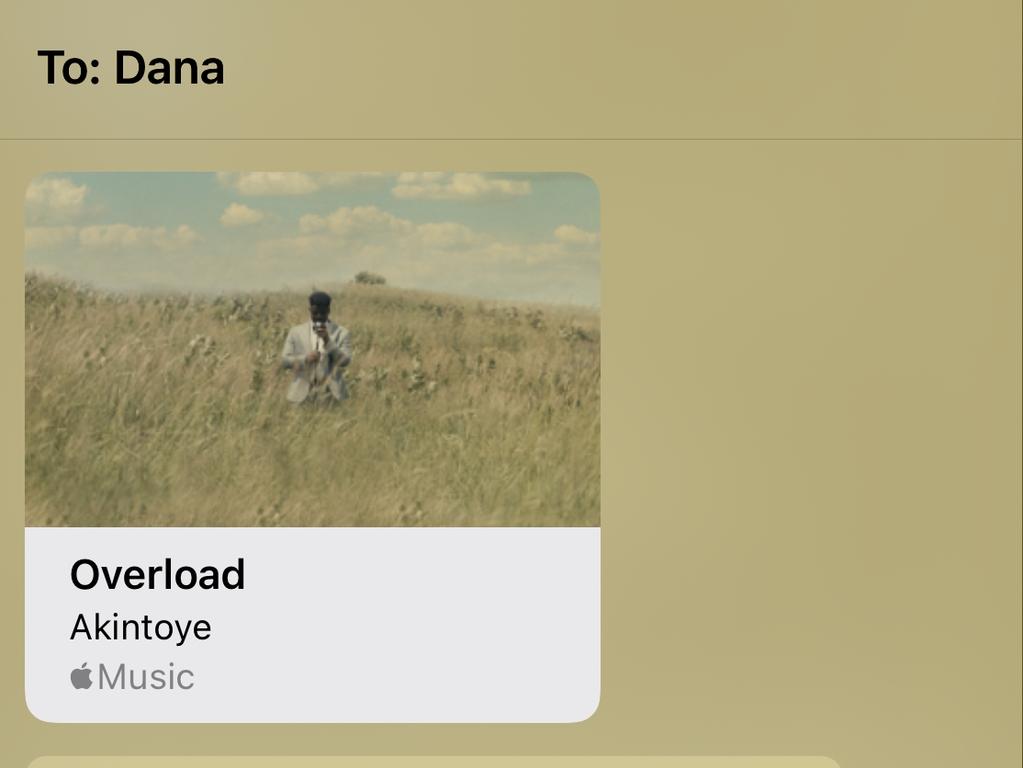
All you have to do is, while on or in whatever you’d like to share say, “Hey Siri share this with [person]” – saying the name of the person you’d like to share this item with.
As long as they’re in your contacts and it’s a shareable feature, it should go off without a hitch. You also have the option to preview and add a comment to what you’re sending, before it’s been sent off. Alternatively you can hold down the home button to activate Siri and then say “send this to [person]”.
Turn off App Tracking request
Are you sick of apps asking you whether they can track you or not?
Personally, I prefer I wasn’t being tracked by apps unless it’s necessary for the performance or functionality of an app I trust. Because of this I have clicked the ‘Ask app not to track’ buttons more times than I can count.
However, you can make this answer default so an app will never ask you again, just by delving into the settings of your iPhone.
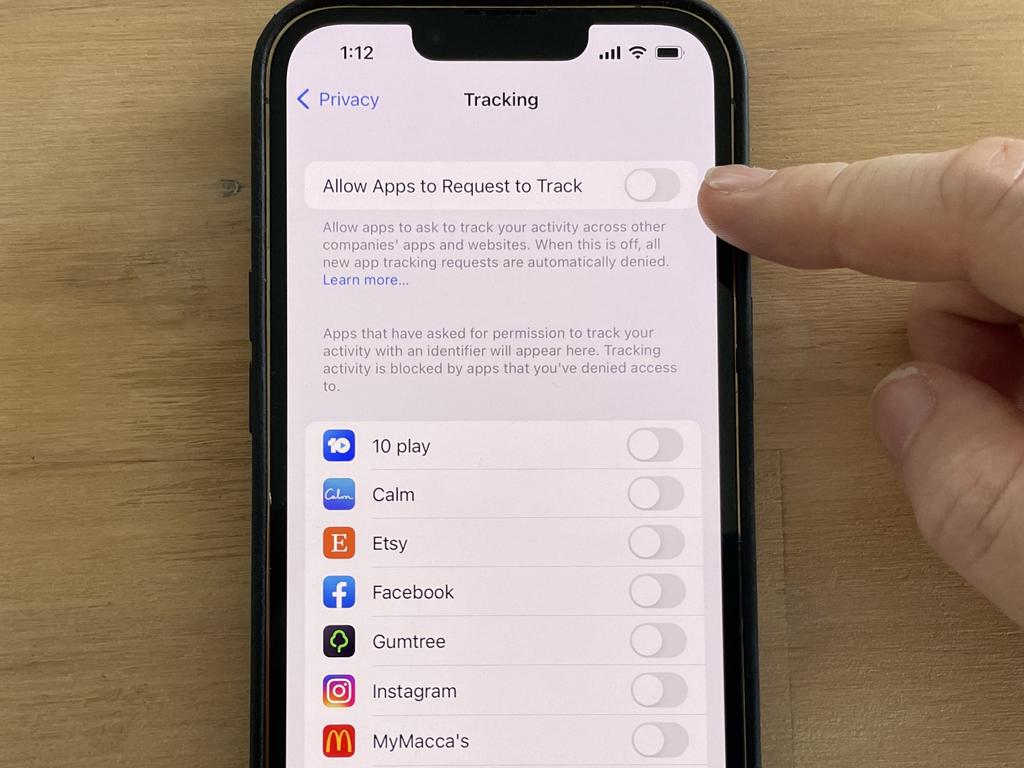
To enable this, head to Settings > Privacy > Tracking > Toggle off ‘Allow Apps to Request to Track’. If this toggle is turned off (from green to grey) apps will no longer ask. Also, below this toggle you can also toggle tracking activity off or on for each app you already have installed.
Elly Awesome is an Aussie tech and lifestyle vlogger | @ellyawwesome | YouTube
Originally published as Elly Awesome reveals four hidden iPhone features