Reviews: Amazon eero Mesh Wi-Fi & Netgear Nighthawk Mesh Wi-Fi 6
You can get rid of your patchy internet signal at home with modern mesh Wi-Fi networks. Here are two recent Mesh systems.

Forget the days of one router delivering your home network. We live in the era of mesh systems, where multiple devices or nodes transmit your internet signal around your house. Not only do you get faster and more stable Wi-Fi, mesh systems seek to eliminate buffering and the Wi-Fi black spots in your house.
These systems are sold as two-packs, three-packs of devices or more, and are smart. Some systems combine the separate 2.4GHz and 5GHz wireless signals into one superhighway for your data. They are intelligent enough to work out the best way to rout your data around your home. Some mesh systems, such as Netgear Orbi, have a hidden, third radio signal for backhaul communication between the main node at your internet connection and the satellite nodes.
Mesh routers systems home have been available for a while. Google, Asus, Samsung, D-Link, Linksys and Netgear are among those offering Mesh.
If you intend buying a mesh set-up, there’s lots to consider.
There’s the cost, the overall area it covers, the speed data moves around your home (throughput), ease of set-up, the available security and anti-malware tools, and whether there are advanced features such as parental controls.
In olden times, installing a router and getting it to work was a nightmare unless you were tech savvy. You went to a special web page and configured lots of technical mumbo-jumbo.
These days, apps help you through the installation process, but if you get stuck, you can end up back at that configuration web page. I’ve been trying two mesh systems recently in market.
Amazon eero mesh Wi-Fi system

Eero is a mesh router company that Amazon bought in 2019. Eero had already released two generations of eero mesh. Now Amazon is bringing some of the third generation eeros to Australia. You can buy a one pack system for $199 or a three-pack for $429 from, you guessed it, Amazon’s online store.
I have been testing the three-pack system. It’s designed for a medium-sized home with everyday online needs, provided you don’t need very fast speeds. A three-pack will cover an average apartment in spades as it did mine. Amazon claims around 140 square metres of coverage.
Amazon sells a more powerful version called eero Pro which covers around 550 square metres for large homes, but that isn’t available here. Of course, you can extend an ordinary eero network by adding more nodes.
The three units in the pack are identical, you pick one to be the node that connects to your modem. Each unit has a USB-C connector for power, and two Ethernet ports which are surprisingly useful if you still need cable connections. Many of us including me have desktops, printers and network attached storage (NAS) that isn’t wireless.
I used to wonder how to get the internet signal coming in the left-hand side of my home to that NAS box and an old smart TV with a cable-only link on the right-hand side. Now the mesh node at the internet entry point speaks to a second node which is linked by cable to the TV and NAS. I use an eight-port Ethernet switch to link a series of cable-connected devices at one spot.
You might have an office in a more distant part of your home, with a desktop computer and printer that use cable connections. An eero node with those ports would be ideal.
The set-up CAN be easy. You download the eero app and follow the instructions. It walks you through connecting the eero to your modem, and adding extra nodes. You can use the app to check that the eeros connect properly wirelessly. It lists all the devices you are connected to. You’ll get a heads-up if anyone tries to link to your network.
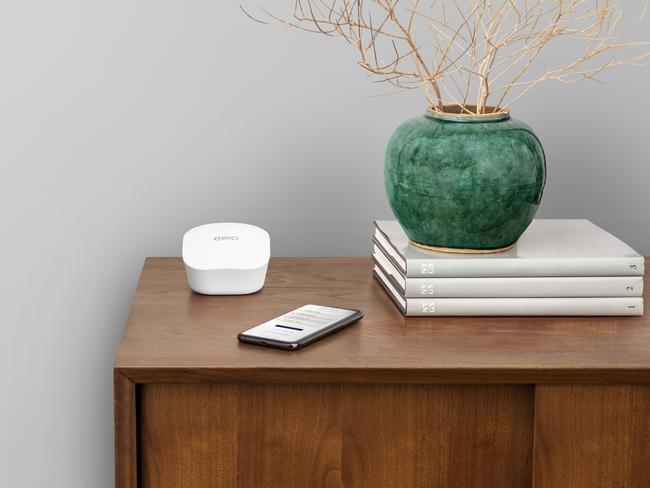
My set-up was more complex due to the modem and because my internet connection requires a username, password and static IP address. This is typical of some ISP services in Australia.
You can’t input a username/password into the eero system, so I had to go back to my modem and switch it out of bridge mode, and enter the user/password name there under the PPPoE (Point-to-point protocol over Ethernet) category. It took several goes for this to work. Hopefully you’ll avoid experiencing this.
Eero doesn’t offer the option of web page configuration which is a pity. There are times when you want to fix a configuration issue. Using an app the configuration is great if it works, but you can be left dangling if it doesn’t.
Note too that the eero system doesn’t support the latest Wi-Fi 6 standard.
For my purposes, eero worked well. Using speed test.net, I had download/upload speeds of 77.9 and 23.20 Mbps with a 19 millisecond latency on a desktop two rooms away from the network gateway via Wi-Fi. That was on a 100 Mbps VDSL2 internet connection. Peer-to-peer testing also showed quick throughput.
The eero units have 2x2 MIMO, which means two antennas that can transmit and receive two streams of data.
Each 3-eero pack can support up to 128 connected devices and you can daisy chain up to 60 eero nodes. Eero says the system supports transmission speeds of up to 350Mbps.
At $429 the eero three-pack is well priced, but I wouldn’t say it is the most powerful around. Competitor Google Nest Wi-Fi offers a higher throughput but lacks those very useful Ethernet ports. Nevertheless if your place isn’t too big, eero should do the job. All
Netgear Nighthawk Mesh

Netgear produces its long-running Nighthawk router brand as a mesh system. These small black cubes are available as both a two-pack and three-pack system. Unlike eero, the router unit that you attach to your modem is different to the satellite units: the router unit has two Gigabit Ethernet ports, each satellite unit has one.
Unlike eero, Netgear’s Mesh system supports the new Wi-Fi 6 wireless standard which offers more stable Wi-Fi, for example in apartment buildings where there are lots of competing Wi-Fi signals.
Configuration is similar to, but not identical to eero. You download the Nighthawk app and follow the instructions.
I had the same issue during set-up as I had with eero. While the app makes set-up simple, the mesh network didn’t recognise the internet signal from the modem, which is a Netgear DM200.
Thankfully, you can also configure the Nighthawk Mesh system using the web interface. I successfully installed the three units and it now works well. I could also get the Nighthawk Mesh’s internet working using PPPoE with the modem in bridge mode via the web interface.
Again, while most of my home devices are wireless, I could use the Ethernet ports to attach a desktop computer and a printer that are not.
With Netgear already offering its up-market Orbi mesh system, you might ask why does Netgear offer Nighthawk as mesh too? Netgear has positioned the Nighthawk Mesh as a little cheaper than Orbi Mesh. The Nighthawk system uses only 2.4GHz and 5GHz radios, whereas the Orbi has a third dedicated backhaul.
However, you get plenty of options for tweaking your network performance using the web interface. Netgear regards Nighthawk as a bit more technical and more suited to early adopters. Orbi is more powerful, but set-and-forget.
You can specify an ISP login and password and a static IP address from within the web interface. If you have an Australian ISP that uses logins, you are covered.
You can specify the channel range for the 2.4GHz and 5GHz radio channels, the Wi-Fi security type, options, enable quality of service (QoS) to prioritise types of traffic, set-up a guest network, a VPN service, port forwarding, dynamic DNS – the typical setting found on traditional routers.
Again the 2.4GHz and 5GHz radios are combined into one stream however this can prevent you from connecting Internet of Things (IoT) devices that use the 2.4GHz channel exclusively. You can often work around this for now.
David Henry, senior vice president of home networking at Netgear, says the company is looking at adding a separate 2.4GHz channel just for IoT (internet of things) devices.
The Nighthawk Mesh system supports more than 25 connected devices, covers a 140 square metre floor space and supports Wi-Fi speeds of up to 1.8 Gigabits per second.
A Nighthawk Mesh Wi-Fi 6 two-pack is $449 and a three pack costs $649. That’s a bit more than eero but there are more settings to tweak and Netgear is a seasoned operator in the modem/router space.


