iPad performs like a Pro with Adobe applications
Apple’s latest tablet combines well with Adobe’s latest software to offer a compelling choice for designers.

Apple is keen to pitch the iPad Pro as a productivity-focused tablet.
I recently had some extended hands-on time with the device at Adobe’s MAX conference in Los Angeles, to see how the stylus and the touch screen worked with Adobe’s new software. While most people are excited about the Pro’s sketching capability, I was more interested in using the iPad Pro for editing photos on the go.
If you have a Windows Surface tablet, you can already use touch and a pen with standard Photoshop CC, with the appropriate drivers installed, but Photoshop isn’t available with iPad Pro.
Instead you use apps Adobe has designed specifically for iOS. There’s Sketch and Draw for illustrating, Comp for layout, and Fix and Mix for Photoshop type action. There’s also Lightroom Mobile.
The big advance with iPad Pro is of course the Apple Pencil, which really does feel like a pencil when sketching. Press harder for a heavier line and turn the pencil sideways and it colours objects as would a regular pencil.

As you’d expect, apps made for sketching and drawing such as Adobe Sketch and Adobe Draw are heavily integrated with Pencil and they are fun to use. I noticed no latency when sketching, which is good news for designers. But there was a small delay in characters appearing on the screen when writing capital letters.
Then there’s Fix, a new app that repairs blemishes in photos and is aiming to be the new Photoshop for mobile. Meanwhile, Mix, as the name implies, is about mixing and matching objects, design and colour schemes, and makes good use of layers. Objects and settings created in one app are available in the other thanks to Adobe’s new Creative Cloud sync.
So, how did I go? The fine control of pencil proved useful for selecting the edges of an object, as when cropping or lightening an area, and when cleaning up artefacts. But when dealing with a sizeable area, selecting with your finger was intuitive.
Instead of using a lasso tool to define a region to lighten up or crop in Fix, I used my finger to rub over areas I wanted to make lighter. Fix has options such as spot healing and cloning, which I use extensively in desktop Photoshop. Again, it’s easy to define areas by painting with your finger.
There’s also the Liquify application that lets you adjust eyes, nose, cheeks, mouth and jawline of a face in an instant.
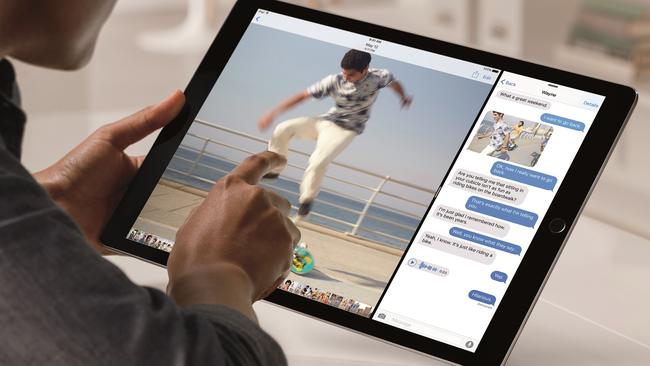
When cutting out an object in Mix, it’s almost impossible to accurately define the edges with your finger. But Mix was clever enough to realise what I was tracing, and did the job for me. I could also subtract areas if too much was selected. The edges option in Mix got rid of jagged edges around the object. So my finger, as a selection tool, was very useful.
Adobe’s Creative Sync changes workflow. You can start by working on a group of photos on your tablet while travelling, and then continue on the desktop at the office. Choosing to send an image to Photoshop from these apps opened Photoshop on my desktop with the image I was working on selected. Unfortunately, I found that uploading files to Creative Sync is slow — and I have fast fibre internet in Sydney.
As for the Apple Pencil, it was hard to assess battery life as it didn’t fully discharge in the time we had with it. But users say it manages a solid day’s drawing on a single charge.
Going flat isn’t likely to be an issue as you can easily stick it back in the iPad Pro using the lightning connector.
There is one major difference between Apple’s iPad Pro and Microsoft’s new Surface Book and Surface Pro 4 that might dictate which device you buy, and it has nothing to do with Apple Pencil or Surface Pen. It’s the operating systems.
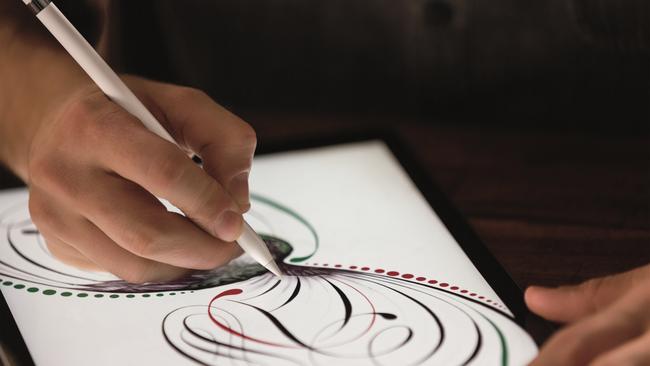
Apple’s fully-featured operating system for MacBooks, OS X, isn’t designed for touch screens, so iPad Pro uses the iOS operating system. What that means is you use apps made for the iPad and not programs available for the MacBook range.
Apple has heavily promoted third party app development to address this. Microsoft Surface, on the other hand, uses standard Windows 10, which can be used with touch screens. Surface Book and Surface Pro 4 therefore offer a desktop experience, and you can install your regular Adobe desktop programs. But that doesn’t necessarily mean a great tablet experience.
The good news is that Adobe’s mobile apps are free and you can try them out on later model iPads. But you won’t have the Creative Sync capability that comes with an Adobe subscription.
Overall, iPad Pro with its high-resolution 12.9-inch display, lightweight form factor at just 723g, and fast A9X processor is likely to be a popular choice and Adobe’s apps, especially Fix and Mix, offer an intuitive way to perform useful touch-ups on the go.
Price: TBA, Rating: 8/10
Chris Griffith travelled to Adobe MAX in Los Angeles courtesy of Adobe.



