- COMMENT
- Technology
This was published 8 years ago
Hands on: Linksys' Velop whole-home mesh WiFi routers
By Adam Turner
Spread around your home, Linksys' Velop hotspots work as a team to tackle your wireless woes.
Troubleshooting flaky WiFi is one of the most frustrating household chores of the internet age, because there are so many things which can cause trouble. Anything from double-brick walls to a poorly-placed cordless phone base station can bring your network to its knees and leave you tearing your hair out in frustration.

Linksys' Velop mesh WiFi hotspots work together to combat blackspots in your home wireless network.Credit: Adam Turner
While you're working your way through the list of usual suspects, it's worth using an app like Telstra Wi-Fi Maximiser (iOS/Android) to map your home network in search of blackspots. Armed with this map you might come to the conclusion that your wireless router simply isn't up to the task of covering your entire home, which is where Linksys' Velop whole-home mesh WiFi routers can come to your rescue.
Safety in numbers

A rear view of the Velop, with the cable guide visible at the bottom and the status light at the top.
Instead of relying on a single Wi-Fi router at one end of your home, you place several Velop hotspots around the house to create a mesh network – which looks like a single WiFi network to all your wireless gadgets.
Now your gadgets can seamlessly jump between Velop hotspots as you move around the house, depending on which is offering the strongest signal, a bit like the way your smartphone switches between mobile towers when you're on the move.
Each Velop is roughly the size of a 500ml bottle of water. They come in a one ($349.95), two ($649.95) or three-pack ($799.95) and they're certainly not cheap – which means they should be your last resort after you've tried all the other WiFi troubleshooting tips.
The Velop gear is easy to set up, you simply download the Linksys iOS/Android app and follow the instructions. Be warned, there's no web interface and you're totally reliant on the mobile app.

The underneath of a Velop, with two Ethernet ports and power along with on/off and reset buttons. The cable guide in the bottom right corner allows the cables through while ensuring the Velop stands level.
You connect the first Velop hotspot to your broadband modem/router using the supplied Ethernet cable, then spread the other Velops around your home – up high is best but remember they need access to power. Frustratingly Linksys has used painfully wide AC plugs which block the power point on either side.
As you add each Velop, the app tests the network to ensure that the new hotspot isn't too far away from the others. You can add up to 10 Velops to a network and if you need to place them further apart it's possible to link them directly via an Ethernet cable.
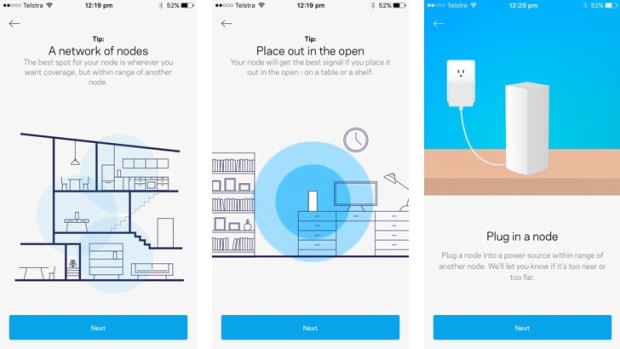
The Linksys app offers guidance on placing your Velops around the house.Credit: Adam Turner
Heart of your network
The primary Velop connected to your broadband modem can act as the heart of your home network, handing out IP addresses and managing your internet access. Each Velop features two Ethernet ports, so you can connect the primary Velop's spare port to an Ethernet switch and then run cables around your home.
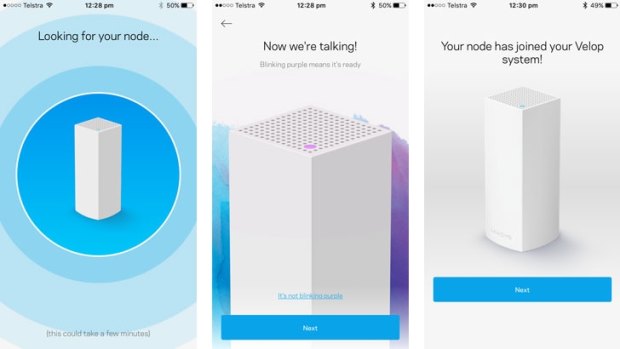
Adding a Velop is a painless process.Credit: Adam Turner
You can also connect computers and other devices to the Ethernet ports on the other Velops spread around your house. There are no USB ports for connecting printers or storage.
Thankfully there's also the option to run the primary Velop in Bridge mode, letting it run your WiFi network while your broadband modem/router continues to act as the heart of your digital home.
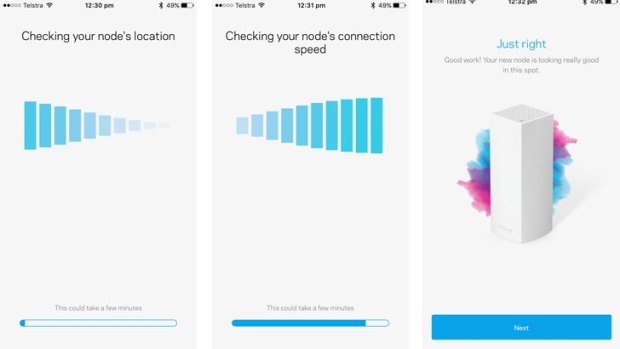
The app runs tests to ensure you've chosen a good spots for your extra Velops.Credit: Adam Turner
This is important because the Velop gear is missing some of the advanced features that power users might look for in networking gear. For example you can't alter the DHCP-assigned IP address range or set custom DNS servers. You can set up port forwarding but you can't allocate fixed IP addresses, although the Reserve DHCP option works roughly the same.
Opting for Bridge mode means you can hand these advanced tasks over to your broadband modem/router, but in return you lose access to the Velop's parental and device prioritisation features – which isn't a problem if your broadband modem/router can handle these tasks. You don't want both the Velop and your broadband modem handing out IP addresses or things can get messy.
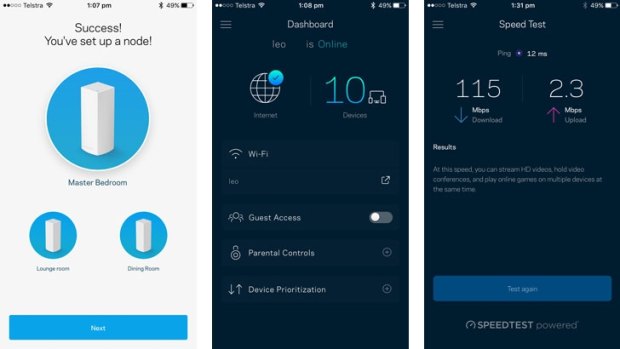
The app makes it easy to manage your Velop network.Credit: Adam Turner
Update June 26: Linksys is adding a browser interface to Velop along with;
- DHCP server access for automatically assigning IP addresses to devices that come onto the network.
- DNS configuration for linking host names, such as a web address to a specific IP address.
- Troubleshooting: device table, router report, ping/trace route, logs.
- Security: firewall, VPN passthrough, DMZ settings.
Traffic cop
The Velop runs a tri-band 802.11ac Wave 2 MU-MIMO network with a combined speed of up to 2200Mbps. This is a fancy way of saying that it's designed to play traffic cop and ensure that the faster WiFi gadgets on your network aren't hampered by the slower ones.
It does lack the option to set different WiFi network names for the 2.4 and 5GHz bands, instead all those bands appear under a single SSID (although you can create a separate guest network).
This single SSID limitation isn't necessarily a bad thing as the Velop employs bandsteering to automatically shift your devices between the 2.4GHz and 5GHz networks to offer the best performance depending on the available signal strength – a handy trick when your home has patchy WiFi coverage. While 5GHz is faster, 2.4GHz has a longer range and does a better job of punching through walls.
I've run separate 5GHz and 2.4GHz networks for years, but I'm a convert to bandsteering having testing several bandsteering-capable WiFi routers and seen the benefits of my iPhone automatically switching to 2.4GHz when 5GHz struggles to reach it. The Velop gear also uses beamforming to direct the signal towards your devices.
Examining the Velop network with WiFi analysis tools, you can see that each hotspot is running a 5GHz ac network using 80MHz channels to deliver 866Mbps, along with a 2.4GHz b/g/ac network using 20MHz channels to deliver 173Mbps. This is more than enough to do a home NBN broadband connection justice.
The primarily Velop also runs a 5GHz ac, 866Mbps 80MHz backhaul channel to talk to the others. The Velops can also relay data, which means they don't all need to be within range of the primary Velop.
All up this is a better arrangement than most WiFi range extenders, which tend to offer less bandwidth via the secondary hotspots to allow for backhaul. In this scenario there's a major performance hit when you roam off the primary hotspot, but that's not the case with the Velop gear.
On the map
Put to the test against Telstra's Frontier gateway WiFi modem, in a narrow three-story house, a single Velop hotspot in the lounge room on the middle floor can't quite match the Telstra modem's coverage footprint – judging by Telstra's WiFi mapping app.
On the left you can see the coverage with the Telstra router placed in the front lounge room on the middle floor of the house. In the middle you can see the slightly diminished WiFi footprint when the Telstra router is replaced with a single Velop. On the right you can see the improved footprint when a second Velop is placed at the red square in the back dining room, improving the coverage on the outside deck.
You can see that placing a second Velop in the dining room, 11 metres away at the back of the house, does little to increase the coverage on the middle floor except that it improves the WiFi signal out on the deck. That's always been a blackspot due to the fact there's an external wall between it and the WiFi modem, but now the second Velop can relay traffic back to the primary Velop.
Of course most homes would have more floor space than this, and that second Velop would prove more valuable if it was further away from the first Velop.
Keep in mind this is a three story house with a WiFi modem in the front room on the middle floor. Reliable WiFi coverage on the floors above and below has always been an issue, especially upstairs.
On the left you can see the top floor coverage with the Telstra router on the floor below, marked by the blue square. In the middle you can see the diminished WiFi footprint when the Telstra router downstairs is replaced with a two Velops . On the right you can see the greatly improved footprint when a third Velop is placed on this top floor at the red square in the master bedroom.
This is where the Velop gear really starts to shine. Placing a third Velop upstairs in the master bedroom makes a world of difference to the upstairs WiFi coverage. Meanwhile the second Velop in the dining room has improved the downstairs coverage at the back of the house but, depending on your priorities, you might prefer to locate that second Velop downstairs.
On the left you can see the bottom floor coverage with the Telstra router on the floor above, marked by the blue square. In the middle you can see the diminished WiFi footprint when the Telstra router is replaced with a single Velop. On the right you can see the improved footprint when a second Velop is placed above on the middle floor.
It's worth mentioning that the WiFi mapping results varied and what you see are the best readings obtained. The variations are seemingly due to beamforming and bandsteering, which mean that the network is always in flux in an effort to deliver the best performance to all your wireless devices.
So what's the verdict?
Linksys' Velop gear does a great job, especially if you're struggling with the complexities of a multi-story home. Apart from lacking a few advanced configuration options, the only real drawback is the hefty price tag which means it should be your last resort after you've worked your way through all the broadband and WiFi troubleshooting tips.
To be fair, rival mesh WiFi network Netgear Orbi isn't cheap either at $699 for two hotspots. I haven't put the Orbi gear to the test yet, or alternatives like Google WiFi, so it's worth weighing up your options.
For the price of one Linksys Velop you could upgrade your old WiFi router to a newer model which will probably offer stronger signal strength along with benefits like beamforming and bandsteering. Of course this still might not be enough to solve your problems if you live in a large home with multiple blackspots due to building materials and other issues.
Alternatively if you're only dealing with a single blackspot in your home, such as a lounge room at the opposite end of your home to your WiFi router, then it might be more cost-effective to invest in a Wi-Fi range extender or a PowerLineAV adaptor to run an Ethernet link via your electrical wiring.
To be honest I've had mixed results with WiFi range extenders over the years and I ended up tearing out my Apple Airport Expresses. If you're fed up with WiFi troubleshooting and want a home wireless network that just works, Linksys' Velop whole-home mesh WiFi network might be the saviour you've been waiting for.