iPhone setting you need check, best features to use while travelling this summer
If you are packing for a holiday this summer and own an iPhone, you are going to want to listen up.
Smartphones these days have a lot clever features to make travelling easier – but there’s many the average person doesn’t even know exist.
If you are packing to head to a foreign city this summer where pickpockets are common, you are going to want to listen up.
Simply swiping up on your iPhone lock screen to activate aeroplane mode is handy when flying, but it is also handy for thieves when they steal a phone.
Australian telecommunications giant Telstra has released its top iPhone travel hacks for the holidays and warns thieves will often activate aeroplane mode on a stolen phone to ensure the device cannot be tracked.
So, what is the hack? Change your settings to only allow aeroplane mode to be switched on with a Face ID (Settings > Face ID & Passcode > Enable Control Center under Allow Access When Locked).
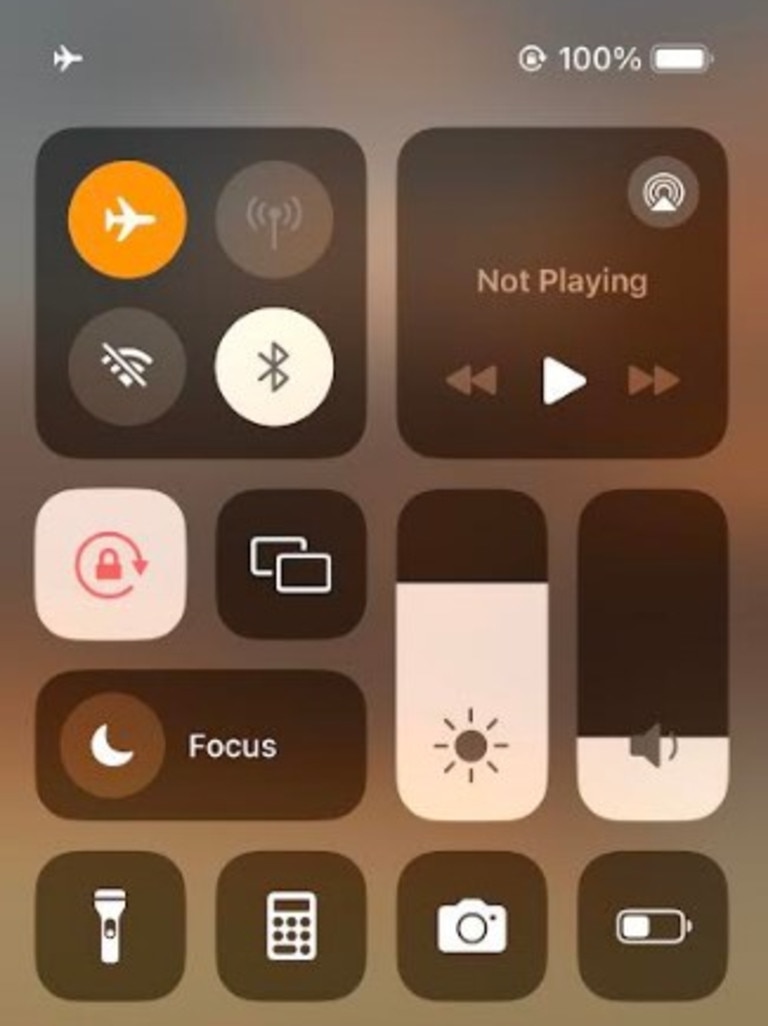
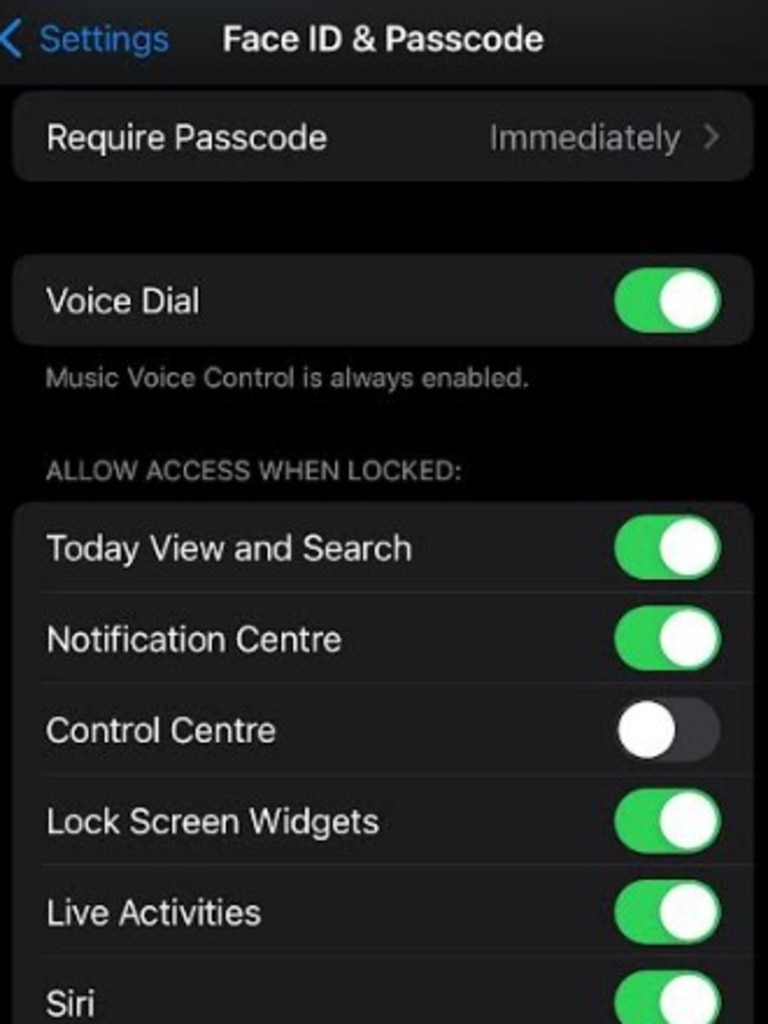
Now, what if thieves steal your phone – or you lose it – and the battery dies or someone turns the device off? There is a hack for that too.
You can change your settings to allow tracking of your phone when it is turned off (Settings > Apple ID > Find My > Find My iPhone > Turn the slider ON for Find My Network).
This way you will still be able to share your stolen iPhone’s location with authorities.
If you want someone to keep an eye on your flight, you can simply text the flight number from your boarding pass to them in iMessage.
This will create a link for them to click and check the live status of your flight. It is especially helpful if someone is picking you up from the airport.
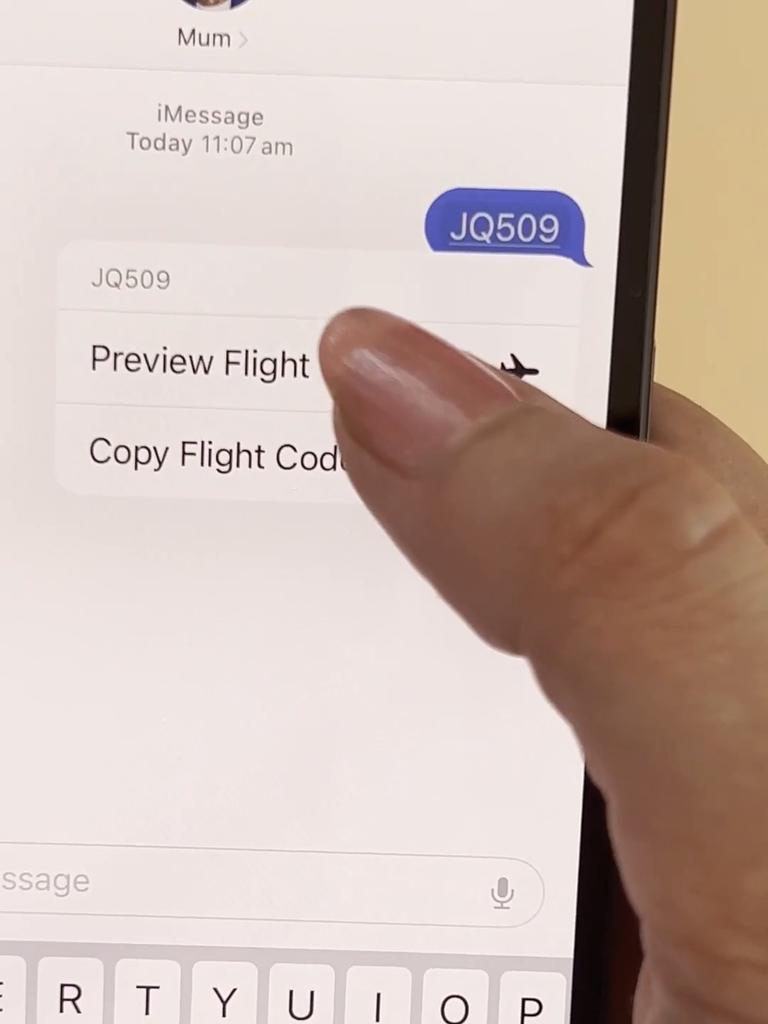
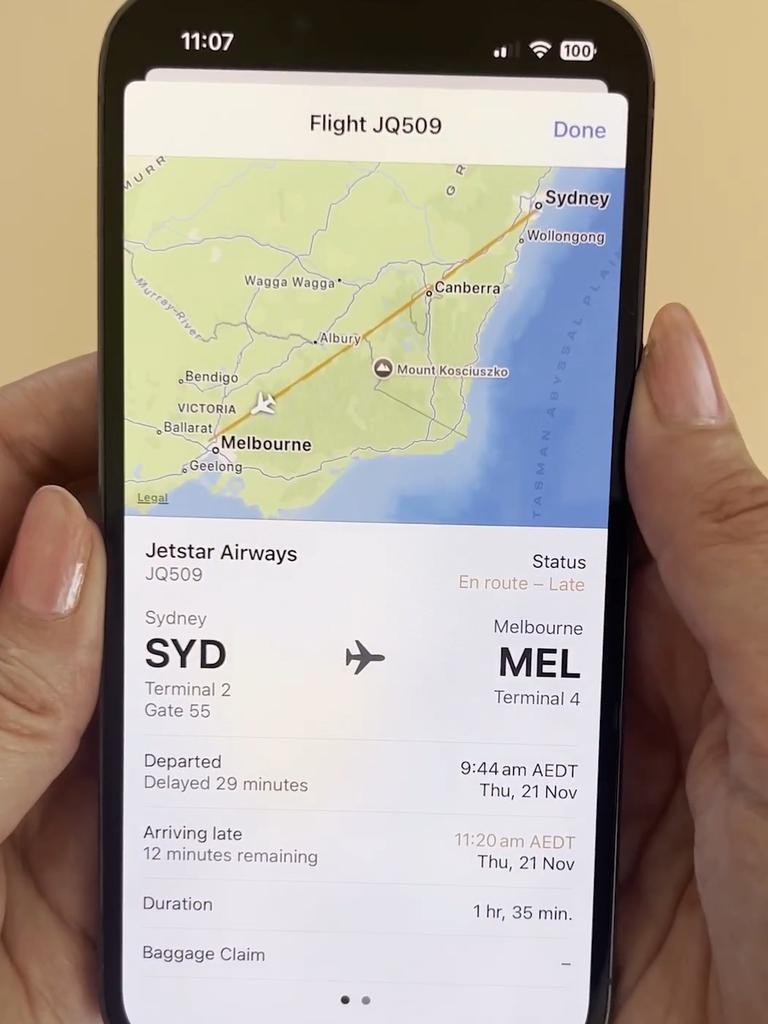
To take it one step further, instead of a friend tracking the entire flight, you can allow your iPhone to notify your friends or family when you arrive at your destination – and more importantly, if you don’t.
Activate the Check In feature on iPhone while composing a message to someone (Apps button > More > Check In).
If you are not making progress towards your destination, you will be prompted and have 15 minutes to respond. If you don’t respond, Apple will notify your selected person and share data about your location and journey.
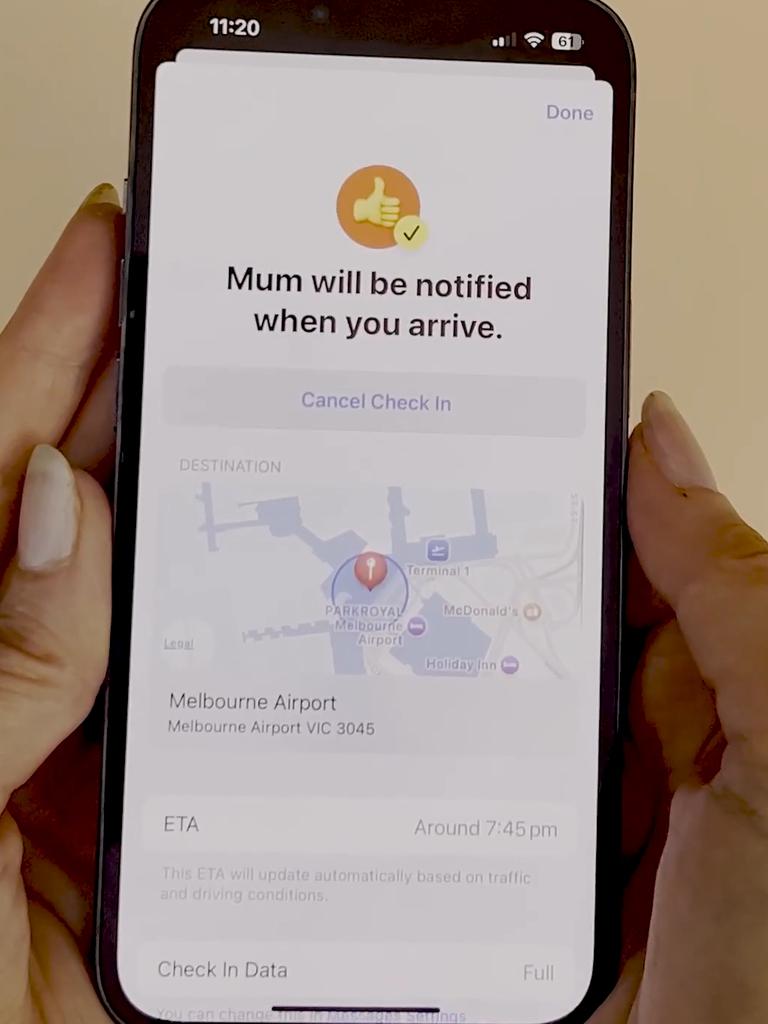
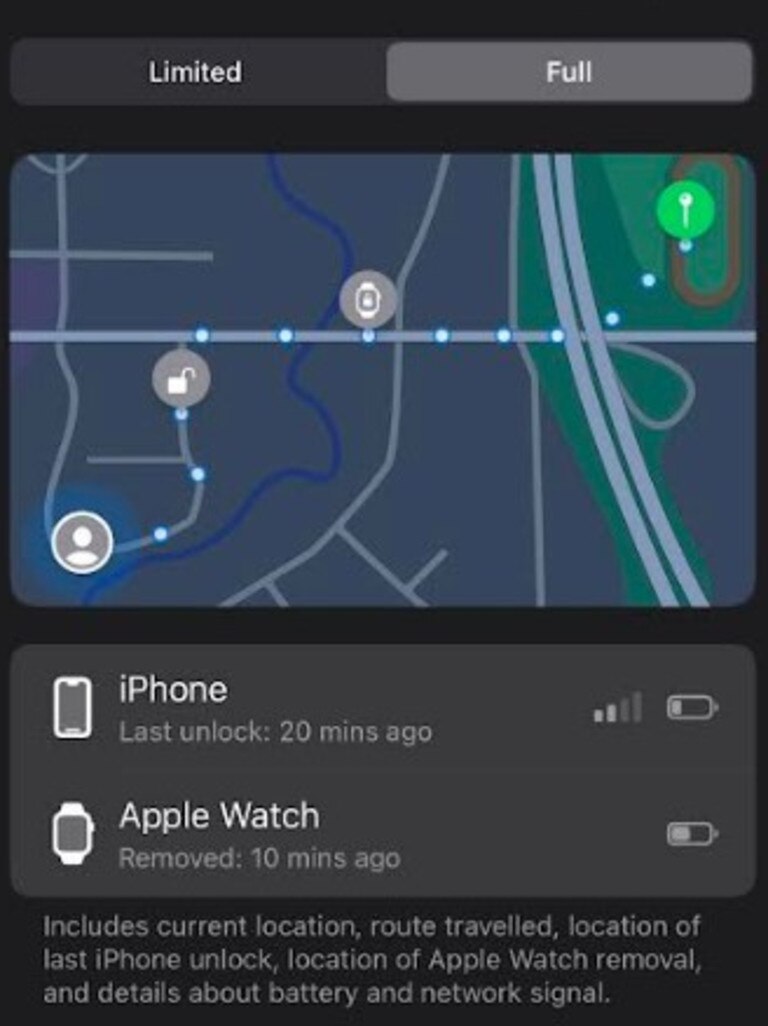
The hacks aren’t all doom and gloom.
If you are shopping overseas and need to check how much you are actually spending in a foreign currency, you can do quick conversions on the calculator app (iPhone Calculator app > Calculator Mode button in the bottom left corner > Turn on ‘Convert’ to enable unit and currency conversions).
You can also translate other languages using your iPhone camera, which is great for foreign signs and menus.
While using the camera app, point your lens at the text, tap the screen and select the text box button, then click translate.
The Apple Translate app does an even better job, allowing the camera to translate text around you in real time as you move the camera.






