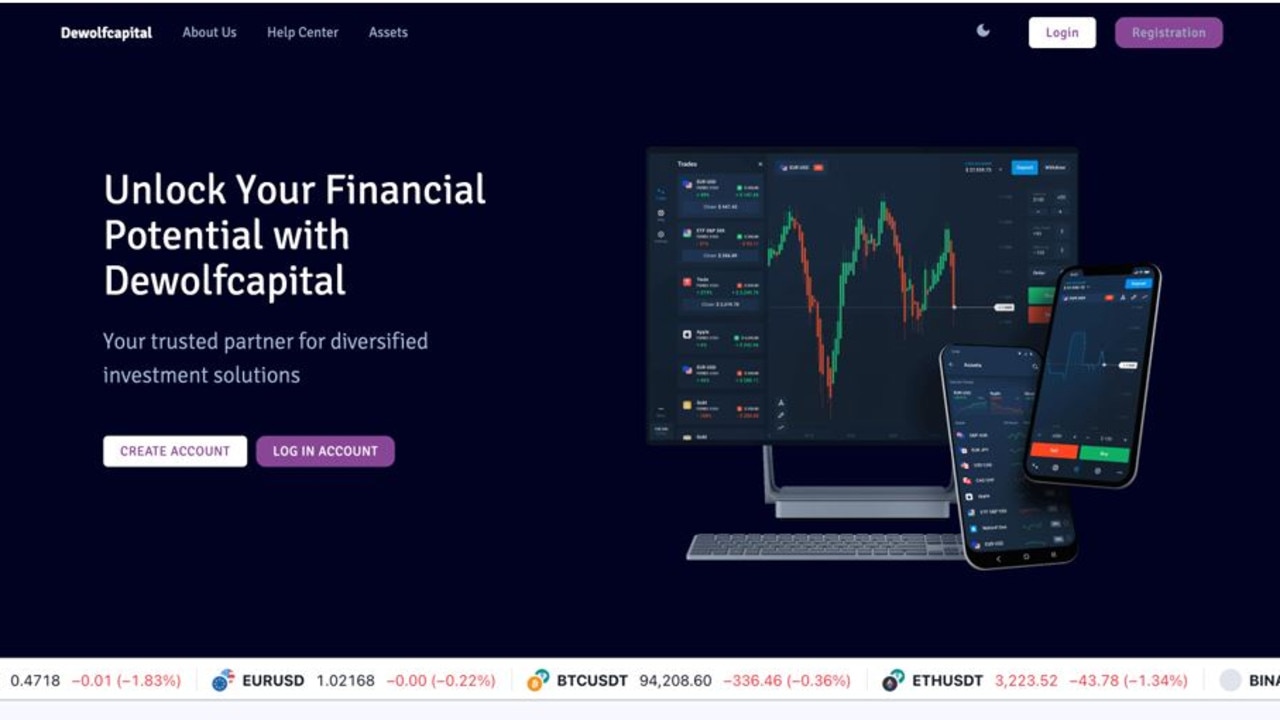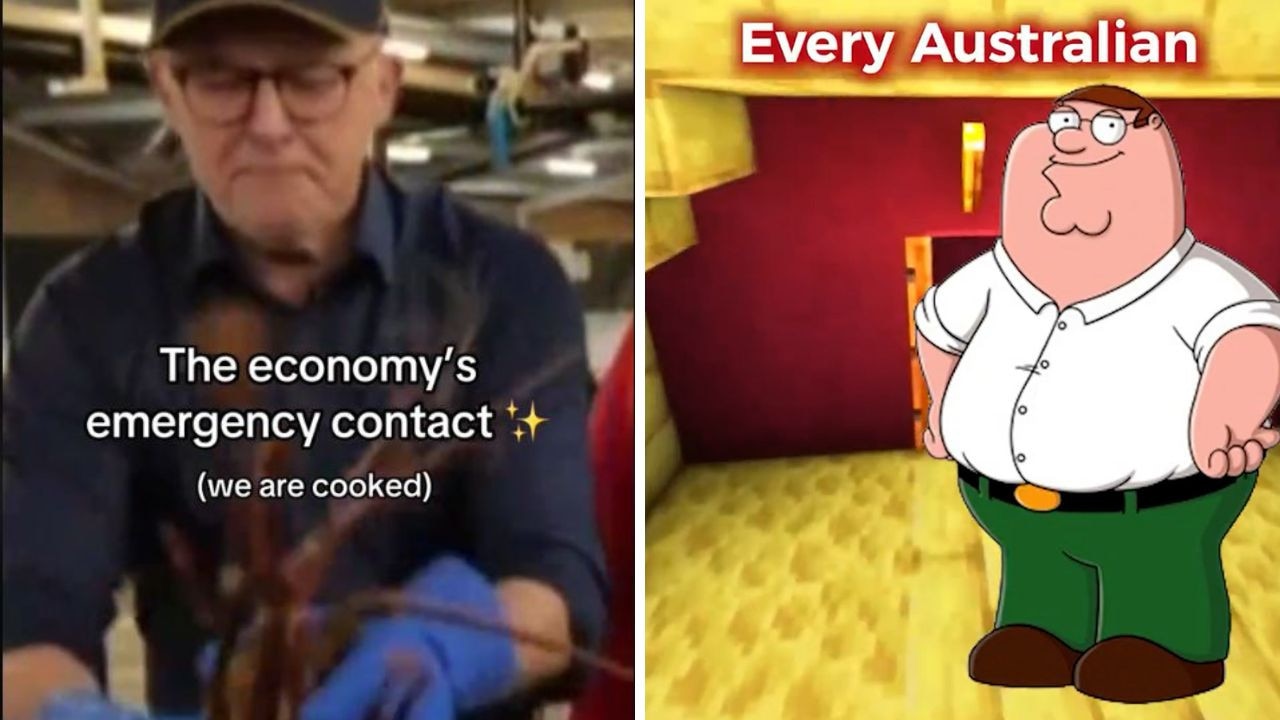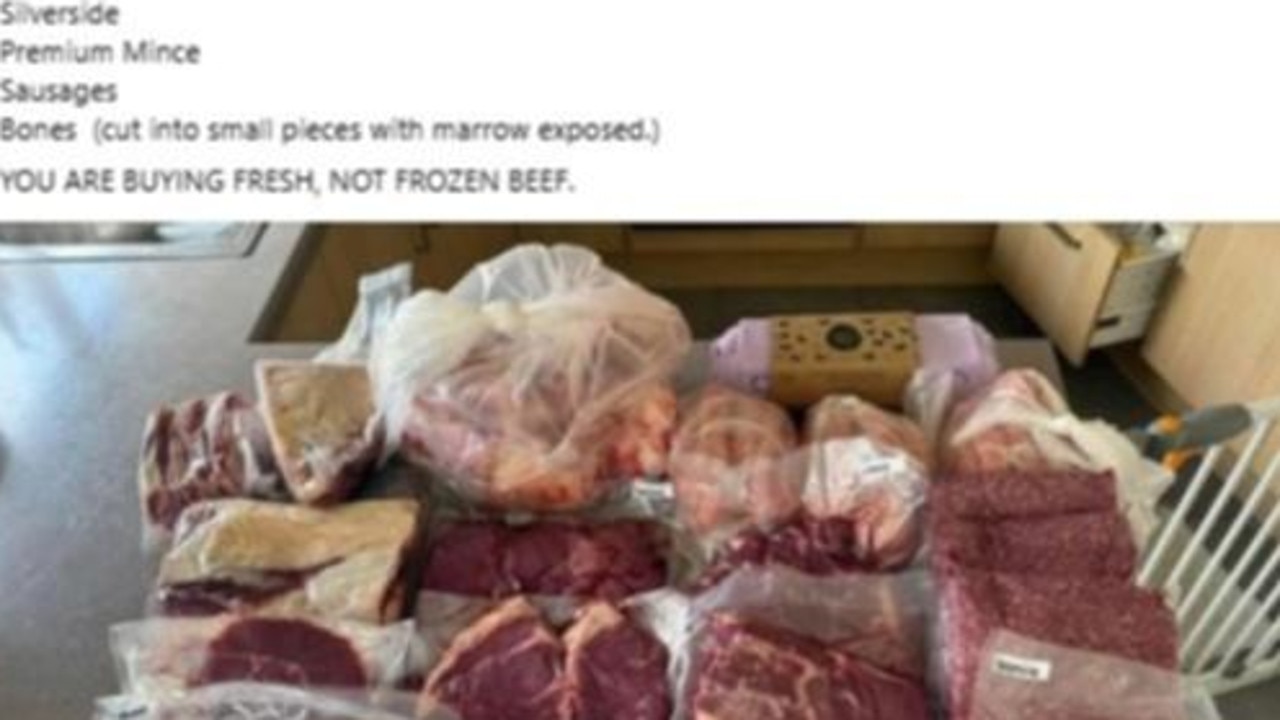Seven secret Gmail features you didn’t know existed
THE hidden tricks and tips inside Gmail that will help you organise your life, save you time and have you emailing like a pro.
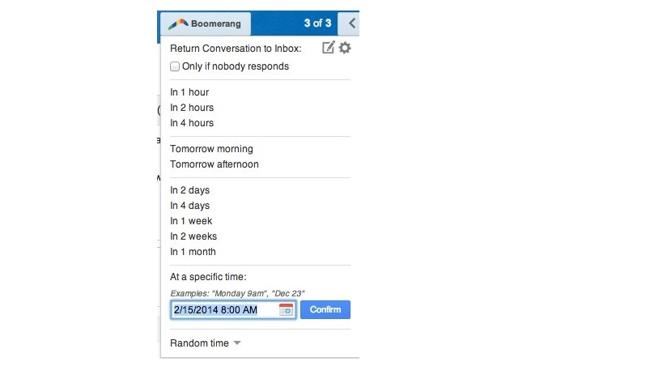
INSIDE Gmail there are hidden tricks, tips and secrets to help make your life easier.
Let’s be real: Most of us are pretty dependent on our email. I mean, don’t you guys often wake up to an inbox that looks like this?
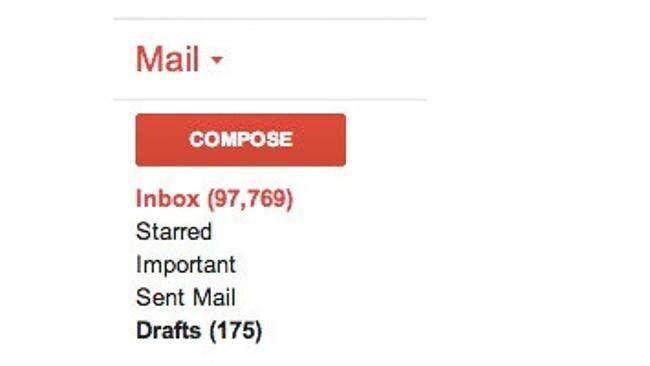
No? Remember: No matter how full your inbox is, somebody else always has a crazier one than you do. And even if you think you know everything there is to know about Gmail, the email service near and dear to our hearts, there’s always a trick or two you may not have heard of. We’ve compiled the seven best Gmail secrets below. From deleting your entire inbox in one click (we clearly could use this one) to tracking which sites are giving out your contact info, check out these handy tips:
1. The dots in your Gmail address don’t matter
You can email JohnDoe@Gmail.com, John.Doe@Gmail.com or J.o.h.n.D.o.e.@Gmail.com and they would all go to the same place. The periods in your email address are actually totally meaningless.
2. You can hit the snooze button on your Gmail
Using the free Gmail app Boomerang, you can open an email and set it to return to your inbox in a set amount of time.
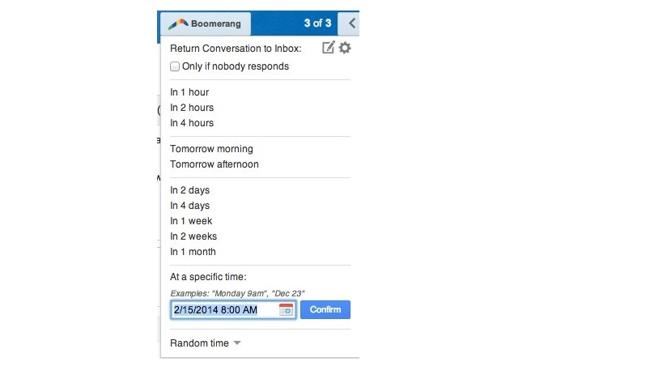
3. Find out if your Gmail address has been spread and by whom
If you add a “+” sign and then any words into your Gmail address, it still works. For example, if you were to subscribe to a shopping site and your email address is JohnDoe@Gmail.com, you could use the email address JohnDoe+Shopping@Gmail.com to sign up. You’ll still get your emails and you’ll be able to filter them more easily by which address emails are sent to. Plus, if you get any emails from another site to JohnDoe+Shopping@Gmail.com, you’ll know who gave your email address out.
4. You can get desktop notifications for emails
If you’re an obsessive email checker, Gmail can pop up with little notifications on your desktop when you get an email. You can set it to notify you when you get any email, or just when you get emails that are labelled “important.” Just click the gear icon in your inbox, go to Settings, and scroll down to Desktop Notifications.

5 . You can delete the entire contents of your inbox
Ready for some spring cleaning? It’s pretty easy to erase all of your emails. In your inbox, you’ll see the number of emails you’re viewing. For me, it says “1-25 of 19,752.” Click on that to “show more messages.” From there, click the little checkbox on the top left and select “All.” From there, Gmail will ask if you really mean to select all of the messages in your inbox.
gmail didn't know

After you’ve chosen literally every single message in your inbox, just click the trash can to delete the messages.
6. You can un-send emails
There’s nothing worse than sending an email and immediately realising that it had a typo in it or you sent it to the wrong person. Thankfully, there’s a way to avoid that shame. Gmail has a “lab” that gives you a few seconds between the moment you hit the send button and the moment it actually sends and allows you to stop an email from sending. All you have to do is click on the gear in your inbox, then hit “settings.” Once you’re there, go to “labs.” If you scroll down, you’ll find the lab called “undo send.” Click “enable,” then scroll down and hit “save changes.”
gmail didn't know
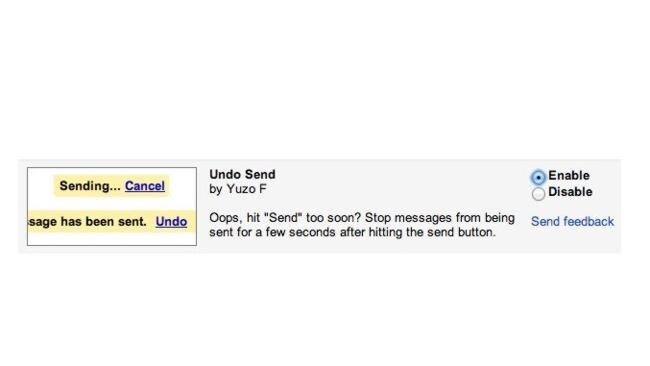
7. You can use all different kinds of stars and symbols to keep your email organised
There’s more than just a yellow star at your disposal. If you click the gear symbol and then go to “general,” you can scroll down and see “stars.” There you’ll see 6 different coloured stars and 6 other symbols. You can choose to use 1, 4 or all of the different symbols to categorise your emails. Make sure to “save changes” when you’re finished.
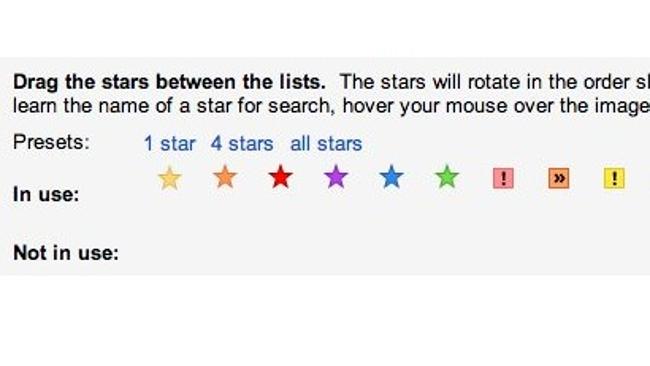
You can also move the stars around and reorder them. If, say, blue is your favourite colour, you can just use blue stars. If you put multiple stars in your arsenal, you just have to click on the star in your inbox repeatedly to make it change colours.
This article originally appeared on The Huffington Post.