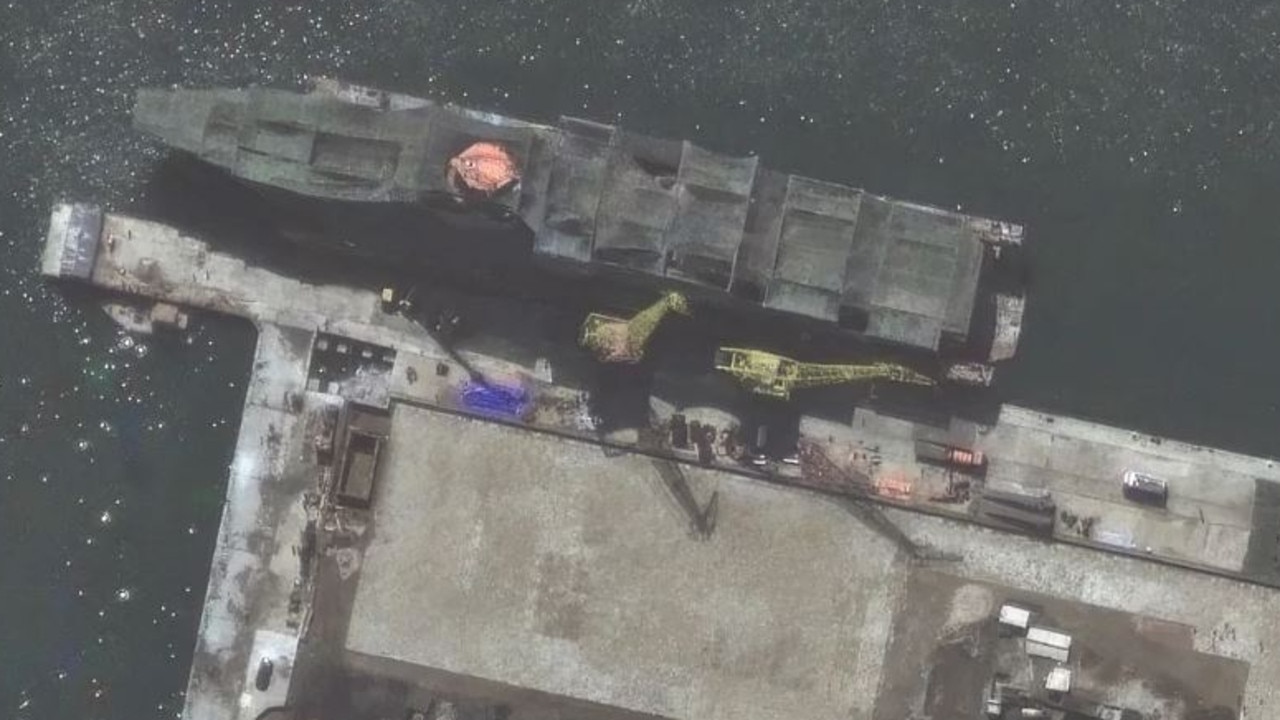What is Zoom? Tips for video conference app everyone is using
A largely unheard of app is zooming up the download charts, and there’s a good chance someone you know is going to ask you to download it soon too. Here’s how to make the most of it.

Despite the technology having existed for over a decade, video calling is only now and by necessity exploding in popularity.
We’ve been through several iterations of video calling technology, with the brand-associated naming conventions to match.
As we entered the 2010s we were Skyping one another on our desktops and laptops if you happened to have a webcam.
Throughout the decade phones became smarter and more capable, and people began FaceTiming one another before realising the whole point of calling someone on the phone was that you don’t have to see or be seen by them.
In the end all it took was a global pandemic for us to fully embrace the videophone concept that seemed exciting when it was first imagined in futuristic films and television shows but never really took off once it was actually available in real life.
Now unable to meet up with friends for dinner at a restaurant or to get on the beers down the pub, people are looking online for their social fix, and with it comes a new name too, one we’ve all quickly become aware of.
RELATED: The app you desperately need right now

The Zoom video conferencing app has been around since 2011 and, while it’s valued at tens of billions of dollars, for the most part has only been used in business settings, until now at least.
The COVID-19 pandemic has created a huge surge of Zoom users as people suddenly find themselves working and learning from home while their workplaces, schools and universities become ghost towns.
Earlier in March, when the devastating scale of the coronavirus outbreak in the US was still yet to be fully seen, the New York Times reported Gen Zers attending “Zoom University” were also using the video conferencing service to host parties and go on blind dates as well as joking about their sudden reliance on the service in online groups like Zoom Memes for Self Quaranteens.
Because so many of us have been using it for work and study, Zoom has become the new default for virtual catch-ups and hangs.
The relative ease of the service, which doesn’t require an account or payment to join a video conference, makes it easy to bring in friends and family unfamiliar with the app by just sending them a link.
But if you’re not already using Zoom you might find yourself at a loss if you’re asked to join a call with people who are now living on the platform, so here’s a few hints and tips to help you get the most out of the technology.
RELATED: Fix for annoying home office problems
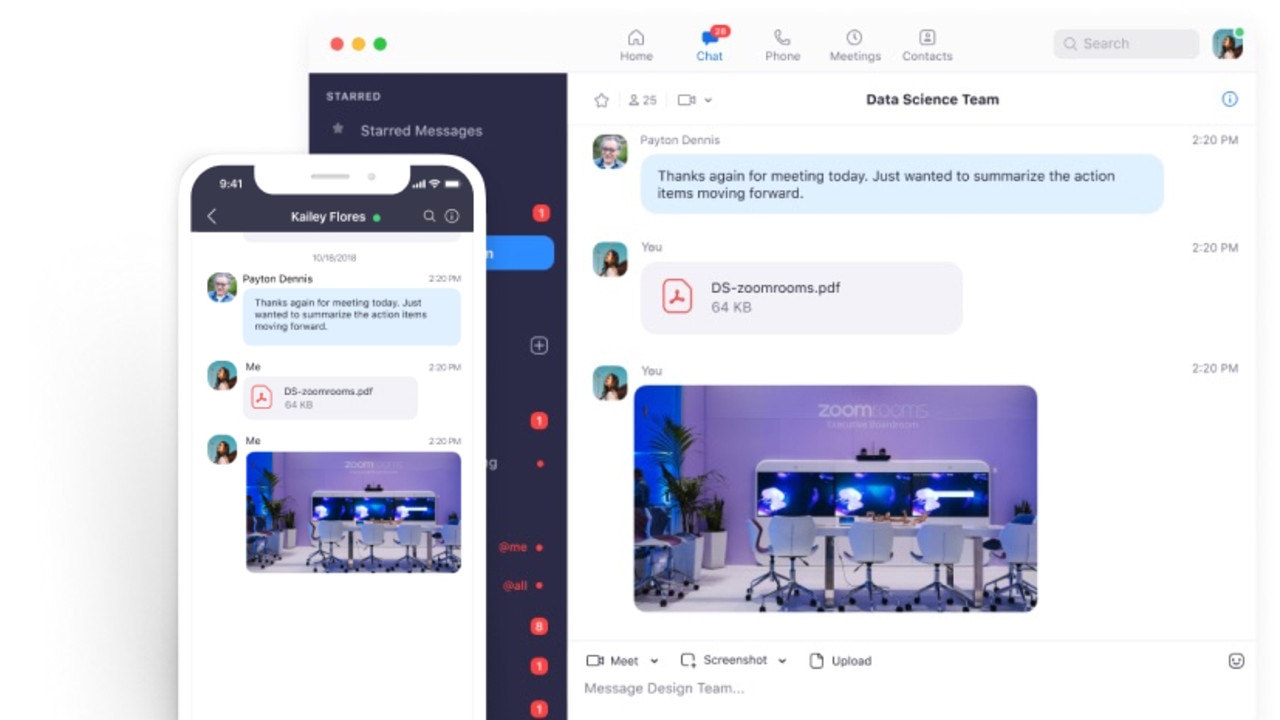
HOW TO START OR JOIN A ZOOM CALL
Starting a Zoom meeting of your own requires you to sign up with your email address or Facebook account, but you won’t have to pay anything to do so.
You will also need to download the Zoom client app for your Windows, Linux or Mac computer.
If you don’t have a computer and prefer the portability of a smartphone or tablet, you can download the Zoom app for iOS or Android via the app store on your device.
Underneath the camera icon you will see a dropdown arrow to start a new meeting.
All you have to do is send the link or personal meeting ID to the people you want to join the meeting.
You don’t need an account to join a meeting, just click the link the host sends you and follow the prompts.
CHANGING YOUR ZOOM BACKGROUND
On Zoom you can easily change your background to one of your choosing, which can be useful for hiding a messy room as well as also just being a fun way to amuse yourself and others on the call.
Some have figured out they can also use this feature to make it look like they’re attending a meeting they’re not by simply uploading a picture or video of themselves in front of their computer as the background. Whether you decide to embrace this technique is up to you, but be forewarned there are options designed for employers and teachers to see what meeting attendants are really up to, so do so at your own risk.
The virtual backgrounds features works best if you have decent lighting and a solid coloured background that contrasts with yourself and your outfit.
Unfortunately the virtual background feature isn’t supported on Android, so if that’s the only device you have access to you’ll be forced to attend meetings on Zoom after cleaning up your quarantine nest instead of just hiding it behind a picture of the Golden Gate bridge.
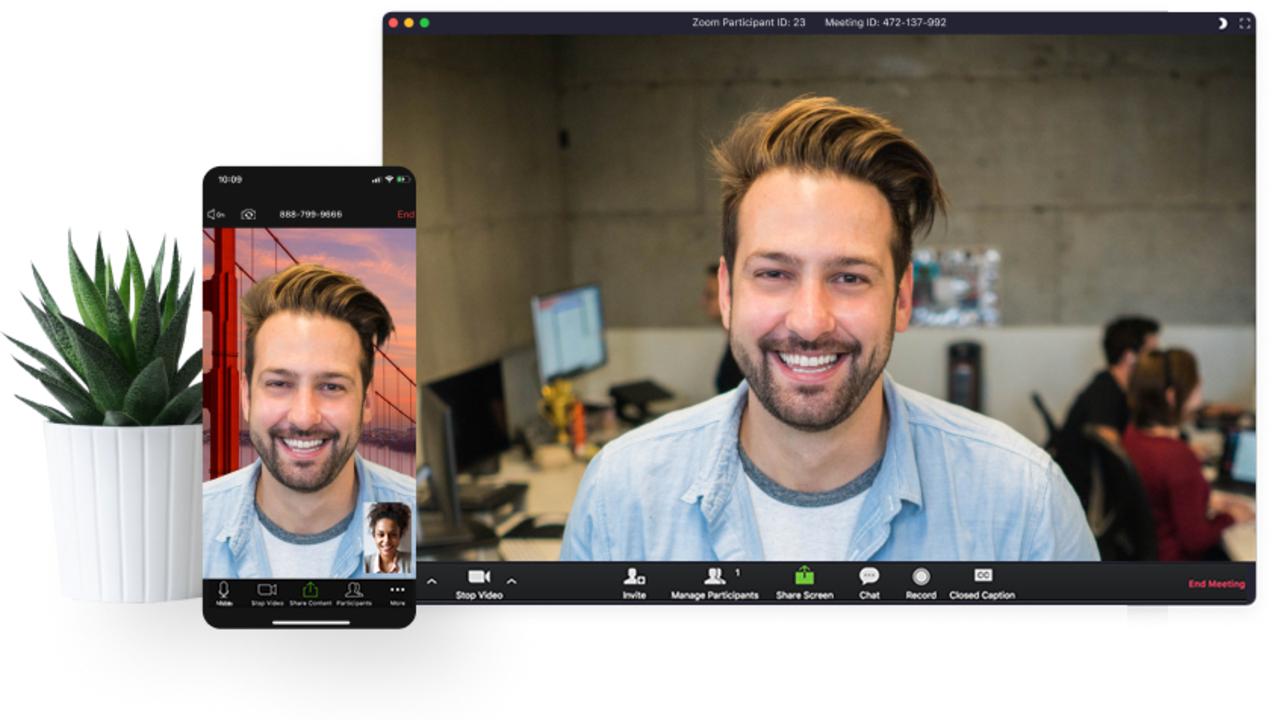
LOOKING GOOD ON A CALL
Working from home has created two camps of people: those who remain committed to their previous routine, including putting on real clothes to sit in a different part of their house, and normal people. If you’re the latter you might find yourself rushing to fix your hair or put on make-up before jumping on an urgent unanticipated Zoom meeting. Luckily, the app has been designed with you in mind.
The Touch Up My Appearance feature can soften the focus of your video to make your skin tone look smoother and hide imperfections in a pinch to make you look more professional or at least presentable.
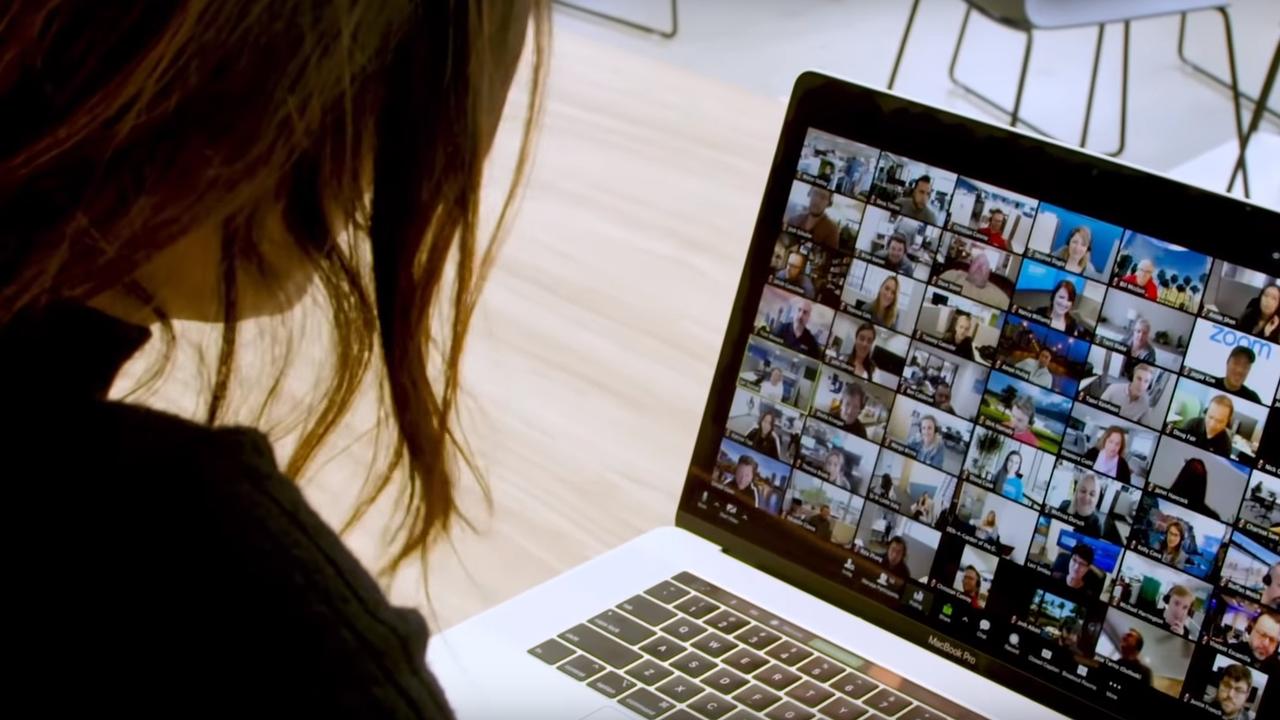
DON’T GET CAUGHT OUT
First impressions matter so the last thing you want to do is enter a meeting with something you don’t want on camera or a screechy mic giving everyone feedback.
In the audio and video settings of the Zoom app you can set your microphone and camera so that they are turned off by default when you first join a meeting, allowing you to make sure everything is ready before you broadcast yourself to the rest of the participants. You can also quickly mute and unmute your microphone by pressing the space bar.
SEE WHO YOU WANT TO
When more and more people join a Zoom call it can be hard to keep track of everyone.
Zoom offers different viewing options, so you can keep an eye on everyone or focus on one person.
The gallery view toggle in the top right corner shows up to nine people at once on your screen.
While Zoom tries to focus on the active speaker, outside the most formal settings it can struggle to keep up with people talking at the same time, so gallery view can make it easier to keep track.