Three secret iPhone features you never knew you had
A range of iPhone features you never knew you had have been revealed, from a quick-draw phone silencer to a measuring tape.

You may not know your iPhone has even more features than meets the eye.
For the past few months I have been sharing handy hidden features on both iPhone and iPads. These tips and tricks will likely uncover some useful functions you may have been wishing your iPhone had.
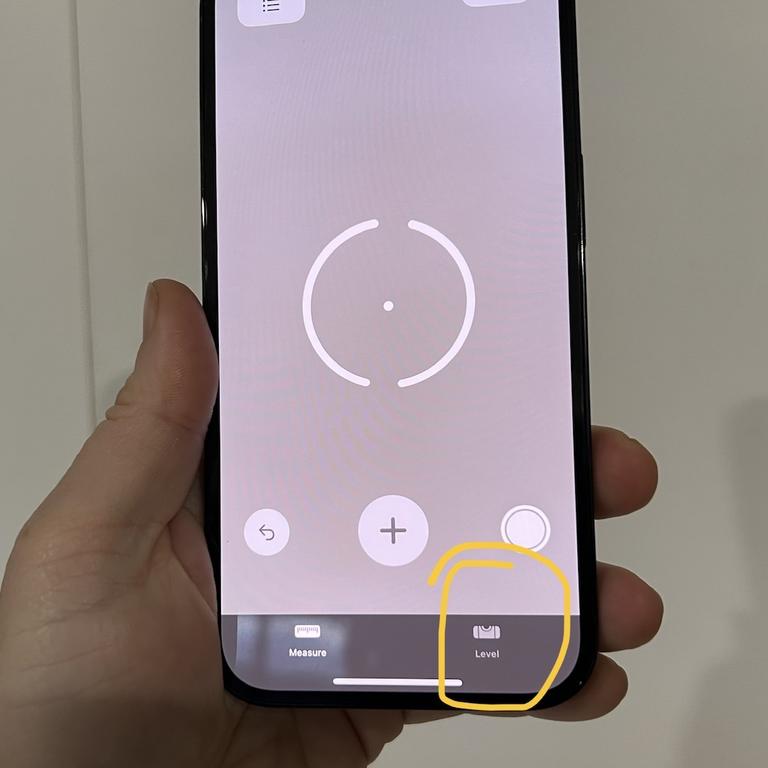
Enlarge fonts or magnify the screen
Did you know there’s a shortcut that allows you to quickly enlarge the font size on your iPhone or iPad? This feature can be enabled easily and quickly and added to your iOS device’s ‘Control Centre’. Here’s how to do it.
Head to the ‘Settings’ app, then ‘Control Centre’ and now you can see your included controls that are already active in Control Centre. Scroll down to add ‘more controls’ and find ‘Text Size’ and add it by pressing the green plus button next to the feature.
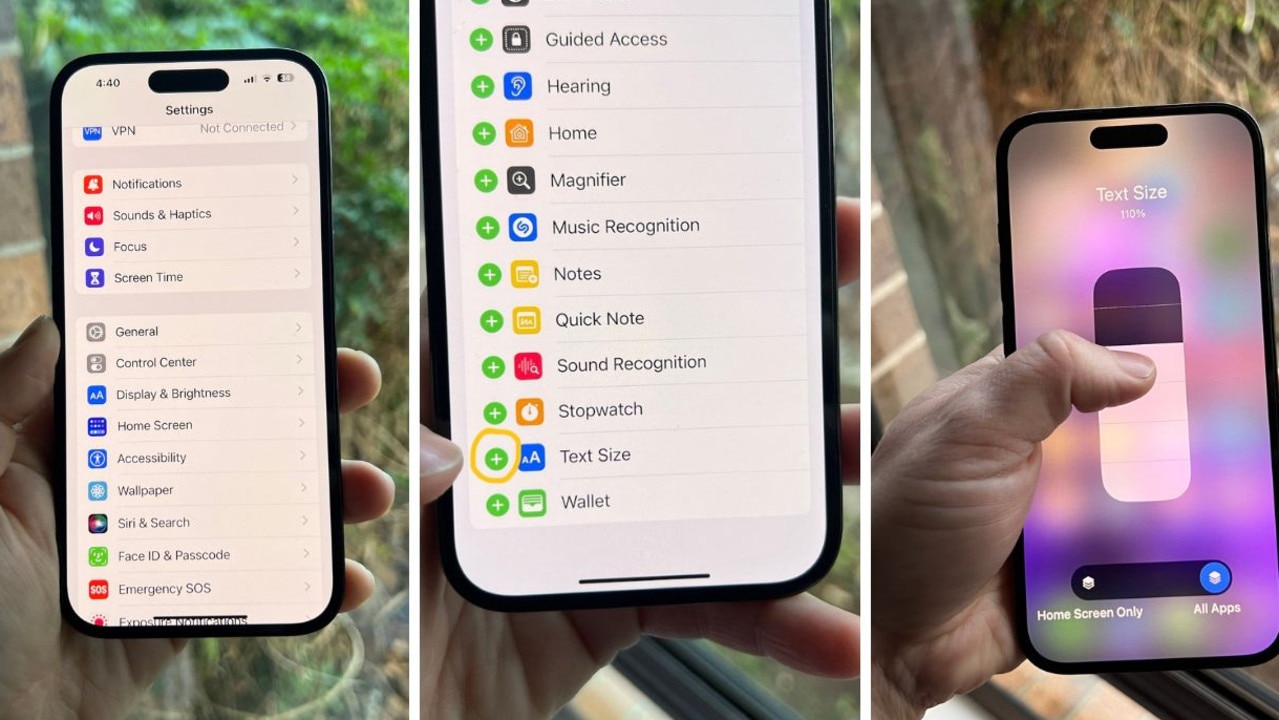
Next, to access this feature from Control Centre, swipe down from the top-right edge of your phone or iPad screen. If you have an older iPhone or device with a ‘Home Button’ swipe up from the bottom, middle of your screen.
To use this feature, tap the ‘Text Size’ icon, which is two capital As. You will then be able to slide your finger up and down in the middle of the screen to increase or decrease your font size. This will be applied to all apps if the ‘All Apps’ icon is blue. Tap anywhere on screen to exit.
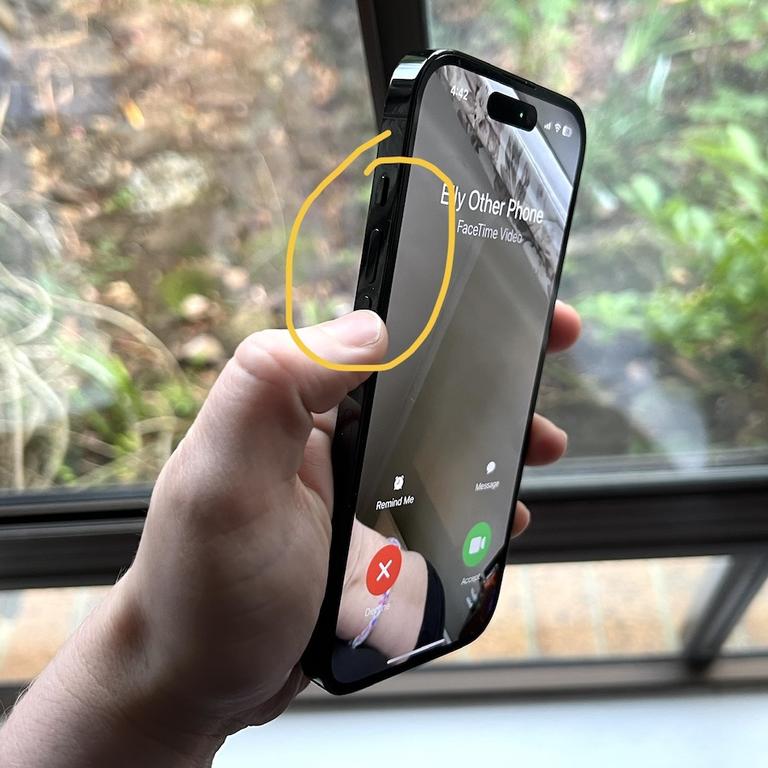
Silence phone calls
Did you know you can silence a phone call mid-ring? Sometimes I get caught off-guard in a meeting or when I’m out to lunch with friends and I’ve forgotten to put my phone on silent.
In those awkward moments when my phone rings loudly, it’s helpful to be able to quickly silence it before making a scene, but without having to hang up on the caller.
Luckily, there’s a feature that allows you to do just that. You can simply mute or silence a phone call by pressing either of your volume buttons on your iPhone when the call is coming in. This will stop the ringtone of the incoming call yet allow your device to ring in complete silence. The other person will not know you have silenced their call.

Plan out your home’s decor
If you aren’t someone who explores all the apps that come pre-installed on your iPhone then you may have missed this handy native app: ‘Measure’. And if you can’t find it on your iPhone you can install Measure for free from the App Store. Why would you want this mysterious app? Well, it does what it says – measure.
This app can be used to digitally measure the height, width or length of an object, or even the height of a person.
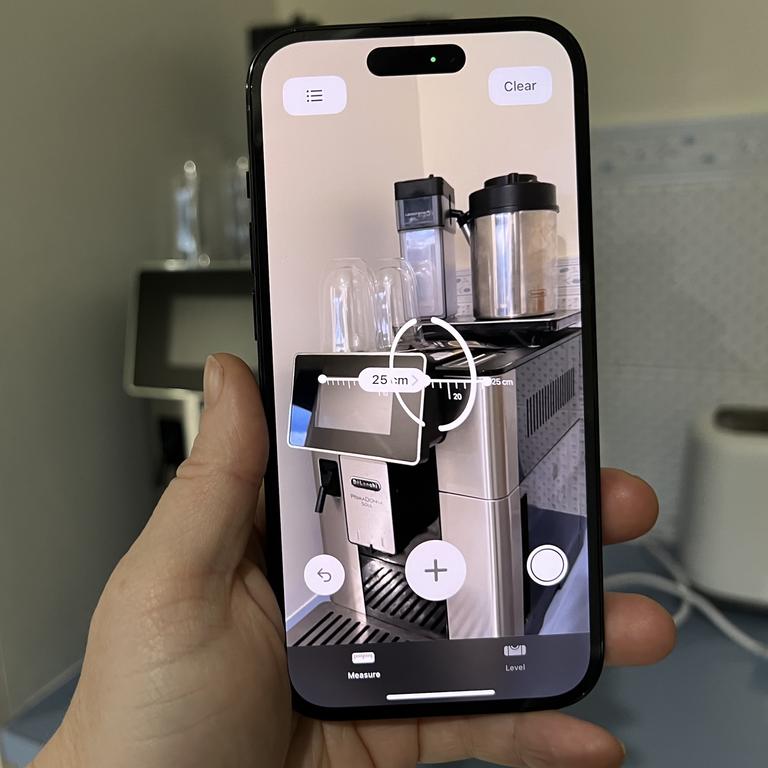
To do this, open the Measure app and follow any on-screen instructions that ask you to move your device around. This will allow your iPhone to get a frame of reference on the object you want to measure. Once calibrated, a circle with a dot in the centre will appear.
Now, move your device so the dot lines up with the starting point of where you want to measure from, then click the giant plus button to make a marker.
Next, you can point your device to the other end of the object you’re measuring. The iPhone will essentially act as a virtual measuring tape from here.
Additionally, if you need to use a level to ensure objects are sitting or hanging evenly, you can click the ‘Level’ icon at the bottom right hand of the screen. This works just like a physical level, where you can tilt your iPhone horizontally or vertically to check whether an object is level.
Elly Awesome is an Aussie tech and lifestyle vlogger | @ellyawesometech | YouTube






