Block Facebook, Twitter and LinkedIn friends without them finding out
WE all have people on our social networks that drive us insane but blocking them seems rude. Here's how to filter out annoying types without having to hit the block button.
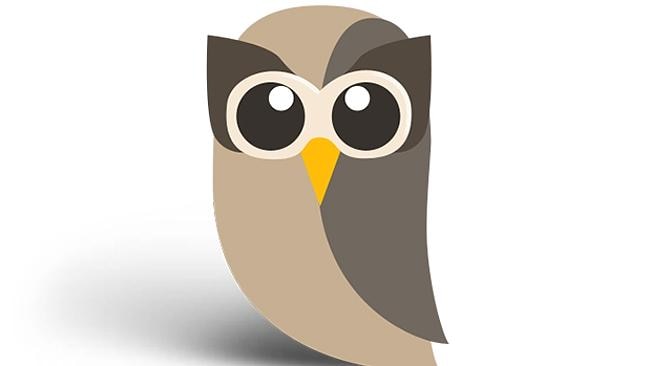
MANY of us have a friend or family member or even stranger who follows us on social media that we'd just rather not have around.
But the block function isn't always appropriate because you don't want to start conflict. You don't dislike the person but maybe you just don't want their particular brand of negativity/hyperactivity/blandness clogging up your various social network feeds.
We've put together a brief guide on how to filter out unwanted friends from your various social networks.
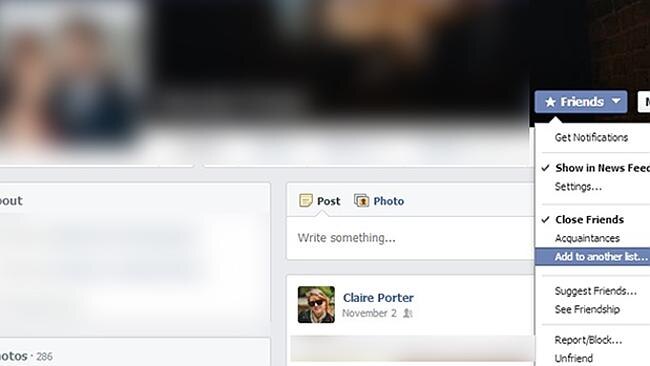
Thanks to some new features you no longer have to block or de-friend someone to remove them from your online life. Instead of posting passive aggressive updates about how annoying and tedious some of your followers' updates are, use our handy how-to guide and save yourself (and your followers) from another narky update.
Remove from Newsfeed
Go to the profile page of the person who is bugging you and hover over the button which is ticked as "Friends". (It is located in the lower right hand corner of your cover photo) > A drop-down menu will appear > Untick the "Show In Newsfeed" feature > Bob's your uncle.
Lists
If you'd prefer this person also not read your status updates you can also add them to a list.
To do this click the "Add to another list" option in the same drop-down menu. If you want to be a dick about it you can add them to your Restricted list. This way they won't be able to see anything on your profile page and your updates won't be available to them.
But this is a little obvious and they'll know straight away that you're filtering them out.
Be polite about it and add them to a new list.
To do this click "+ New List" from the dropdown.
You can call this list whatever you want but it's a good idea to keep it vague, lest they ever cop an eyeful of your settings.
You could for example add them to a list titled "Acquaintances".
Then the next time you create a status update, select the audience for your post from the dropdown in the right hand corner of the status update box.
Select "Friends except Acquaintences" to ensure they can't see what you're posting.

Trolls getting you down? Or is someone spending way too much time Tweeting about fantasy football?
You could unfollow them, but then they'd notice and then you're probably headed for an unpleasant showdown. Well that or live knowing you've given them the silent satisfaction of knowing they got to you. I think we all know that letting them have the last word is out of the question.
The other option is to create lists and filters to keep them out of your feed using apps such as Tweetdeck, Hoote Suite or Open Tweet Filter.
Tweetdeck
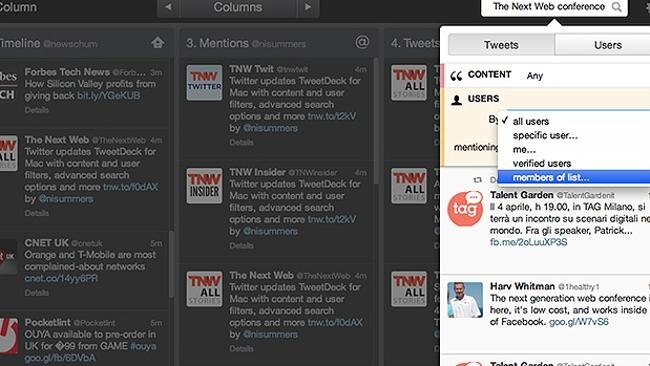
Tweetdeck is an app which provides you with more flexibility in the way you use Twitter than Twitter actually provides on its own platform.
First you will need to download Tweetdeck and login > Then access your settings by clicking on the cog icon > select Filters. (You can filter by keywords, phrases, users and sources) > Under Users enter the username of the person you want to block > Hit save.
Unfortunately this feature is only available on the desktop version. So if you're used to using Twitter in your browser, that annoying user will continue to bug you.
Hootesuite
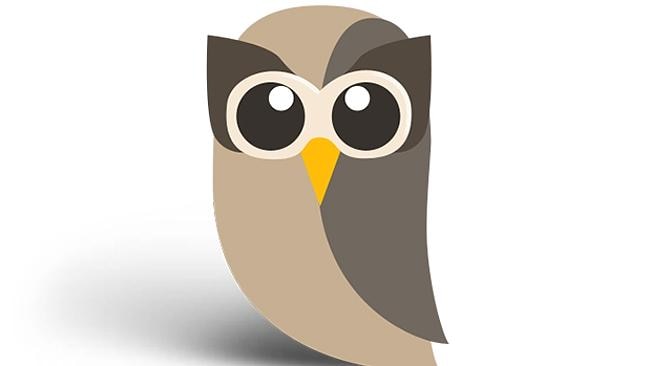
First download and install Hootsuite then login. Once you're in you can filter tweets by keywords.
To do this click the house icon on the left in the launch menu > click the tab that says Twitter > Click the little upside down triangle in the upper right hand corner of the stream heading and select "Filter by" > Type the keyword or username you want to filter.
Once again the filter settings you use in Hootsuite only apply to the desktop version.
Open Tweet Filter
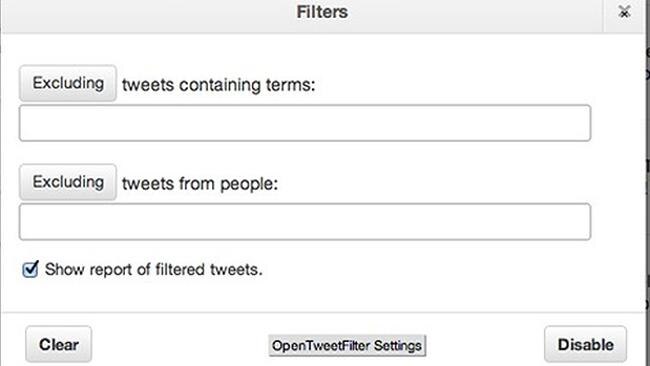
A web extension for the Google Chrome browser, Open Tweet Filer will give you more control over Twitter's regular web interface.
Download the Open Tweet Filter extension and install for Chrome > Go to the Twitter homepage and click the cog icon in the top right hand corner > From the dropdown select Filters > In the "Excluding tweets from people" box write the name of the user or users that are bugging you > Hit enable > Close the window.

As a professional network, LinkedIn is a space where you want to be wary of who is watching your activity.
Unfortunately there is no way to filter out people you follow that annoy you, or vice versa. But you can definitely take control of what of your information they see.
First, hover your mouse over your photo in the far right corner > click on Privacy & Settings from the drop-down menu > Click on Select Who Can See Your Activity Feed > Select Only You > Hit Save Changes.
To ensure nobody knows it's you that's lurking on their profile page click on Select What Others See When You've Viewed Their Profile > select Anonymous > Hit save.
You can also control how much of your public profile is only display. Click on Edit Your Public Profile > Decide what you want to have on display by ticking or unticking the boxes on the right hand side of the page > You can choose to display or hide your Picture, Headline, Summary, Current Positions and Details, Past Positions and Details, Skills, Education and Details, Additional Information and Interests.
You can also decide to make your profile invisible by selecting "Make by public profile visible to no one".
If you're protective of your connections you can select who gets to see them. Go to your settings > click Select Who Can See Your Connections > Choose between Your Connections or Only You.
To avoid spam mail you can also select who can send you invitations. Click on the Communications tab > Click Who Can Send You Invitations > Choose between Anyone, Only People Who Know Your Email Address Or Appear In Your Imported Contacts list or Only People Who Appear In Your Imported Contacts list.


