The Advertiser news app for phones and tablets: How to make the most of its new features
The Advertiser’s app for smartphones and tablets is the best way to stay in touch with the news in South Australia – and now we can inspire your cooking and baking, too.
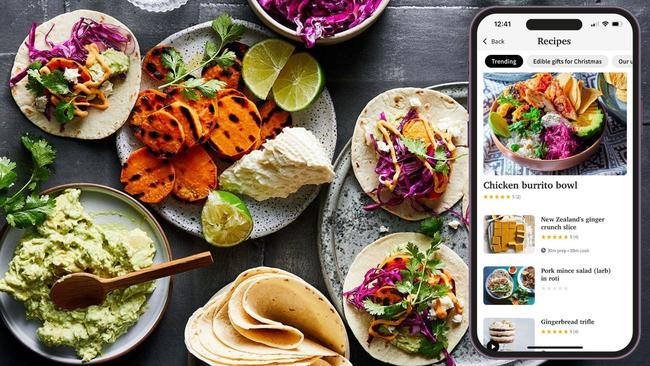
SA News
Don't miss out on the headlines from SA News. Followed categories will be added to My News.
The Advertiser’s app is the most seamless way to access South Australia’s premier source for breaking news, sport, entertainment and information from trusted local journalists.
And we’re continuing to develop the app with new features – like daily recipes from delicious, and the ability to gift articles to family and friends who aren’t subscribers.
With personalisation options that make it easier to find the stories most relevant to you, and news notifications that ensure you’re always first to hear about the big stories, our app is the fastest and most user-friendly way to explore the world of stories brought to you by The Advertiser.
Full digital subscribers can browse the latest news across all our sections just like you would on our website; explore the Digital Print Edition to read the paper exactly as it’s printed each morning on your phone or tablet; listen to podcasts; and enjoy interactive quizzes, crosswords and sudoku puzzles updated each day.
The Advertiser app is still free to download and explore, but with a full digital subscription you can access much more than just the headlines.
DOWNLOADING THE APP
Go to the Apple App Store or Google Play Store to download the app (just search for The Advertiser).
If you already have the app on your device, ensure it’s updated to the newest version to access all the latest features.
NEW FEATURES
Daily recipes
Get kitchen inspiration with a selection of recipes from delicious. From healthy dinners to effortless desserts, you can explore a range of recipes for every occasion and watch quick explainer videos on how to prepare the perfect meal.
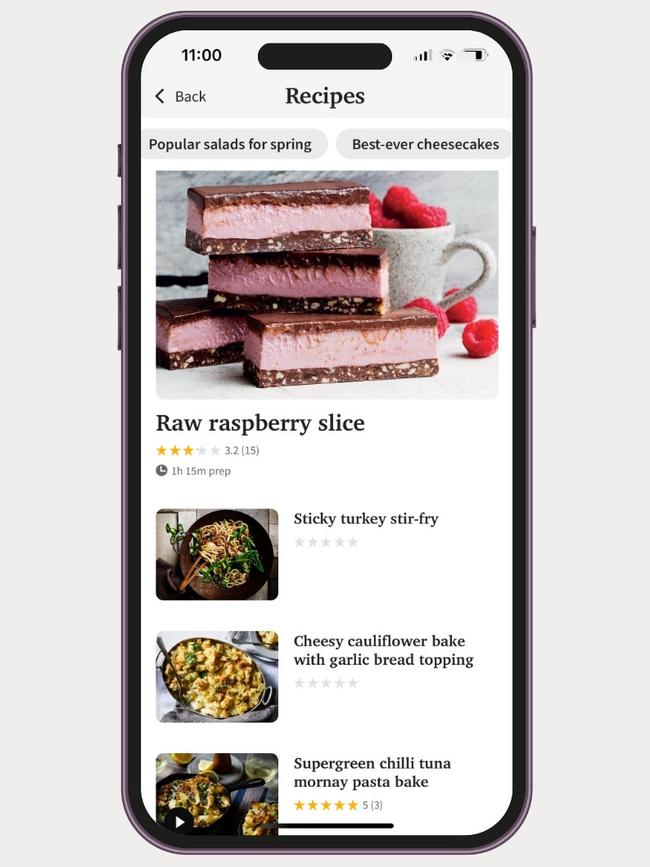
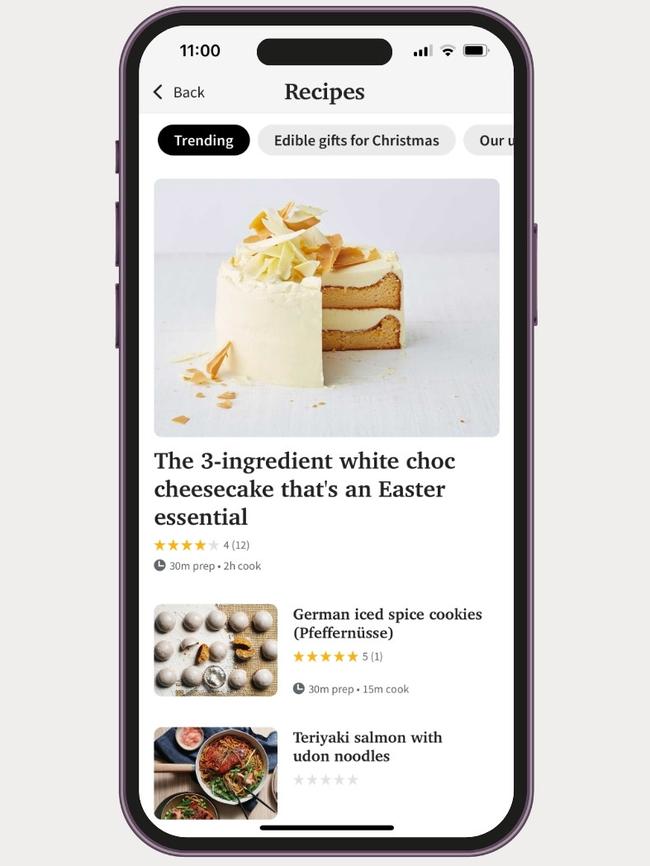
Article gifting
Gift up to 10 articles every 28 days* to friends and family to share the articles that inform and inspire you. It’s simple – just visit any article on The Advertiser app and tap on the gift box icon to generate your unique link. Then send the link using your device’s share tools.
Games
The app now features a quick way to locate the Games section from the footer menu, to enjoy the daily general knowledge Shark quiz, quick crossword, cryptic crossword and four-level sudoku.
THE HOME SCREEN
Up to the minute news
A curated list of our top articles – constantly updated by our award-winning digital team – is at the heart of the app, so you can stay up to date with the breaking news that’s relevant to a South Australian audience. The app automatically updates but you can also pull down the home screen to refresh the latest stories.
Also on the home screen you’ll see scrollable modules showing daily recipe ideas and the top stories in our SA, National and Sport sections.
Personalisation via My News
The Advertiser app gives you the power to become the editor of your own home screen by choosing the topics and journalists you want to follow. We call it My News.
You can still explore our huge variety of news sections via the Menu and navigation bar, but by going to the My News section at the bottom of your home screen you can set your location and choose to follow sections and even individual journalists, creating a personalised experience curated with the content you want to see.
These settings are remembered across our app and website, giving you a consistent experience when you switch from your phone or tablet to your computer.
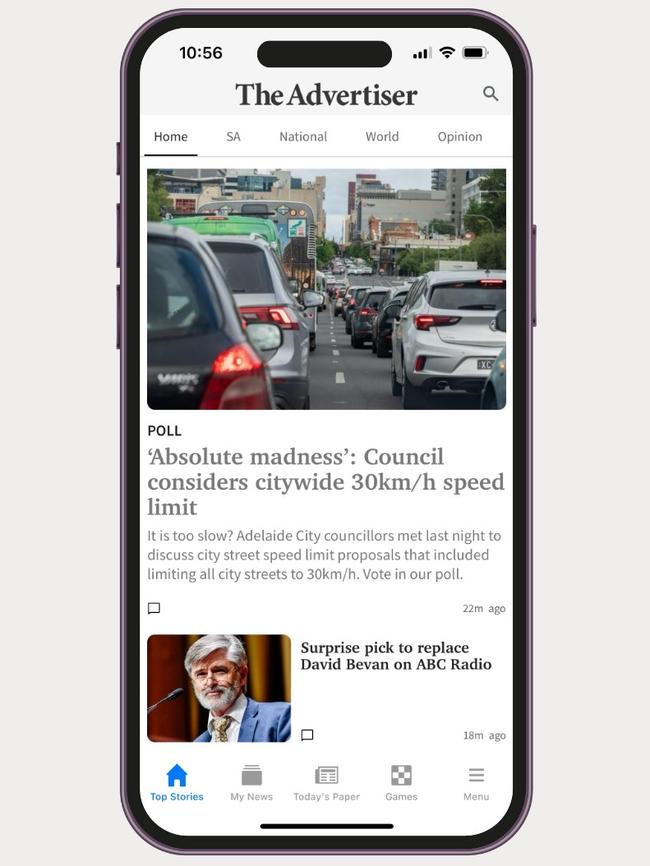
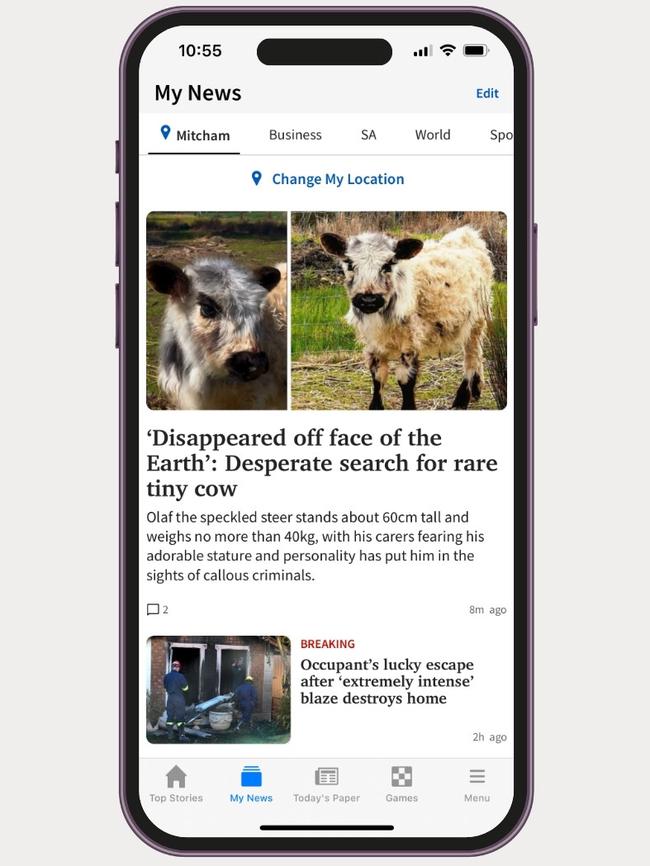
FEATURES YOU KNOW AND LOVE
Read the paper as it was printed
With a full digital subscription to The Advertiser, you can access the popular Digital Print Edition. It’s quick to find and easy to read, delivering a traditional newspaper experience in the palm of your hand. Just tap the Today’s Paper icon along the bottom of the app.
Flip through pages of the print edition or liftouts, and browse through back issues of the paper dating back one month. Switch from app view to print view in a single tap to suit your reading preference.
Scroll seamlessly between stories
There’s no need to navigate back to the home screen like on a website – in the app, just swipe left in a story to browse through all the articles in a section.
Weather
A local weather forecast now displays based on your reading location. Simply tap the forecast to see a detailed view of weather for your area for the week ahead, or choose the area you’d like to see.
Breaking news alerts
Receive up-to-the-minute alerts by activating notifications, delivered straight to your phone or tablet’s home screen. Select the type of notifications you want to receive in the Settings menu.
Live footy scores
The Advertiser app is the ultimate companion for any footy fan. Live AFL scores plus player statistics remain a key part of our coverage with major improvements based on your feedback. Live AFL scores now have a dedicated tab, allowing you to flick through round-by-round scores and preview the entire season fixture with latest match times and locations. Plus there’s the option to drill deeper into live stats for further analysis, head-to-head comparison, team lineups and live SuperCoach rankings.
Podcasts
Listen to fascinating podcasts directly in the Advertiser app. Your Advertiser membership gives you access to a network of podcasts and companion articles from journalists and commentators across the country.
Crosswords, sudoku and the Shark Quiz
Looking to take a break from the news? The app features a brand new destination to switch off from the world. Go to the Games section in the footer menu to enjoy a daily general knowledge quiz, quick crossword, cryptic crossword and four-level sudoku. Enable breaking news alert notifications to the Lifestyle section to get a daily reminder at lunchtime for the popular Shark Quiz.
That’s not all ...
We’ve made it even easier to receive our free newsletters, redeem subscriber +Rewards and read daily horoscopes all from within the new Advertiser app. Jump in now and tap on the menu icon (the three horizontal lines at top right of the screen) to start exploring all the new features and subsections of the app.
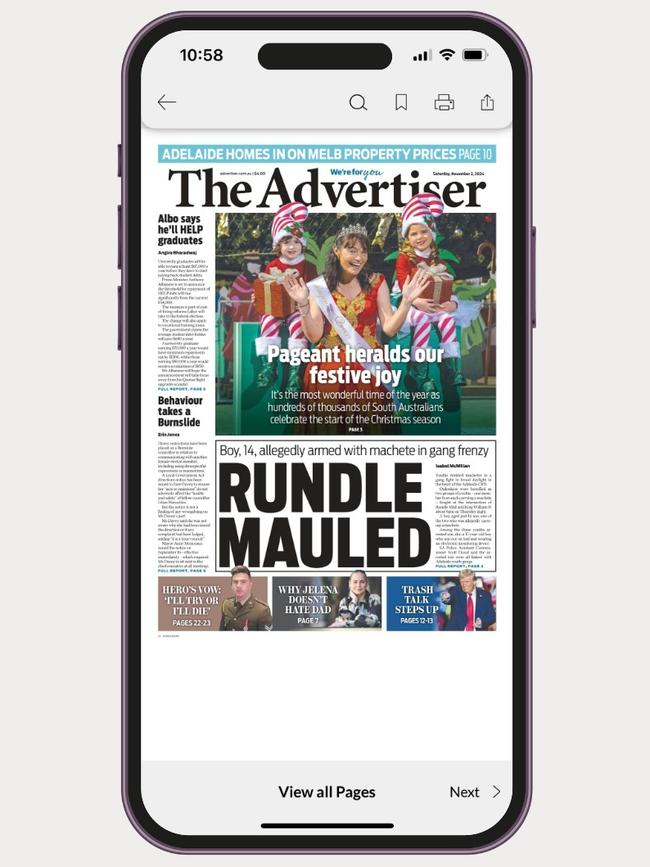
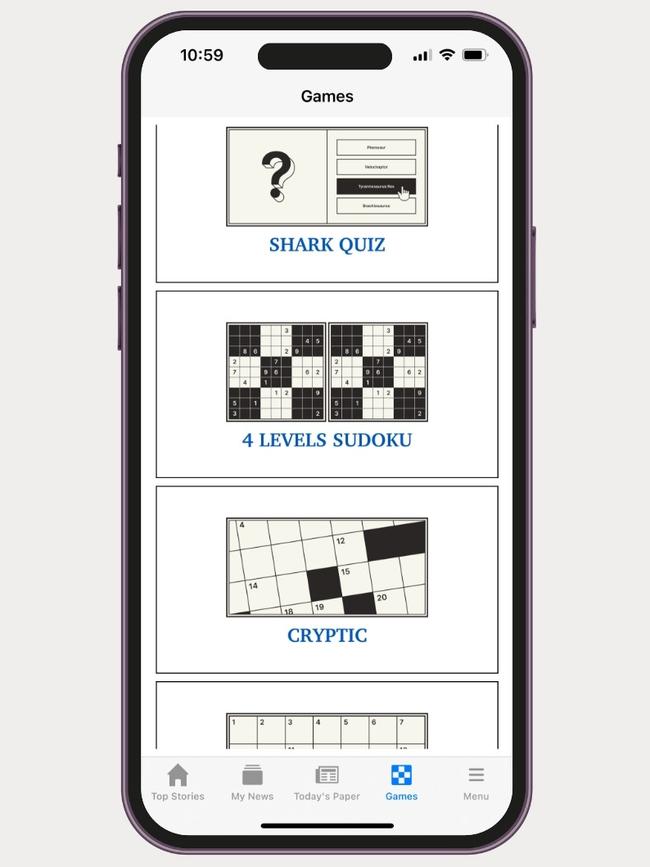
* For full terms and conditions go to advertiser.com.au/subscriptionterms
FAQs
HOW DO I NAVIGATE TO DIFFERENT SECTIONS?
Tap the menu icon – the three horizontal lines at top right – to open the Explore screen. Here you’ll see many helpful links like Settings and Saved Articles, as well as the app’s full navigation menu which helps you explore the full breadth of our content. Tap the right arrow next to a top level section like Sport or Entertainment to expand the menu and show all the available subpages.
HOW DO I CUSTOMISE MY NEWS FEED & MY LOCAL NEWS?
My News helps you personalise the Advertiser app with the news that’s most relevant to you.
Full digital subscribers can follow sections or journalists to get the latest stories on topics they are most interested in – just tap the Follow button on the section pages that interest you the most, and the next time you refresh the home screen that section will appear under My News.
In the My News section, hit Edit to start personalising your content and Change My Location to get the latest stories from their suburb or postcode.
Love your footy? Follow the AFL, SuperCoach News or your own team’s headlines.
Not a sport fan? Pick anything from news to entertainment to crime to motoring – just navigate to the relevant section from the menu, and choose to Follow it.
To remove a section from your home screen, simply tap Unfollow.
HOW DO I CHANGE THE APP’S FONT SIZE?
To change the size of the text on the home screen and articles, tap on the main menu on the home screen in the top right corner.
Go to Settings then Adjust Font Size. You can drag the slider from the far left (for smallest font) to the far right (largest). There are four font sizes to choose from.
HOW DO I SAVE ARTICLES FOR LATER?
It’s simple to save an article – just bookmark it. Tap the Save Article bookmark icon at the bottom of every story to build your personal library. Any story you save will be listed under Saved Articles in the main menu to read later. Tap the bookmark icon a second time to remove it from the list.
HOW DO I READ THE DIGITAL PRINT EDITION?
Full digital subscribers can simply tap on the Today’s Paper icon on the app’s home screen, wait for it to download and then start reading. You can read the paper by either pinching and zooming the page, or tapping on blue highlighted headlines to load the article in a window. Use the A+/A- font size icons in the article window to increase or decrease the text size. To adjust the digital print edition download settings, go to Settings and then Downloads in the app menu. You can access up to 28 days of back editions and liftouts via the app.
HOW DO I FOLLOW MY FAVOURITE FOOTY TEAM’S MATCHES?
The new and improved Match Centre has live scores, team stats, player stats and SuperCoach scores. Match Centres can now be found on articles relating to the weekend’s big games, making the app the perfect match day companion.
HOW DO I SHARE OR GIFT AN ARTICLE?
Sharing is just as easy as saving a story for later. Swipe a story left while on the home screen to find the Share icon, or use the Share arrow at the bottom of any article to share the link or post it on social media. Full digital subscribers can also use the Gift icon at the bottom of a subscriber-only story to give non-subscribers one-off access to the article.
HOW DO I UPDATE CONTENT?
Content will update automatically in key sections when you launch the app. But to update manually and ensure you’re seeing the latest articles, pull down the main screen and release it.
HOW DO I TURN ON NOTIFICATIONS?
Knowing what happens as it happens is in your control. Sign up for Notifications from our news team in the main menu, and select the categories you’re interested in – most of our alerts are classified as Breaking News or Sport. Around 10 alerts on important and interesting stories are distributed daily.
DOWNLOAD OR UPDATE THE ADVERTISER APP
■ Visit the Apple App Store or Google Play Store
■ Search for The Advertiser
■ Tap download (or update if you have the current version) to instantly upgrade to the latest version
■ Log in with your digital subscription details to experience the full app



